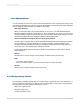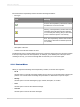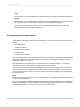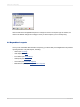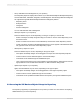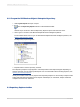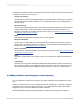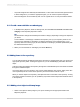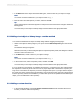User`s guide
2.
In the Name field of the Object Information dialog box, create a name for your object or image.
Note:
You cannot use these characters in your object's name: # " { } ; /
3.
Enter an author and description if you want, and then click OK.
Tip:
Author and description information appears in tooltips and can be searched for using the Advanced
filtering option.
You'll see that your text object or bitmap image has been added to the appropriate folder.
5.5.2 Adding a text object or bitmap image - another method
You could have added the text object or bitmap image without dragging and dropping it.
1.
Select a text object or bitmap image in your report and click Add to Repository from the shortcut
menu.
The Add Item dialog box appears.
Notice that, because you did not drag the object to a specific repository folder, this dialog box contains
an area to select a location from.
2.
In the Name field, create a name for your object or image.
Note:
You cannot use these characters in your object's name: # " { } ; /
3.
In the Location area, select a repository folder, and then click OK.
You'll see that your text object or bitmap image has been added to the appropriate folder.
If you try to edit any of the objects you added to the repository, you'll see that you can't make changes;
the objects are in read-only mode. This is true of any report object that is stored in the repository: as
long as it is connected to the repository it can't be changed in the report. If you right-click the object in
the report and choose "Disconnect from Repository" from the shortcut menu, the item is disconnected
from the repository and becomes editable. If you want other reports to be updated with the edited report
object, you must add it back to the repository.
5.5.3 Adding a custom function
1.
In the Formula Workshop, expand the Report Custom Functions node and select the custom
function you want to add to the repository.
2012-03-14100
SAP BusinessObjects Enterprise Repository