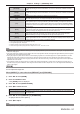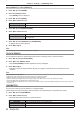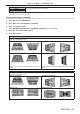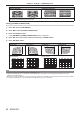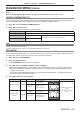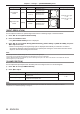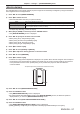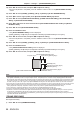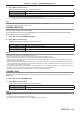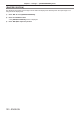Operation Manual
Table Of Contents
- Read this first!
- Chapter 1 Preparation
- Chapter 2 Getting Started
- Chapter 3 Basic Operations
- Switching on/off the projector
- Projecting
- Operating with the remote control
- Switching the input
- Using the shutter function
- Using the on-screen display function
- Using the automatic setup function
- Switching the image aspect ratio
- Using the function button
- Displaying internal test pattern
- Using the status function
- Using the AC voltage monitor function
- Setting ID number of the remote control
- Chapter 4 Settings
- Menu navigation
- [PICTURE] menu
- [POSITION] menu
- [ADVANCED MENU] menu
- [DISPLAY LANGUAGE] menu
- [3D SETTINGS] menu
- [DISPLAY OPTION] menu
- [COLOR MATCHING]
- [LARGE SCREEN CORRECTION]
- [SCREEN SETTING]
- [AUTO SIGNAL]
- [AUTO SETUP]
- [BACKUP INPUT SETTING]
- [SIMUL INPUT SETTING]
- [RGB IN]
- [DVI-D IN]
- [HDMI IN]
- [DIGITAL LINK IN]
- [SDI IN]
- [ON-SCREEN DISPLAY]
- [IMAGE ROTATION]
- [BACK COLOR]
- [STARTUP LOGO]
- [UNIFORMITY]
- [SHUTTER SETTING]
- [FREEZE]
- [WAVEFORM MONITOR]
- [CUT OFF]
- [PROJECTOR SETUP] menu
- [PROJECTOR ID]
- [PROJECTION METHOD]
- [OPERATION SETTING]
- [LIGHT OUTPUT]
- [BRIGHTNESS CONTROL]
- [STANDBY MODE]
- [NO SIGNAL SHUT-OFF]
- [NO SIGNAL LIGHTS-OUT]
- [INITIAL STARTUP]
- [STARTUP INPUT SELECT]
- [DATE AND TIME]
- [SCHEDULE]
- [RS-232C]
- [REMOTE2 MODE]
- [FUNCTION BUTTON]
- [LENS CALIBRATION]
- [LENS MEMORY]
- [STATUS]
- [AC VOLTAGE MONITOR]
- [SAVE ALL USER DATA]
- [LOAD ALL USER DATA]
- [INITIALIZE]
- [SERVICE PASSWORD]
- [P IN P] menu
- [TEST PATTERN] menu
- [SIGNAL LIST] menu
- [SECURITY] menu
- [NETWORK] menu
- Chapter 5 Maintenance
- Chapter 6 Appendix
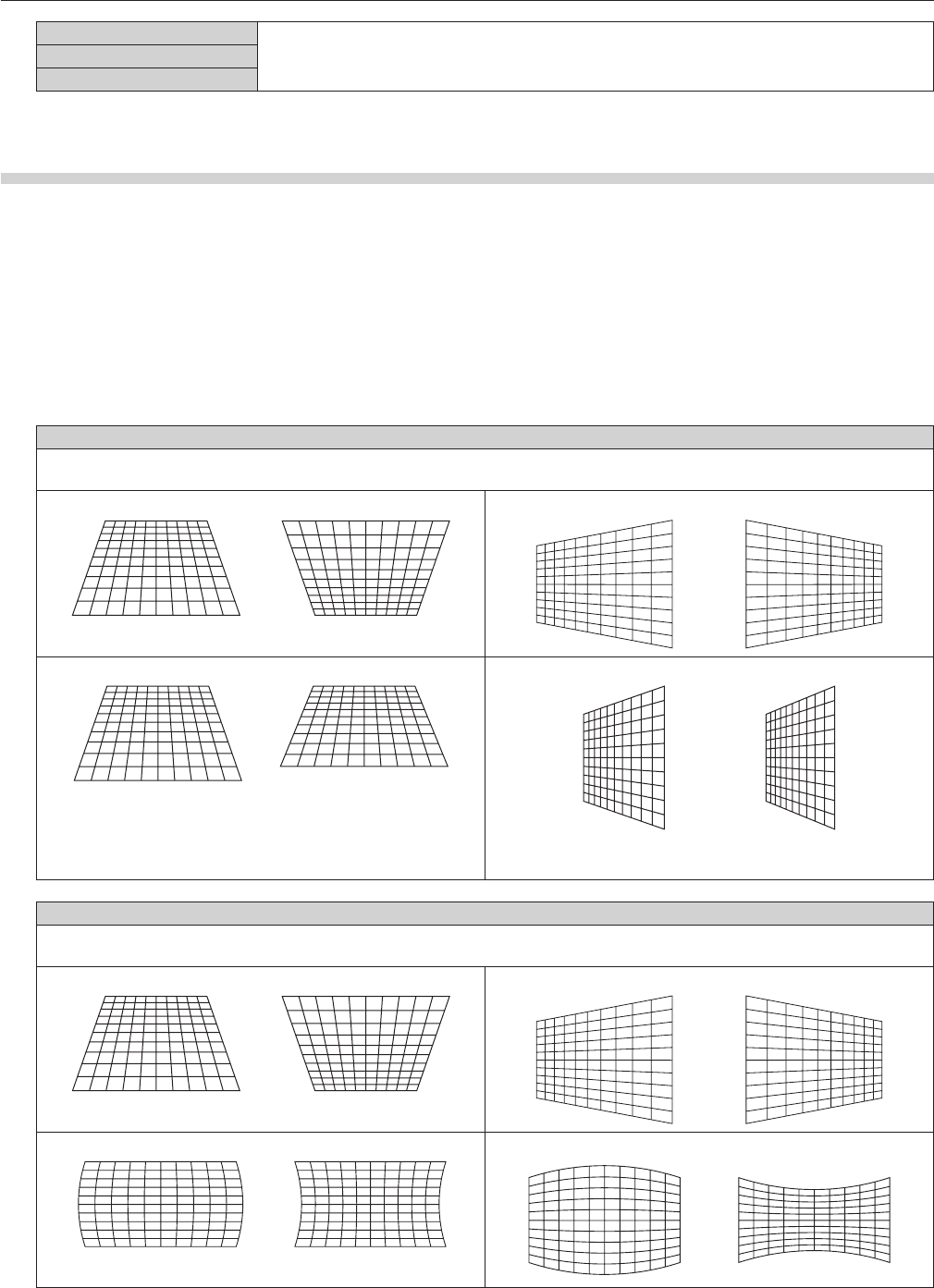
Chapter 4 Settings — [POSITION] menu
ENGLISH - 93
[PC-1]
*1
Performs geometric adjustment using a computer.[PC-2]
*1
[PC-3]
*1
*1 Advanced skills are necessary to use a computer to control geometric adjustment. Consult your dealer. Up to three geometric adjustments
performed using the computer can be saved.
Setting [KEYSTONE] or [CURVED]
1) Press as to select [GEOMETRY].
2) Press qw to select [KEYSTONE] or [CURVED].
3) Press the <ENTER> button.
f The [GEOMETRY:KEYSTONE] or [GEOMETRY:CURVED] screen is displayed.
4) Press as to select the item to adjust.
5) Press qw to adjust.
[KEYSTONE]
[LENS THROW RATIO]
Set the throw ratio for the lens used.
[VERTICAL KEYSTONE]
[HORIZONTAL KEYSTONE]
[VERTICAL BALANCE] [HORIZONTAL BALANCE]
Adjust the setting according to the lens shift range in the vertical
direction.
Adjust the setting according to the lens shift range in the horizontal
direction.
[CURVED]
[LENS THROW RATIO]
Set the throw ratio for the lens used.
[VERTICAL KEYSTONE]
[HORIZONTAL KEYSTONE]
[VERTICAL ARC] [HORIZONTAL ARC]