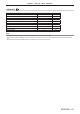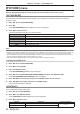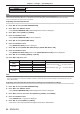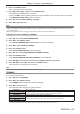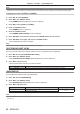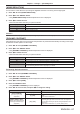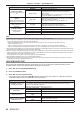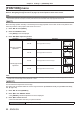Operation Manual
Table Of Contents
- Read this first!
- Chapter 1 Preparation
- Chapter 2 Getting Started
- Chapter 3 Basic Operations
- Switching on/off the projector
- Projecting
- Operating with the remote control
- Switching the input
- Using the shutter function
- Using the on-screen display function
- Using the automatic setup function
- Switching the image aspect ratio
- Using the function button
- Displaying internal test pattern
- Using the status function
- Using the AC voltage monitor function
- Setting ID number of the remote control
- Chapter 4 Settings
- Menu navigation
- [PICTURE] menu
- [POSITION] menu
- [ADVANCED MENU] menu
- [DISPLAY LANGUAGE] menu
- [3D SETTINGS] menu
- [DISPLAY OPTION] menu
- [COLOR MATCHING]
- [LARGE SCREEN CORRECTION]
- [SCREEN SETTING]
- [AUTO SIGNAL]
- [AUTO SETUP]
- [BACKUP INPUT SETTING]
- [SIMUL INPUT SETTING]
- [RGB IN]
- [DVI-D IN]
- [HDMI IN]
- [DIGITAL LINK IN]
- [SDI IN]
- [ON-SCREEN DISPLAY]
- [IMAGE ROTATION]
- [BACK COLOR]
- [STARTUP LOGO]
- [UNIFORMITY]
- [SHUTTER SETTING]
- [FREEZE]
- [WAVEFORM MONITOR]
- [CUT OFF]
- [PROJECTOR SETUP] menu
- [PROJECTOR ID]
- [PROJECTION METHOD]
- [OPERATION SETTING]
- [LIGHT OUTPUT]
- [BRIGHTNESS CONTROL]
- [STANDBY MODE]
- [NO SIGNAL SHUT-OFF]
- [NO SIGNAL LIGHTS-OUT]
- [INITIAL STARTUP]
- [STARTUP INPUT SELECT]
- [DATE AND TIME]
- [SCHEDULE]
- [RS-232C]
- [REMOTE2 MODE]
- [FUNCTION BUTTON]
- [LENS CALIBRATION]
- [LENS MEMORY]
- [STATUS]
- [AC VOLTAGE MONITOR]
- [SAVE ALL USER DATA]
- [LOAD ALL USER DATA]
- [INITIALIZE]
- [SERVICE PASSWORD]
- [P IN P] menu
- [TEST PATTERN] menu
- [SIGNAL LIST] menu
- [SECURITY] menu
- [NETWORK] menu
- Chapter 5 Maintenance
- Chapter 6 Appendix
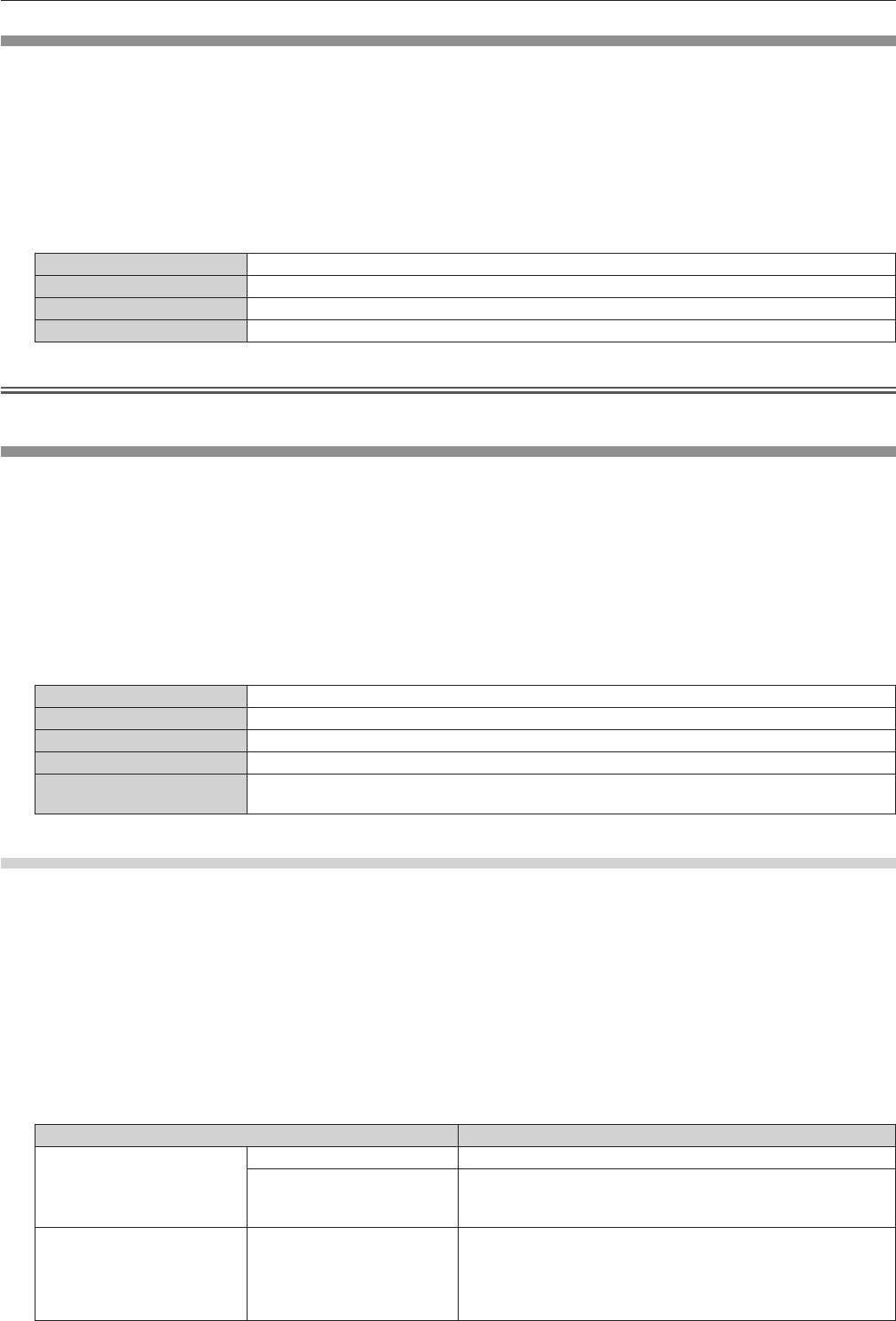
Chapter 4 Settings — [PICTURE] menu
ENGLISH - 87
[NOISE REDUCTION]
You can reduce noises when the input image is degraded and noise is occurring in the image signal.
1) Press as to select [NOISE REDUCTION].
2) Press qw or the <ENTER> button.
f The [NOISE REDUCTION] individual adjustment screen is displayed.
3) Press qw to switch the item.
f The items will switch each time you press the button.
[OFF] No correction.
[1] Slightly corrects the noise.
[2] Moderately corrects the noise.
[3] Strongly corrects the noise.
Attention
f When this is set for an input signal with less noise, the image may look different from what it originally was. In such a case, set it to [OFF].
[DYNAMIC CONTRAST]
Light adjustment of the light source and signal compensation are performed automatically according to the image
to make the contrast optimum for the image.
1) Press as to select [DYNAMIC CONTRAST].
2) Press qw or the <ENTER> button.
f The [DYNAMIC CONTRAST] individual adjustment screen is displayed.
3) Press qw to switch the item.
f The items will switch each time you press the button.
[OFF] Disables the dynamic contrast function.
[1] Adjusts the light source and compensates signals to a small extent.
[2] Adjusts the light source and compensates signals to a moderate extent.
[3] Adjusts the light source and compensates signals to a large extent.
[USER]
Set any desired correction.
Refer to “Performing desired correction” (x page 87) for details.
Performing desired correction
1) Press as to select [DYNAMIC CONTRAST].
2) Press qw or the <ENTER> button.
f The [DYNAMIC CONTRAST] individual adjustment screen is displayed.
3) Press qw to select [USER].
4) Press the <ENTER> button.
f The [DYNAMIC CONTRAST] screen is displayed.
5) Press as to select an item, and press qw to change the setting.
Setting item Details
[AUTO CONTRAST]
(Automatic light source
adjustment)
[OFF] Does not adjust the light source.
[1] - [255]
The higher the value, the stronger the light adjustment of the light
source.
Can be set in increments of 1.
[BRIGHT SIGNAL LEVEL]
(Setting of the brightness level
of the signal to start the light
adjustment)
[6%] - [50%]
Adjusts the light source when the brightness level of the video
signal being input gets lower than the set value. The higher the
value, the larger the range to perform the light adjustment of the
light source.
Can be set in increments of 1 %. (Factory setting: 30 %)