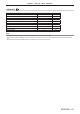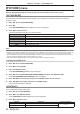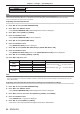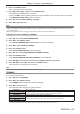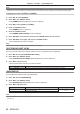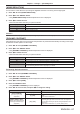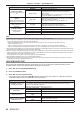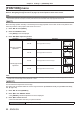Operation Manual
Table Of Contents
- Read this first!
- Chapter 1 Preparation
- Chapter 2 Getting Started
- Chapter 3 Basic Operations
- Switching on/off the projector
- Projecting
- Operating with the remote control
- Switching the input
- Using the shutter function
- Using the on-screen display function
- Using the automatic setup function
- Switching the image aspect ratio
- Using the function button
- Displaying internal test pattern
- Using the status function
- Using the AC voltage monitor function
- Setting ID number of the remote control
- Chapter 4 Settings
- Menu navigation
- [PICTURE] menu
- [POSITION] menu
- [ADVANCED MENU] menu
- [DISPLAY LANGUAGE] menu
- [3D SETTINGS] menu
- [DISPLAY OPTION] menu
- [COLOR MATCHING]
- [LARGE SCREEN CORRECTION]
- [SCREEN SETTING]
- [AUTO SIGNAL]
- [AUTO SETUP]
- [BACKUP INPUT SETTING]
- [SIMUL INPUT SETTING]
- [RGB IN]
- [DVI-D IN]
- [HDMI IN]
- [DIGITAL LINK IN]
- [SDI IN]
- [ON-SCREEN DISPLAY]
- [IMAGE ROTATION]
- [BACK COLOR]
- [STARTUP LOGO]
- [UNIFORMITY]
- [SHUTTER SETTING]
- [FREEZE]
- [WAVEFORM MONITOR]
- [CUT OFF]
- [PROJECTOR SETUP] menu
- [PROJECTOR ID]
- [PROJECTION METHOD]
- [OPERATION SETTING]
- [LIGHT OUTPUT]
- [BRIGHTNESS CONTROL]
- [STANDBY MODE]
- [NO SIGNAL SHUT-OFF]
- [NO SIGNAL LIGHTS-OUT]
- [INITIAL STARTUP]
- [STARTUP INPUT SELECT]
- [DATE AND TIME]
- [SCHEDULE]
- [RS-232C]
- [REMOTE2 MODE]
- [FUNCTION BUTTON]
- [LENS CALIBRATION]
- [LENS MEMORY]
- [STATUS]
- [AC VOLTAGE MONITOR]
- [SAVE ALL USER DATA]
- [LOAD ALL USER DATA]
- [INITIALIZE]
- [SERVICE PASSWORD]
- [P IN P] menu
- [TEST PATTERN] menu
- [SIGNAL LIST] menu
- [SECURITY] menu
- [NETWORK] menu
- Chapter 5 Maintenance
- Chapter 6 Appendix
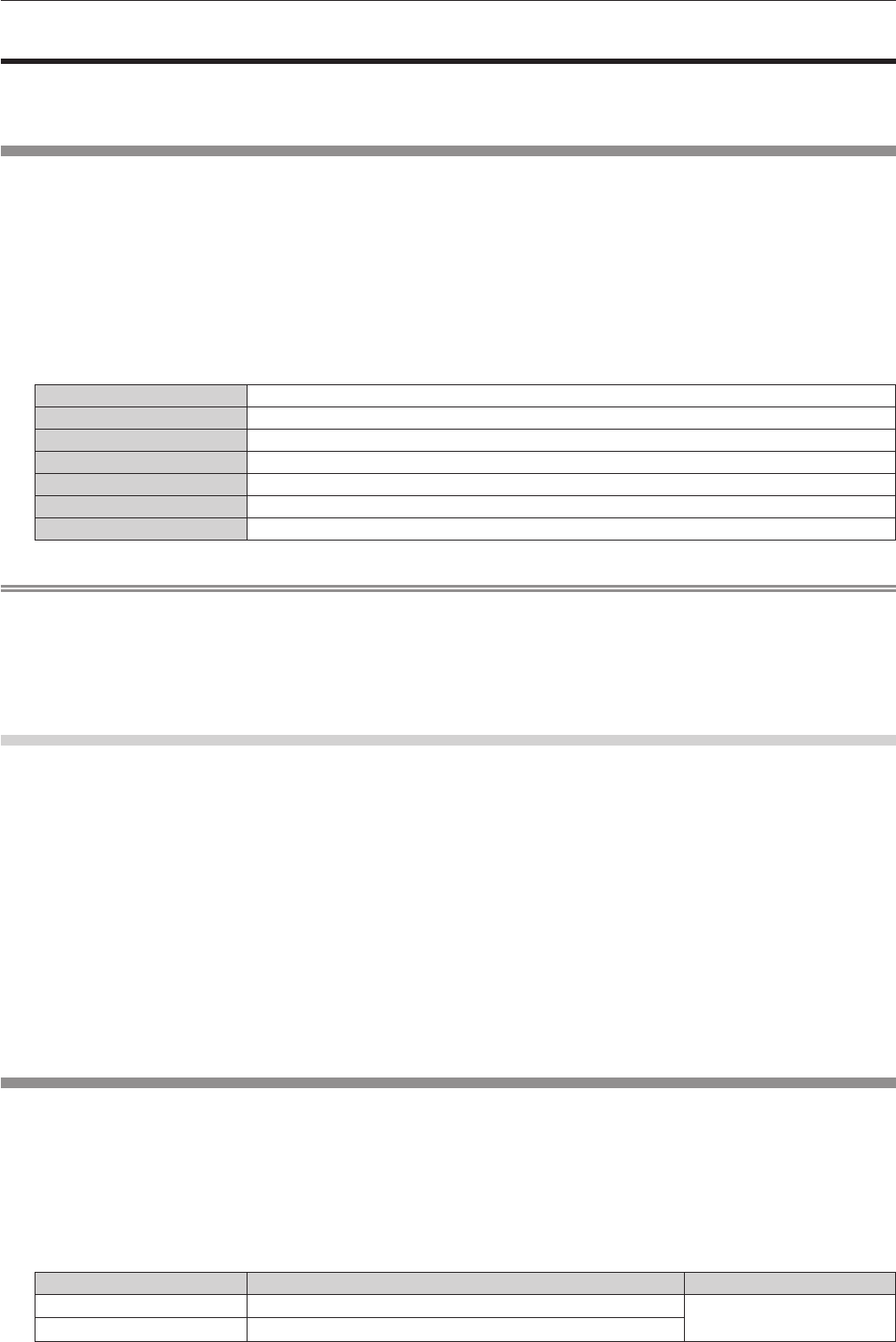
Chapter 4 Settings — [PICTURE] menu
82 - ENGLISH
[PICTURE] menu
On the menu screen, select [PICTURE] from the main menu, and select an item from the sub-menu.
Refer to “Navigating through the menu” (x page 76) for the operation of the menu screen.
[PICTURE MODE]
You can switch to the desired picture mode suitable for the image source and the environment in which the
projector is used.
1) Press as to select [PICTURE MODE].
2) Press qw.
f The [PICTURE MODE] individual adjustment screen is displayed.
3) Press qw to switch the item.
f The items will switch each time you press the button.
[STANDARD] The image becomes suitable for moving images in general.
[CINEMA] The image becomes suitable for movie contents.
[NATURAL] The image is sRGB compliant.
[DICOM SIM.] The image becomes similar to that of DICOM Part 14 Grayscale Standard.
[DYNAMIC] The light output is maximized for use in bright areas.
[GRAPHIC] The image becomes suitable for input from the personal computer.
[USER] Set any desired picture mode.
Note
f The factory default picture mode is [GRAPHIC] for still image input signals and [STANDARD] for movie-based input signals.
f DICOM is an abbreviation of “Digital Imaging and COmmunication in Medicine” and is a standard for medical imaging devices. Although the
DICOM name is used, the projector is not a medical device, and should not be used for purposes such as diagnosis of display images.
f Press the <ENTER> button when each [PICTURE MODE] is selected to save as a specied value when a new signal is input. The data of
all items except [SYSTEM SELECTOR] in the [PICTURE] menu is saved.
f In the factory default settings, [USER] is set to images that comply with the ITU-R BT.709 standard.
Changing the [USER] name
1) Press as to select [PICTURE MODE].
2) Press qw to select [USER].
3) Press the <ENTER> button.
f The [PICTURE MODE] detailed screen is displayed.
4) Press as to select [PICTURE MODE NAME CHANGE], and press the <ENTER> button.
f The [PICTURE MODE NAME CHANGE] screen is displayed.
5) Press asqw to select the text, and press the <ENTER> button to enter the text.
6) Press asqw to select [OK], and press the <ENTER> button.
f The picture mode name is changed.
[CONTRAST]
You can adjust the contrast of the colors.
1) Press as to select [CONTRAST].
2) Press qw or the <ENTER> button.
f The [CONTRAST] individual adjustment screen is displayed.
3) Press qw to adjust the level.
Operation Adjustment Range of adjustment
Press w.
The screen becomes brighter.
-
31 - +31
Press q.
The screen becomes darker.