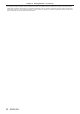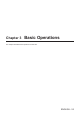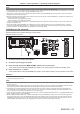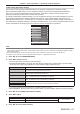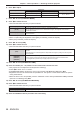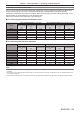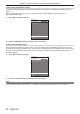Operation Manual
Table Of Contents
- Read this first!
- Chapter 1 Preparation
- Chapter 2 Getting Started
- Chapter 3 Basic Operations
- Switching on/off the projector
- Projecting
- Operating with the remote control
- Switching the input
- Using the shutter function
- Using the on-screen display function
- Using the automatic setup function
- Switching the image aspect ratio
- Using the function button
- Displaying internal test pattern
- Using the status function
- Using the AC voltage monitor function
- Setting ID number of the remote control
- Chapter 4 Settings
- Menu navigation
- [PICTURE] menu
- [POSITION] menu
- [ADVANCED MENU] menu
- [DISPLAY LANGUAGE] menu
- [3D SETTINGS] menu
- [DISPLAY OPTION] menu
- [COLOR MATCHING]
- [LARGE SCREEN CORRECTION]
- [SCREEN SETTING]
- [AUTO SIGNAL]
- [AUTO SETUP]
- [BACKUP INPUT SETTING]
- [SIMUL INPUT SETTING]
- [RGB IN]
- [DVI-D IN]
- [HDMI IN]
- [DIGITAL LINK IN]
- [SDI IN]
- [ON-SCREEN DISPLAY]
- [IMAGE ROTATION]
- [BACK COLOR]
- [STARTUP LOGO]
- [UNIFORMITY]
- [SHUTTER SETTING]
- [FREEZE]
- [WAVEFORM MONITOR]
- [CUT OFF]
- [PROJECTOR SETUP] menu
- [PROJECTOR ID]
- [PROJECTION METHOD]
- [OPERATION SETTING]
- [LIGHT OUTPUT]
- [BRIGHTNESS CONTROL]
- [STANDBY MODE]
- [NO SIGNAL SHUT-OFF]
- [NO SIGNAL LIGHTS-OUT]
- [INITIAL STARTUP]
- [STARTUP INPUT SELECT]
- [DATE AND TIME]
- [SCHEDULE]
- [RS-232C]
- [REMOTE2 MODE]
- [FUNCTION BUTTON]
- [LENS CALIBRATION]
- [LENS MEMORY]
- [STATUS]
- [AC VOLTAGE MONITOR]
- [SAVE ALL USER DATA]
- [LOAD ALL USER DATA]
- [INITIALIZE]
- [SERVICE PASSWORD]
- [P IN P] menu
- [TEST PATTERN] menu
- [SIGNAL LIST] menu
- [SECURITY] menu
- [NETWORK] menu
- Chapter 5 Maintenance
- Chapter 6 Appendix
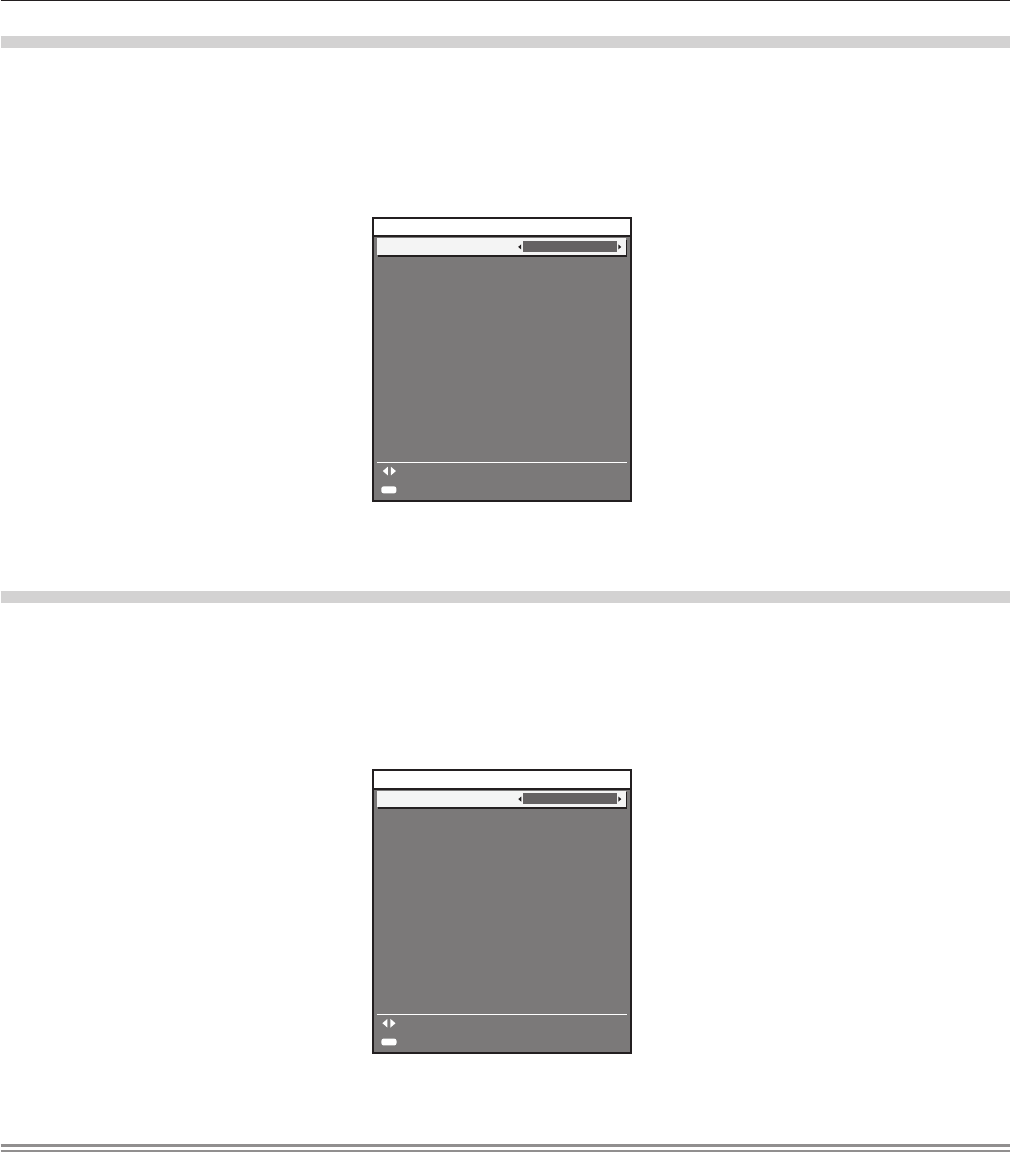
Chapter 3 Basic Operations — Switching on/off the projector
60 - ENGLISH
Initial setting (installation setting)
Set [PROJECTION METHOD] depending on the installation mode. Refer to “Installation mode” (x page 34) for
details.
After completed the initial setting, you can change the setting from the [PROJECTOR SETUP] menu →
[PROJECTION METHOD].
1) Press qw to switch the setting.
3/7
ENTER
SET
CHANGE
Change the projection method if the screen display is
upside down or inverted.
PROJECTION METHOD
FRONT/FLOOR
INITIAL SETTING
2) Press the <ENTER> button to proceed to the initial setting.
Initial setting (standby mode)
Set the operation mode during standby mode. The factory default setting is [NORMAL], which allows you to use
the network function during standby mode. To keep power consumption low during standby mode, set this function
to [ECO]. After completed the initial setting, you can change the setting from the [PROJECTOR SETUP] menu →
[STANDBY MODE].
1) Press qw to switch the setting.
4/7
When set to ECO, network functions and SERIAL OUT
terminal, and some RS-232C commands are not
available during standby.
INITIAL SETTING
SET
CHANGE
STANDBY MODE
NORMAL
ENTER
2) Press the <ENTER> button to proceed to the initial setting.
Note
f The preceding initial setting screen is displayed when the projector is switched on for the rst time after purchase. When [ALL USER DATA]
is executed from the [PROJECTOR SETUP] menu → [INITIALIZE], the [STANDBY MODE] setting before execution is displayed.