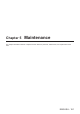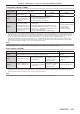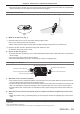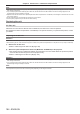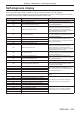Operation Manual
Table Of Contents
- Read this first!
- Chapter 1 Preparation
- Chapter 2 Getting Started
- Chapter 3 Basic Operations
- Switching on/off the projector
- Projecting
- Operating with the remote control
- Switching the input
- Using the shutter function
- Using the on-screen display function
- Using the automatic setup function
- Switching the image aspect ratio
- Using the function button
- Displaying internal test pattern
- Using the status function
- Using the AC voltage monitor function
- Setting ID number of the remote control
- Chapter 4 Settings
- Menu navigation
- [PICTURE] menu
- [POSITION] menu
- [ADVANCED MENU] menu
- [DISPLAY LANGUAGE] menu
- [3D SETTINGS] menu
- [DISPLAY OPTION] menu
- [COLOR MATCHING]
- [LARGE SCREEN CORRECTION]
- [SCREEN SETTING]
- [AUTO SIGNAL]
- [AUTO SETUP]
- [BACKUP INPUT SETTING]
- [SIMUL INPUT SETTING]
- [RGB IN]
- [DVI-D IN]
- [HDMI IN]
- [DIGITAL LINK IN]
- [SDI IN]
- [ON-SCREEN DISPLAY]
- [IMAGE ROTATION]
- [BACK COLOR]
- [STARTUP LOGO]
- [UNIFORMITY]
- [SHUTTER SETTING]
- [FREEZE]
- [WAVEFORM MONITOR]
- [CUT OFF]
- [PROJECTOR SETUP] menu
- [PROJECTOR ID]
- [PROJECTION METHOD]
- [OPERATION SETTING]
- [LIGHT OUTPUT]
- [BRIGHTNESS CONTROL]
- [STANDBY MODE]
- [NO SIGNAL SHUT-OFF]
- [NO SIGNAL LIGHTS-OUT]
- [INITIAL STARTUP]
- [STARTUP INPUT SELECT]
- [DATE AND TIME]
- [SCHEDULE]
- [RS-232C]
- [REMOTE2 MODE]
- [FUNCTION BUTTON]
- [LENS CALIBRATION]
- [LENS MEMORY]
- [STATUS]
- [AC VOLTAGE MONITOR]
- [SAVE ALL USER DATA]
- [LOAD ALL USER DATA]
- [INITIALIZE]
- [SERVICE PASSWORD]
- [P IN P] menu
- [TEST PATTERN] menu
- [SIGNAL LIST] menu
- [SECURITY] menu
- [NETWORK] menu
- Chapter 5 Maintenance
- Chapter 6 Appendix
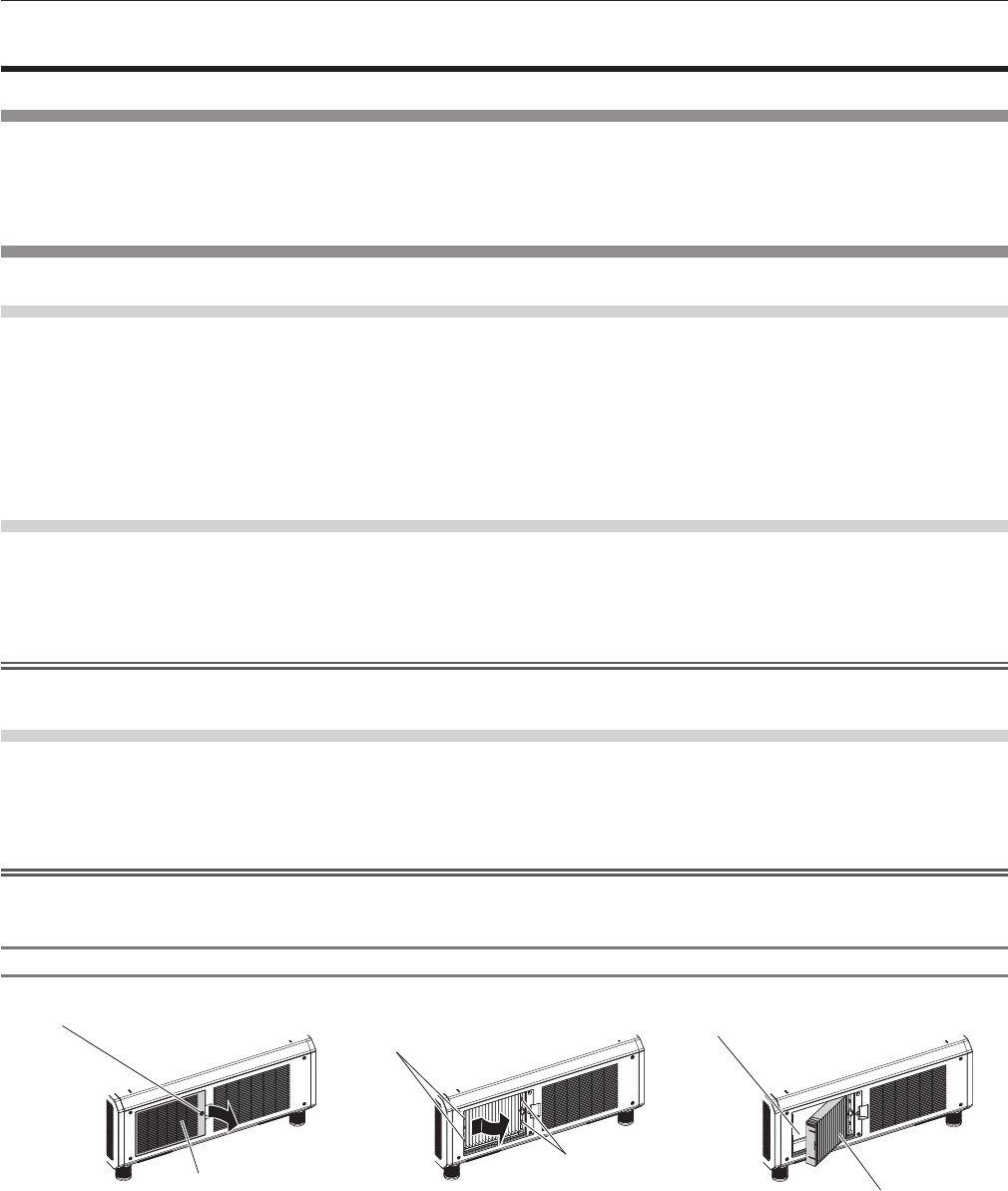
Chapter 5 Maintenance — Maintenance/replacement
184 - ENGLISH
Maintenance/replacement
Before performing maintenance/replacement
f Make sure to turn off the power before maintaining or replacing the unit. (x pages 54, 63)
f When switching off the projector, make sure to follow the procedures in “Switching off the projector”
(x page 63).
Maintenance
Outer case
Wipe off dirt and dust with a soft, dry cloth.
f If the dirt is persistent, soak the cloth with water and wring it thoroughly before wiping. Dry off the projector with
a dry cloth.
f Do not use benzene, thinner, or rubbing alcohol, other solvents, or household cleaners. Doing so may
deteriorate the outer case.
f When using chemically treated dust cloths, follow the instructions written on its packaging.
Lens front surface
Wipe off dirt and dust from the front surface of the lens with a soft clean cloth.
f Do not use a cloth that is uffy, dusty, or soaked with oil/water.
f Since the lens is fragile, do not use excessive force when wiping the lens.
Attention
f The lens is made of glass. Impacts or excessive force when wiping may scratch its surface. Handle with care.
Air lter unit
Perform maintenance of the air lter unit in the following cases.
f The air lter is clogged with dust, causing the lter replacement message to appear on the screen and the lter
indicator <FILTER> to light in red.
Attention
f Make sure to turn off the power before performing maintenance on the air lter unit.
f Make sure that the projector is stable, and perform the maintenance in a safe place even if you drop it accidentally.
Removing the air lter unit
Air filter cover fixing screw
Air filter cover
Fig. 1
Tabs on the
projector body
Tabs on the projector
body
Air filter unit
Air filter unit compartment and the
projector’s air intake port
Fig. 2 Fig. 3
1) Remove the air filter cover. (Fig. 1)
f Use a Phillips screwdriver to turn the air lter cover screw counterclockwise until it turns freely, and then
remove the air lter cover.
f Loosen the air lter cover xing screw while putting your hand on.
2) Pull out the air filter unit.
f Pull out the air lter unit frame from the tabs of the projector body while slightly pressing around the center
of the frame at the front side (with the lens) inward as described with the arrow, and pull out the frame at the
opposite side from the tabs to remove the air lter unit. (Fig. 2)