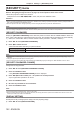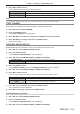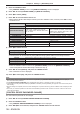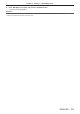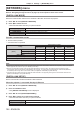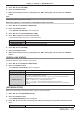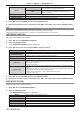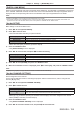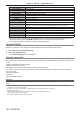Operation Manual
Table Of Contents
- Read this first!
- Chapter 1 Preparation
- Chapter 2 Getting Started
- Chapter 3 Basic Operations
- Switching on/off the projector
- Projecting
- Operating with the remote control
- Switching the input
- Using the shutter function
- Using the on-screen display function
- Using the automatic setup function
- Switching the image aspect ratio
- Using the function button
- Displaying internal test pattern
- Using the status function
- Using the AC voltage monitor function
- Setting ID number of the remote control
- Chapter 4 Settings
- Menu navigation
- [PICTURE] menu
- [POSITION] menu
- [ADVANCED MENU] menu
- [DISPLAY LANGUAGE] menu
- [3D SETTINGS] menu
- [DISPLAY OPTION] menu
- [COLOR MATCHING]
- [LARGE SCREEN CORRECTION]
- [SCREEN SETTING]
- [AUTO SIGNAL]
- [AUTO SETUP]
- [BACKUP INPUT SETTING]
- [SIMUL INPUT SETTING]
- [RGB IN]
- [DVI-D IN]
- [HDMI IN]
- [DIGITAL LINK IN]
- [SDI IN]
- [ON-SCREEN DISPLAY]
- [IMAGE ROTATION]
- [BACK COLOR]
- [STARTUP LOGO]
- [UNIFORMITY]
- [SHUTTER SETTING]
- [FREEZE]
- [WAVEFORM MONITOR]
- [CUT OFF]
- [PROJECTOR SETUP] menu
- [PROJECTOR ID]
- [PROJECTION METHOD]
- [OPERATION SETTING]
- [LIGHT OUTPUT]
- [BRIGHTNESS CONTROL]
- [STANDBY MODE]
- [NO SIGNAL SHUT-OFF]
- [NO SIGNAL LIGHTS-OUT]
- [INITIAL STARTUP]
- [STARTUP INPUT SELECT]
- [DATE AND TIME]
- [SCHEDULE]
- [RS-232C]
- [REMOTE2 MODE]
- [FUNCTION BUTTON]
- [LENS CALIBRATION]
- [LENS MEMORY]
- [STATUS]
- [AC VOLTAGE MONITOR]
- [SAVE ALL USER DATA]
- [LOAD ALL USER DATA]
- [INITIALIZE]
- [SERVICE PASSWORD]
- [P IN P] menu
- [TEST PATTERN] menu
- [SIGNAL LIST] menu
- [SECURITY] menu
- [NETWORK] menu
- Chapter 5 Maintenance
- Chapter 6 Appendix
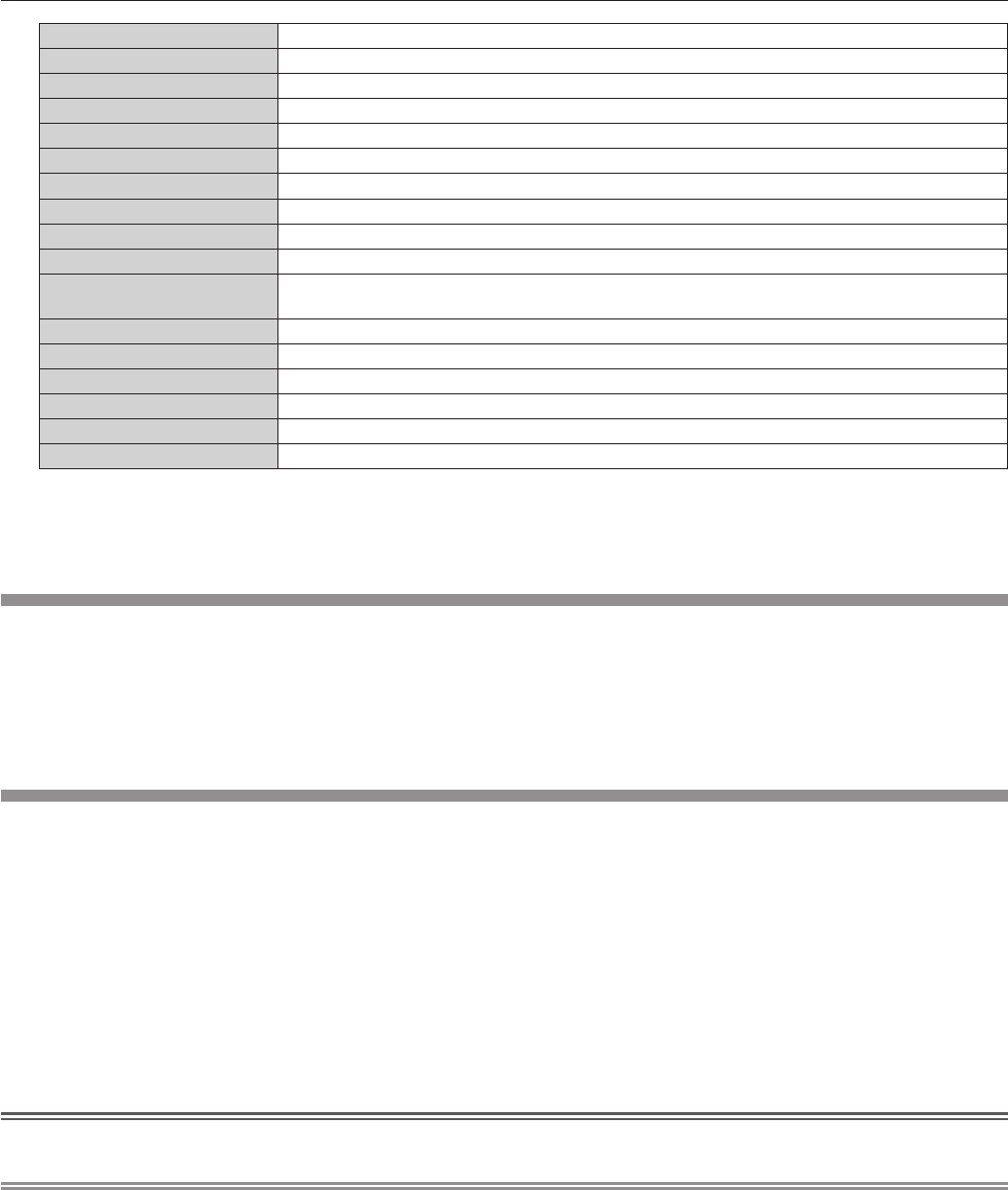
Chapter 4 Settings — [NETWORK] menu
160 - ENGLISH
[LIGHT OUTPUT] Adjusts the amount of light.
[INPUT SELECT] Switches the input.
[LENS POSITION] Moves the lens position.
[LENS H SHIFT] Adjusts the lens shift in the horizontal direction.
[LENS V SHIFT] Adjusts the lens shift in the vertical direction.
[LENS FOCUS] Adjusts the focus.
[LENS ZOOM] Adjusts the zoom.
[POWER] Controls the power status.
[SHUTTER] Controls the shutter.
[GEOMETRY] Performs geometric adjustment.
[CUSTOM MASKING]
Performs geometric adjustment using the computer.
To use PC-1, PC-2, and PC-3, the optional Upgrade Kit (Model No.: ET-UK20) is required.
[FREEZE] Freezes the projected image.
[COLOR] Adjusts the color saturation.
[TINT] Adjusts the tint.
[RASTER PATTERN] Displays the raster pattern.
[ENABLE/DISABLE] Enables/disables the control of the projector with the Art-Net function.
[NONE] No denition
f The setting can be also made by pressing as to select the channel, pressing the <ENTER> button to
display the item list, pressing asqw to select the item, and pressing the <ENTER> button.
f Same item cannot be set for multiple channels, except for [NONE].
[Art-Net STATUS]
Display the content of control assigned to each channel and the received data of that channel.
1) Press as to select [Art-Net STATUS].
2) Press the <ENTER> button.
f The [Art-Net STATUS] screen is displayed.
Network connection
The projector has a network function, and the following operations are available from the computer using the web
control.
f Setting and adjustment of the projector
f Display of the projector status
f Sending E-mail messages when there is a problem with the projector
The projector supports “Crestron Connected
TM
”, and the following application software of Crestron Electronics,
Inc. can be used.
f RoomView Express
f Fusion RV
f RoomView Server Edition
Attention
f When a LAN cable is directly connected to the projector, the network connection must be made indoors.
Note
f “Crestron Connected
TM
” is a system of Crestron Electronics, Inc. that collectively manages and controls devices on multiple systems
connected to a network using a computer.
f For details of the “Crestron Connected
TM
”, visit the website of Crestron Electronics, Inc. (English only.)
URL http://www.crestron.com
Download “RoomView Express” from the Crestron Electronics, Inc. website. (English only.)
URL http://www.crestron.com/getroomview
f A LAN cable is required to use the network function.