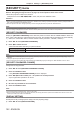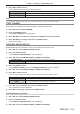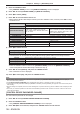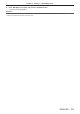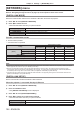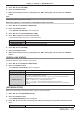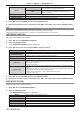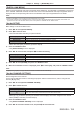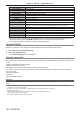Operation Manual
Table Of Contents
- Read this first!
- Chapter 1 Preparation
- Chapter 2 Getting Started
- Chapter 3 Basic Operations
- Switching on/off the projector
- Projecting
- Operating with the remote control
- Switching the input
- Using the shutter function
- Using the on-screen display function
- Using the automatic setup function
- Switching the image aspect ratio
- Using the function button
- Displaying internal test pattern
- Using the status function
- Using the AC voltage monitor function
- Setting ID number of the remote control
- Chapter 4 Settings
- Menu navigation
- [PICTURE] menu
- [POSITION] menu
- [ADVANCED MENU] menu
- [DISPLAY LANGUAGE] menu
- [3D SETTINGS] menu
- [DISPLAY OPTION] menu
- [COLOR MATCHING]
- [LARGE SCREEN CORRECTION]
- [SCREEN SETTING]
- [AUTO SIGNAL]
- [AUTO SETUP]
- [BACKUP INPUT SETTING]
- [SIMUL INPUT SETTING]
- [RGB IN]
- [DVI-D IN]
- [HDMI IN]
- [DIGITAL LINK IN]
- [SDI IN]
- [ON-SCREEN DISPLAY]
- [IMAGE ROTATION]
- [BACK COLOR]
- [STARTUP LOGO]
- [UNIFORMITY]
- [SHUTTER SETTING]
- [FREEZE]
- [WAVEFORM MONITOR]
- [CUT OFF]
- [PROJECTOR SETUP] menu
- [PROJECTOR ID]
- [PROJECTION METHOD]
- [OPERATION SETTING]
- [LIGHT OUTPUT]
- [BRIGHTNESS CONTROL]
- [STANDBY MODE]
- [NO SIGNAL SHUT-OFF]
- [NO SIGNAL LIGHTS-OUT]
- [INITIAL STARTUP]
- [STARTUP INPUT SELECT]
- [DATE AND TIME]
- [SCHEDULE]
- [RS-232C]
- [REMOTE2 MODE]
- [FUNCTION BUTTON]
- [LENS CALIBRATION]
- [LENS MEMORY]
- [STATUS]
- [AC VOLTAGE MONITOR]
- [SAVE ALL USER DATA]
- [LOAD ALL USER DATA]
- [INITIALIZE]
- [SERVICE PASSWORD]
- [P IN P] menu
- [TEST PATTERN] menu
- [SIGNAL LIST] menu
- [SECURITY] menu
- [NETWORK] menu
- Chapter 5 Maintenance
- Chapter 6 Appendix
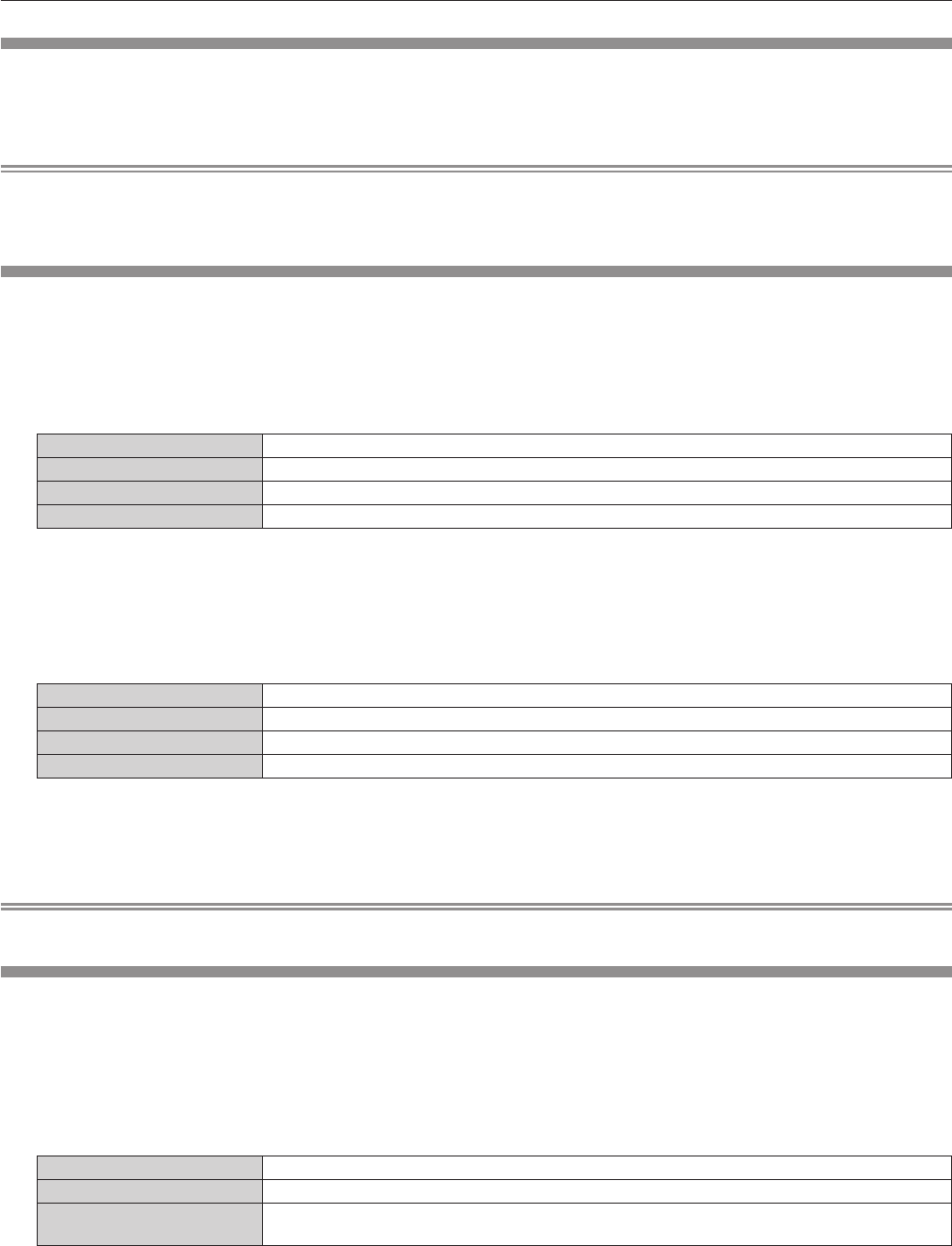
Chapter 4 Settings — [NETWORK] menu
ENGLISH - 159
[DIGITAL LINK MENU]
When the optional DIGITAL LINK output supported device (Model No.: ET-YFB100G, ET-YFB200G) is connected
to the <DIGITAL LINK/LAN> terminal, the main menu of the connected DIGITAL LINK output supported device is
displayed. Refer to the Operating Instructions of the DIGITAL LINK output supported device for details.
Note
f [DIGITAL LINK MENU] cannot be selected when [EXTRON XTP] is set to [ON].
f The operation guidance for the “RETURN” button is in the menu screen of the Digital Interface Box and DIGITAL LINK Switcher. The
projector does not have the “RETURN” button, but the same operation is available with the <MENU> button.
[Art-Net SETUP]
Make settings to use the Art-Net function.
1) Press as to select [Art-Net SETUP].
2) Press qw to select an item.
f The items will switch each time you press the button.
[OFF] Disables the Art-Net function.
[ON(2.X.X.X)] Enables the Art-Net function and sets the IP address to 2.X.X.X.
[ON(10.X.X.X)] Enables the Art-Net function and sets the IP address to 10.X.X.X.
[ON(MANUAL)] Enables the Art-Net function and uses the IP address set in [NETWORK SETUP].
f When other than [OFF] is selected, proceed to Step 3).
3) Press the <ENTER> button.
f The [Art-Net SETUP] screen is displayed.
4) Press as to select an item, and press qw to switch the setting.
[NET] Enter [NET] to be used when the projector processes Art-Net.
[SUB NET] Enter [SUB NET] to be used when the projector processes Art-Net.
[UNIVERSE] Enter [UNIVERSE] to be used when the projector processes Art-Net.
[START ADDRESS] Enter [START ADDRESS] to be used when the projector processes Art-Net.
5) Press as to select [STORE], and press the <ENTER> button.
6) When the confirmation screen is displayed, press qw to select [OK], and press the <ENTER> button.
Note
f If [ON(2.X.X.X)] or [ON(10.X.X.X)] is selected, IP address is calculated and set automatically.
[Art-Net CHANNEL SETTING]
Set the assignment of the channel.
For the channel denitions used for controlling the projector with the Art-Net function, refer to “Using Art-Net
function” (x page 193).
1) Press as to select [Art-Net CHANNEL SETTING].
2) Press qw to switch the item.
[2] Uses the channel assignment in standard setting.
[USER] Changes the channel assignment.
[1]
Uses the channel assignment with DZ21K series compatible.
DZ21K series: DZ21K series, DS20K series, DW17K series, DZ16K series
f When [2] or [1] is selected, pressing the <ENTER> button displays the function assigned to the channel.
f When [USER] is selected, proceed to Step 3).
3) Press the <ENTER> button.
f The [Art-Net CHANNEL SETTING] screen is displayed.
4) Press as to select the channel to set, and pressqw to switch the item.