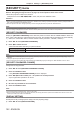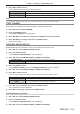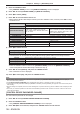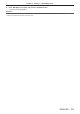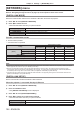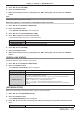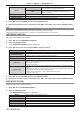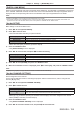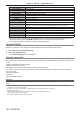Operation Manual
Table Of Contents
- Read this first!
- Chapter 1 Preparation
- Chapter 2 Getting Started
- Chapter 3 Basic Operations
- Switching on/off the projector
- Projecting
- Operating with the remote control
- Switching the input
- Using the shutter function
- Using the on-screen display function
- Using the automatic setup function
- Switching the image aspect ratio
- Using the function button
- Displaying internal test pattern
- Using the status function
- Using the AC voltage monitor function
- Setting ID number of the remote control
- Chapter 4 Settings
- Menu navigation
- [PICTURE] menu
- [POSITION] menu
- [ADVANCED MENU] menu
- [DISPLAY LANGUAGE] menu
- [3D SETTINGS] menu
- [DISPLAY OPTION] menu
- [COLOR MATCHING]
- [LARGE SCREEN CORRECTION]
- [SCREEN SETTING]
- [AUTO SIGNAL]
- [AUTO SETUP]
- [BACKUP INPUT SETTING]
- [SIMUL INPUT SETTING]
- [RGB IN]
- [DVI-D IN]
- [HDMI IN]
- [DIGITAL LINK IN]
- [SDI IN]
- [ON-SCREEN DISPLAY]
- [IMAGE ROTATION]
- [BACK COLOR]
- [STARTUP LOGO]
- [UNIFORMITY]
- [SHUTTER SETTING]
- [FREEZE]
- [WAVEFORM MONITOR]
- [CUT OFF]
- [PROJECTOR SETUP] menu
- [PROJECTOR ID]
- [PROJECTION METHOD]
- [OPERATION SETTING]
- [LIGHT OUTPUT]
- [BRIGHTNESS CONTROL]
- [STANDBY MODE]
- [NO SIGNAL SHUT-OFF]
- [NO SIGNAL LIGHTS-OUT]
- [INITIAL STARTUP]
- [STARTUP INPUT SELECT]
- [DATE AND TIME]
- [SCHEDULE]
- [RS-232C]
- [REMOTE2 MODE]
- [FUNCTION BUTTON]
- [LENS CALIBRATION]
- [LENS MEMORY]
- [STATUS]
- [AC VOLTAGE MONITOR]
- [SAVE ALL USER DATA]
- [LOAD ALL USER DATA]
- [INITIALIZE]
- [SERVICE PASSWORD]
- [P IN P] menu
- [TEST PATTERN] menu
- [SIGNAL LIST] menu
- [SECURITY] menu
- [NETWORK] menu
- Chapter 5 Maintenance
- Chapter 6 Appendix

Chapter 4 Settings — [NETWORK] menu
ENGLISH - 157
5) Press as to select [STORE].
6) Press the <ENTER> button.
7) When the confirmation screen is displayed, press qw to select [OK], and then press the <ENTER>
button.
Note
f The projector does not support 10BaseT Full/Half.
When the projector is connected to a twisted-pair-cable transmitter
1) Press as to select [DIGITAL LINK SETUP].
2) Press the <ENTER> button.
f The [DIGITAL LINK SETUP] screen is displayed.
3) Press as to select [DUPLEX(DIGITAL LINK)].
4) Press qw to switch the communication method.
f The items will switch each time you press the button.
[100BaseTX-Full] Sets full-duplex communication method.
[100BaseTX-Half] Sets half-duplex communication method.
[AUTONEGOTIATION] Sets the communication method automatically.
5) Press as to select [STORE].
6) Press the <ENTER> button.
7) When the confirmation screen is displayed, press qw to select [OK], and then press the <ENTER>
button.
[DIGITAL LINK STATUS]
Display the DIGITAL LINK connection environment.
1) Press as to select [DIGITAL LINK STATUS].
2) Press the <ENTER> button.
f The [DIGITAL LINK STATUS] screen is displayed.
[LINK STATUS] Either [NO LINK], [DIGITAL LINK], [LONG REACH], or [ETHERNET] is displayed.
[HDCP STATUS] Either [NO SIGNAL], [OFF], or [ON] is displayed.
[SIGNAL QUALITY]
[SIGNAL QUALITY] is a numerical value of the amount of error, and the display color changes to
green, yellow, or red depending on that value.
Check the signal quality level while receiving a signal from the twisted-pair-cable transmitter.
f [MAX]/[MIN]: Maximum/minimum value of the amount of error
f Green (
-
12 dB or lower) → normal signal quality level.
f Yellow (
-
11 to
-
8 dB) → caution level that noise may appear on the screen.
f Red (
-
7 dB or higher) → abnormal level with interrupted synchronization and receiving not
possible.
[NETWORK SETUP]
Perform the initial setting of the network before using the network function.
1) Press as to select [NETWORK SETUP].
2) Press the <ENTER> button.
f The [NETWORK SETUP] screen is displayed.
3) Press as to select an item, and change the settings according to the operation instructions of the
menu.
[PROJECTOR NAME] Allows to change the projector name. Enter the host name if it is required to use a DHCP server.