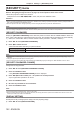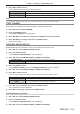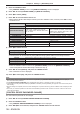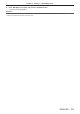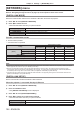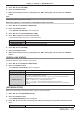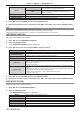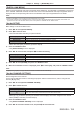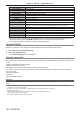Operation Manual
Table Of Contents
- Read this first!
- Chapter 1 Preparation
- Chapter 2 Getting Started
- Chapter 3 Basic Operations
- Switching on/off the projector
- Projecting
- Operating with the remote control
- Switching the input
- Using the shutter function
- Using the on-screen display function
- Using the automatic setup function
- Switching the image aspect ratio
- Using the function button
- Displaying internal test pattern
- Using the status function
- Using the AC voltage monitor function
- Setting ID number of the remote control
- Chapter 4 Settings
- Menu navigation
- [PICTURE] menu
- [POSITION] menu
- [ADVANCED MENU] menu
- [DISPLAY LANGUAGE] menu
- [3D SETTINGS] menu
- [DISPLAY OPTION] menu
- [COLOR MATCHING]
- [LARGE SCREEN CORRECTION]
- [SCREEN SETTING]
- [AUTO SIGNAL]
- [AUTO SETUP]
- [BACKUP INPUT SETTING]
- [SIMUL INPUT SETTING]
- [RGB IN]
- [DVI-D IN]
- [HDMI IN]
- [DIGITAL LINK IN]
- [SDI IN]
- [ON-SCREEN DISPLAY]
- [IMAGE ROTATION]
- [BACK COLOR]
- [STARTUP LOGO]
- [UNIFORMITY]
- [SHUTTER SETTING]
- [FREEZE]
- [WAVEFORM MONITOR]
- [CUT OFF]
- [PROJECTOR SETUP] menu
- [PROJECTOR ID]
- [PROJECTION METHOD]
- [OPERATION SETTING]
- [LIGHT OUTPUT]
- [BRIGHTNESS CONTROL]
- [STANDBY MODE]
- [NO SIGNAL SHUT-OFF]
- [NO SIGNAL LIGHTS-OUT]
- [INITIAL STARTUP]
- [STARTUP INPUT SELECT]
- [DATE AND TIME]
- [SCHEDULE]
- [RS-232C]
- [REMOTE2 MODE]
- [FUNCTION BUTTON]
- [LENS CALIBRATION]
- [LENS MEMORY]
- [STATUS]
- [AC VOLTAGE MONITOR]
- [SAVE ALL USER DATA]
- [LOAD ALL USER DATA]
- [INITIALIZE]
- [SERVICE PASSWORD]
- [P IN P] menu
- [TEST PATTERN] menu
- [SIGNAL LIST] menu
- [SECURITY] menu
- [NETWORK] menu
- Chapter 5 Maintenance
- Chapter 6 Appendix
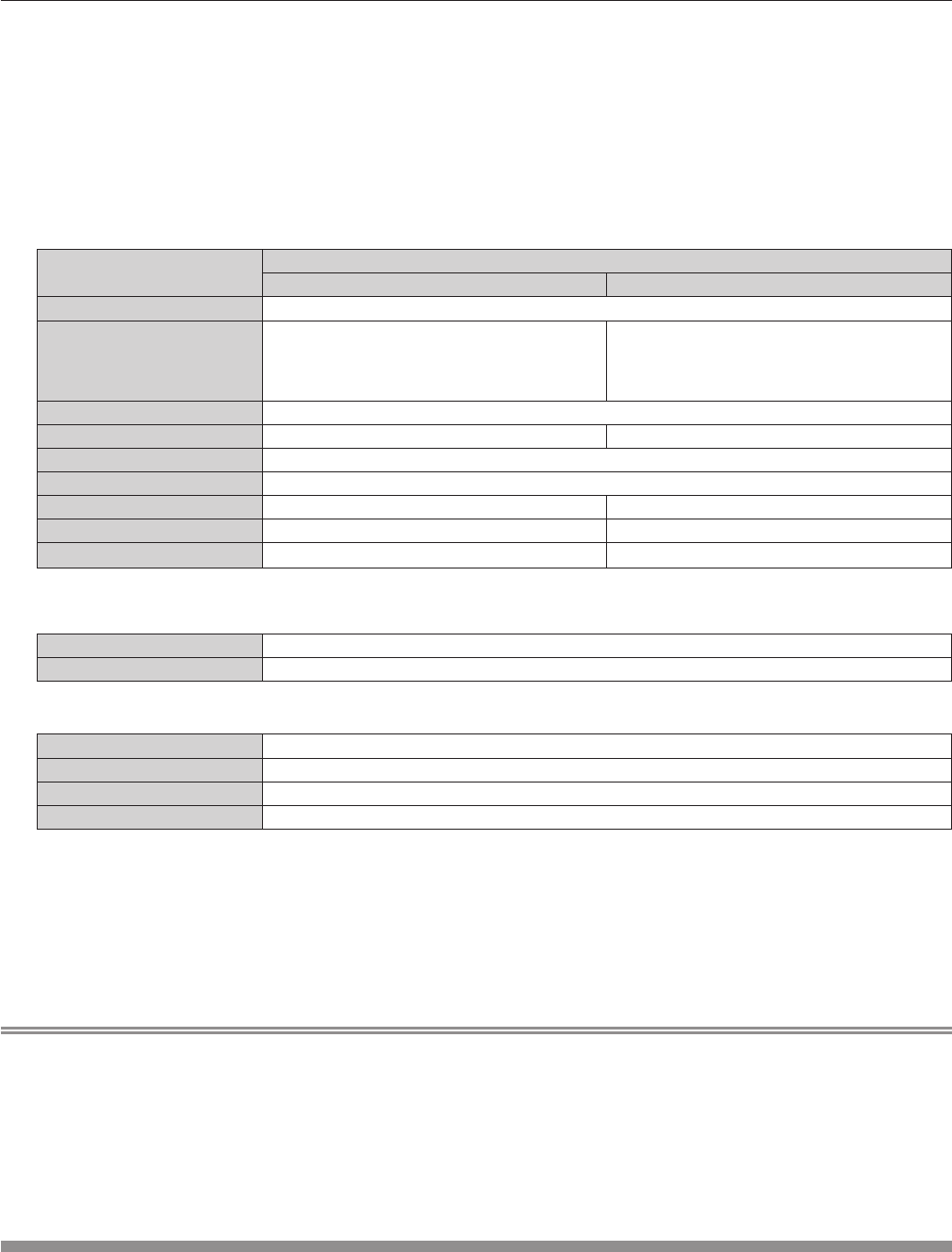
Chapter 4 Settings — [SECURITY] menu
154 - ENGLISH
4) Press the <ENTER> button.
f The [CONTROL PANEL] screen or the [REMOTE CONTROL] screen is displayed.
5) Press as to select [CONTROL PANEL] or [REMOTE CONTROL].
6) Press qw to switch [USER].
7) Press as to select the button item to set.
f When [INPUT SELECT BUTTON] is selected, press the <ENTER> button, and then press as to select
the button to set.
Buttons that can be set
[CONTROL PANEL] [REMOTE CONTROL]
[POWER BUTTON]
Power standby <v> button, power on <b> button
[INPUT SELECT BUTTON]
<RGB1> button, <RGB2> button, <DVI-D>
button, <HDMI> button, <DIGITAL LINK> button,
<SDI 1/2> button
<RGB1> button, <RGB2> button, <VIDEO>
button, <S-VIDEO Y/C> button, <DVI-D> button,
<HDMI> button, <DIGITAL LINK> button, <SDI>
button, <INPUT MENU> button
[MENU BUTTON] <MENU> button
[LENS BUTTON] <LENS> button Lens buttons (<FOCUS>, <ZOOM>, <SHIFT>)
[AUTO SETUP BUTTON] <AUTO SETUP> button
[SHUTTER BUTTON] <SHUTTER> button
[ASPECT BUTTON] ― <ASPECT> button
[ON SCREEN BUTTON] ― <ON SCREEN> button
[OTHER BUTTON]
asqw, <ENTER> button
Buttons not listed above
8) Press qw to switch the item.
[ENABLE] Enables button operations.
[DISABLE] Disables button operations.
f Following items can be selected only when [SDI BUTTON] in [INPUT SELECT BUTTON] is selected.
[TOGGLE] Switches between [SDI1] and [SDI2] when the button is operated.
[SDI1] Fixes to [SDI1].
[SDI2] Fixes to [SDI2].
[DISABLE] Disables button operations.
f Press the <MENU> button to return to the [CONTROL PANEL] screen or the [REMOTE CONTROL]
screen when [INPUT SELECT BUTTON] is selected in Step 7).
9) Press as to select [APPLY], and press the <ENTER> button.
f The conrmation screen is displayed.
10) Press qw to select [OK], and press the <ENTER> button.
Note
f When a button operation is performed on the device set to [DISABLE], the [CONTROL DEVICE PASSWORD] screen is displayed.
Enter the control device password.
f The [CONTROL DEVICE PASSWORD] screen will disappear when there is no operation for approx. 10 seconds.
f If the operations of both [CONTROL PANEL] and [REMOTE CONTROL] are set to [DISABLE], the projector cannot be turned off (cannot
enter standby).
f When the setting has completed, the menu screen will disappear. To operate continuously, press the <MENU> button to display the main
menu.
f Even when you set button operations on the remote control disabled, operations of the <ID SET> and <ID ALL> buttons on the remote
control are kept enabled.
[CONTROL DEVICE PASSWORD CHANGE]
The control device password can be changed.
1) Press as to select [CONTROL DEVICE PASSWORD CHANGE].
2) Press the <ENTER> button.
f The [CONTROL DEVICE PASSWORD CHANGE] screen is displayed.
3) Press asqw to select the text, and press the <ENTER> button to enter the text.