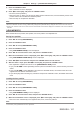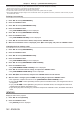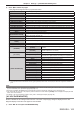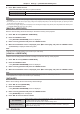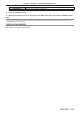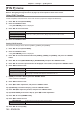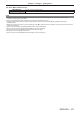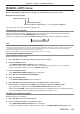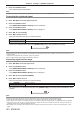Operation Manual
Table Of Contents
- Read this first!
- Chapter 1 Preparation
- Chapter 2 Getting Started
- Chapter 3 Basic Operations
- Switching on/off the projector
- Projecting
- Operating with the remote control
- Switching the input
- Using the shutter function
- Using the on-screen display function
- Using the automatic setup function
- Switching the image aspect ratio
- Using the function button
- Displaying internal test pattern
- Using the status function
- Using the AC voltage monitor function
- Setting ID number of the remote control
- Chapter 4 Settings
- Menu navigation
- [PICTURE] menu
- [POSITION] menu
- [ADVANCED MENU] menu
- [DISPLAY LANGUAGE] menu
- [3D SETTINGS] menu
- [DISPLAY OPTION] menu
- [COLOR MATCHING]
- [LARGE SCREEN CORRECTION]
- [SCREEN SETTING]
- [AUTO SIGNAL]
- [AUTO SETUP]
- [BACKUP INPUT SETTING]
- [SIMUL INPUT SETTING]
- [RGB IN]
- [DVI-D IN]
- [HDMI IN]
- [DIGITAL LINK IN]
- [SDI IN]
- [ON-SCREEN DISPLAY]
- [IMAGE ROTATION]
- [BACK COLOR]
- [STARTUP LOGO]
- [UNIFORMITY]
- [SHUTTER SETTING]
- [FREEZE]
- [WAVEFORM MONITOR]
- [CUT OFF]
- [PROJECTOR SETUP] menu
- [PROJECTOR ID]
- [PROJECTION METHOD]
- [OPERATION SETTING]
- [LIGHT OUTPUT]
- [BRIGHTNESS CONTROL]
- [STANDBY MODE]
- [NO SIGNAL SHUT-OFF]
- [NO SIGNAL LIGHTS-OUT]
- [INITIAL STARTUP]
- [STARTUP INPUT SELECT]
- [DATE AND TIME]
- [SCHEDULE]
- [RS-232C]
- [REMOTE2 MODE]
- [FUNCTION BUTTON]
- [LENS CALIBRATION]
- [LENS MEMORY]
- [STATUS]
- [AC VOLTAGE MONITOR]
- [SAVE ALL USER DATA]
- [LOAD ALL USER DATA]
- [INITIALIZE]
- [SERVICE PASSWORD]
- [P IN P] menu
- [TEST PATTERN] menu
- [SIGNAL LIST] menu
- [SECURITY] menu
- [NETWORK] menu
- Chapter 5 Maintenance
- Chapter 6 Appendix
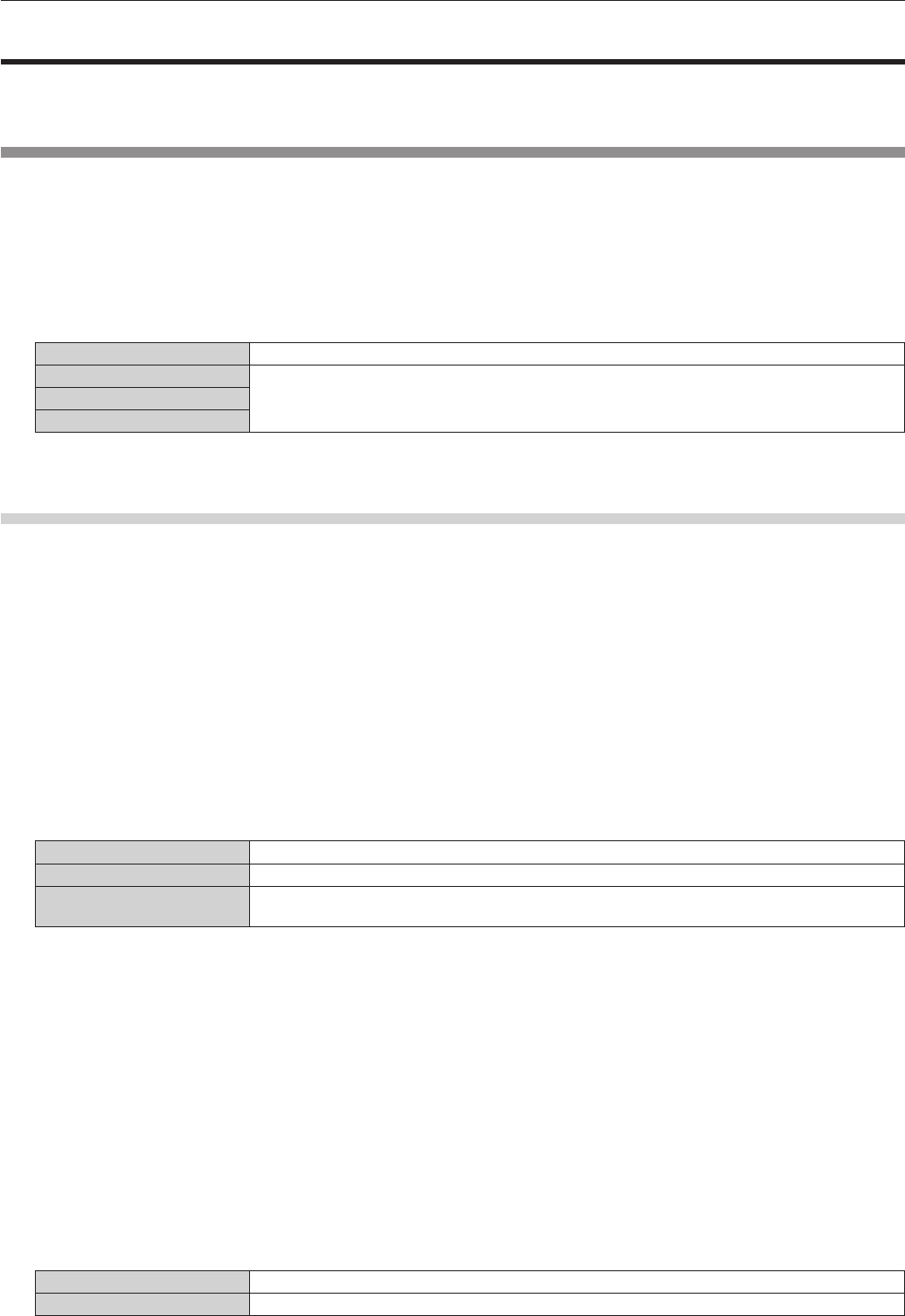
Chapter 4 Settings — [P IN P] menu
146 - ENGLISH
[P IN P] menu
On the menu screen, select [P IN P] from the main menu, and select an item from the sub-menu.
Refer to “Navigating through the menu” (x page 76) for the operation of the menu screen.
Using P IN P function
Locate a separate, small sub screen in the main screen to project two images simultaneously.
1) Press as to select [P IN P MODE].
2) Press the <ENTER> button.
f The [P IN P MODE] screen is displayed.
3) Press as to select a function.
[OFF] P IN P function is not used.
[USER1]
The items set in “Setting P IN P function” (x page 146) are used in P IN P function.
[USER2]
[USER3]
4) Press the <ENTER> button.
Setting P IN P function
P IN P function settings can be saved to [USER1], [USER2], and [USER3].
1) Press as to select [P IN P MODE].
2) Press the <ENTER> button.
f The [P IN P MODE] screen is displayed.
3) Press as to select the desired mode from [USER1], [USER2], and [USER3], and press the <ENTER>
button.
4) Press as to select [MAIN WINDOW] or [SUB WINDOW], and press the <ENTER> button.
5) Press as to select the input terminal to be displayed in the window, and press the <ENTER> button.
6) Press asto select an item.
[SIZE] Set the window display size between 10 % and 100 %.
[POSITION] Set the display position of the window within the screen.
[CLOCK PHASE]
When the sub window is input from the <RGB 1 IN> terminal or the <RGB 2 IN> terminal and a
ickering image or smeared outline appears, set between 0 and +31.
7) If [SIZE] is selected in Step 6), press the <ENTER> button.
f The sub-menu is displayed.
8) Press asto select an item.
9) Press qw to make adjustment, and press the <MENU> button.
10) If [POSITION] is selected in Step 6), press the <ENTER> button.
11) Press asqw to adjust the position, and press the <MENU> button.
12) If [CLOCK PHASE] is selected in Step 6), press qw to make adjustment.
13) Press as to select [FRAME LOCK].
14) Press qw to switch the item.
[MAIN WINDOW] Set frame lock to the input signal set in the main window.
[SUB WINDOW] Set frame lock to the input signal set in the sub window.
15) Press as to select [TYPE].