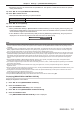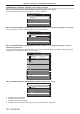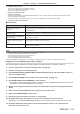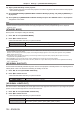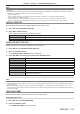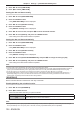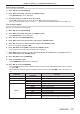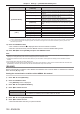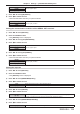Operation Manual
Table Of Contents
- Read this first!
- Chapter 1 Preparation
- Chapter 2 Getting Started
- Chapter 3 Basic Operations
- Switching on/off the projector
- Projecting
- Operating with the remote control
- Switching the input
- Using the shutter function
- Using the on-screen display function
- Using the automatic setup function
- Switching the image aspect ratio
- Using the function button
- Displaying internal test pattern
- Using the status function
- Using the AC voltage monitor function
- Setting ID number of the remote control
- Chapter 4 Settings
- Menu navigation
- [PICTURE] menu
- [POSITION] menu
- [ADVANCED MENU] menu
- [DISPLAY LANGUAGE] menu
- [3D SETTINGS] menu
- [DISPLAY OPTION] menu
- [COLOR MATCHING]
- [LARGE SCREEN CORRECTION]
- [SCREEN SETTING]
- [AUTO SIGNAL]
- [AUTO SETUP]
- [BACKUP INPUT SETTING]
- [SIMUL INPUT SETTING]
- [RGB IN]
- [DVI-D IN]
- [HDMI IN]
- [DIGITAL LINK IN]
- [SDI IN]
- [ON-SCREEN DISPLAY]
- [IMAGE ROTATION]
- [BACK COLOR]
- [STARTUP LOGO]
- [UNIFORMITY]
- [SHUTTER SETTING]
- [FREEZE]
- [WAVEFORM MONITOR]
- [CUT OFF]
- [PROJECTOR SETUP] menu
- [PROJECTOR ID]
- [PROJECTION METHOD]
- [OPERATION SETTING]
- [LIGHT OUTPUT]
- [BRIGHTNESS CONTROL]
- [STANDBY MODE]
- [NO SIGNAL SHUT-OFF]
- [NO SIGNAL LIGHTS-OUT]
- [INITIAL STARTUP]
- [STARTUP INPUT SELECT]
- [DATE AND TIME]
- [SCHEDULE]
- [RS-232C]
- [REMOTE2 MODE]
- [FUNCTION BUTTON]
- [LENS CALIBRATION]
- [LENS MEMORY]
- [STATUS]
- [AC VOLTAGE MONITOR]
- [SAVE ALL USER DATA]
- [LOAD ALL USER DATA]
- [INITIALIZE]
- [SERVICE PASSWORD]
- [P IN P] menu
- [TEST PATTERN] menu
- [SIGNAL LIST] menu
- [SECURITY] menu
- [NETWORK] menu
- Chapter 5 Maintenance
- Chapter 6 Appendix
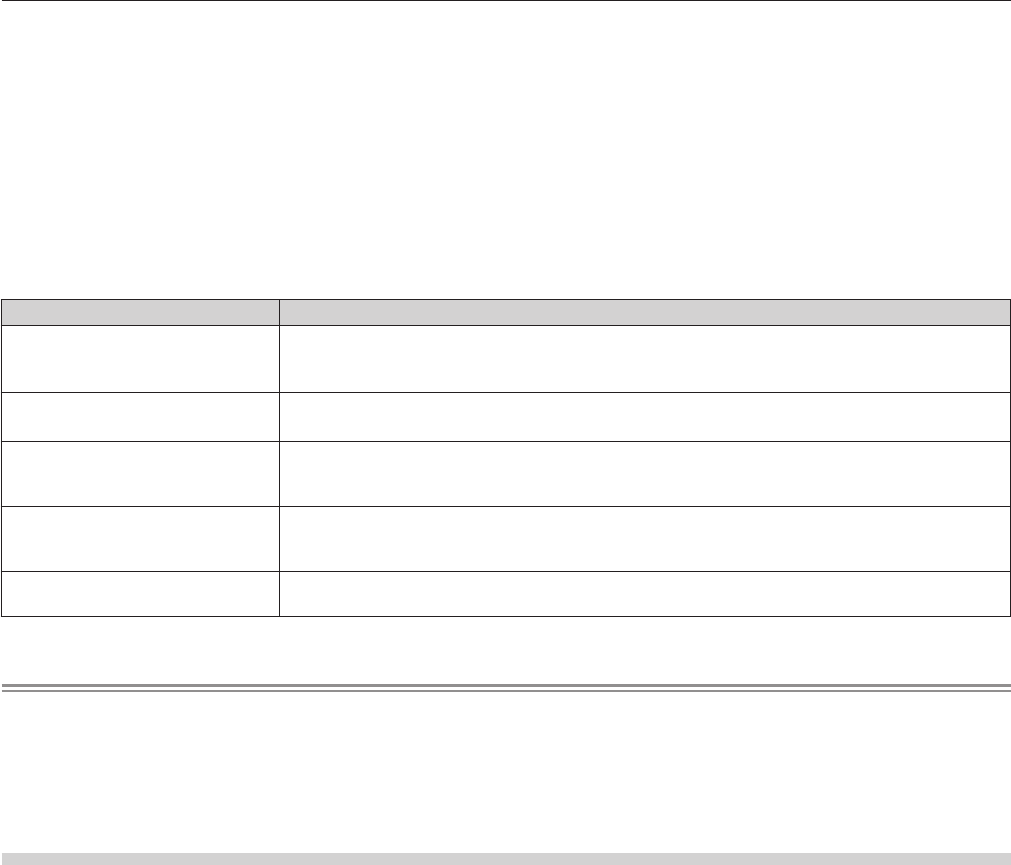
Chapter 4 Settings — [PROJECTOR SETUP] menu
ENGLISH - 133
5 Display the status by color.
Green: There is an allowance for brightness correction.
Yellow: There is little allowance for brightness correction.
Red: There is a brightness control error.
6 Display error detailed messages.
7 Display error messages.
When the message [Failed to apply BRIGHTNESS CONTROL to some projectors.] appears, it means that synchronization with the
projector displayed in red has failed.
Press as to select the projector displayed in red, and press the <ENTER> button to display the error details.
8 Update to the latest status information.
r Error details
Error message Measures to take
[Exceed maximum number of
projectors.]
f Limit the number of projectors in one group to eight.
f To synchronize nine or more projectors, use a PC and the dedicated software “Multi Monitoring &
Control Software”
*1
.
[Please check the COMMAND
CONTROL setting.]
f Set [NETWORK CONTROL] → [COMMAND CONTROL] to [ON] for the projector in error.
f Set [NETWORK CONTROL] → [COMMAND PORT] of all projectors to be linked to the same value.
[Please check the USER NAME
and PASSWORD in the COMMAND
CONTROL setting.]
f Assign the same [User name] and [Password] strings that have web control administrator rights to
all projectors to be linked.
[Cannot apply BRIGHTNESS
CONTROL. Please check projector
status.]
f The projector is in standby. Switch on the power.
[Brightness Sensor Error]
f There is a problem with the brightness sensor. If problems persist even after switching on the
power, consult your dealer.
*1 “Multi Monitoring & Control Software” is included in the supplied CD-ROM.
Note
f If the synchronized projectors are not displayed in the list, check the following:
g Are there devices with the same IP address on the network?
g Are the LAN cables connected correctly? (x page 160)
g Are the subnets of the projectors the same?
g Are the same [LINK] settings applied to a group?
f Refer to [NETWORK SETUP] (x page 157) or “[Network cong] page” (x page 170) on how to change the projector name.
Brightness control adjustment procedure example
The steps exemplify an adjustment to link the brightness of eight projectors connected in a network.
1) Connect all projectors to the hub using LAN cables. (x page 160)
2) Switch on all projectors and start projection.
3) Set [CONSTANT MODE] of [BRIGHTNESS CONTROL SETUP] to [OFF], and select [APPLY], and then
press the <ENTER> button.
4) Set [OPERATING MODE] of each projector to the same setting. (x page 125)
5) Set [SUBNET MASK] and [IP ADDRESS] in each projector.
f To be able to communicate over the network, set the same value in [SUBNET MASK] for all projectors and
set a different value in [IP ADDRESS] for each projector.
6) Wait for at least eight minutes after projection has started until the light source brightness becomes
steady.
7) Set all items in the [PICTURE] menu of all projectors to the same values.
8) Adjust [COLOR MATCHING] to match colors.
9) Display the internal test pattern “All white” in all projectors.
10) Set [LIGHT OUTPUT] of all projectors to 100 % or the maximum value that can be set.
f Depending on the [OPERATING MODE] settings, [LIGHT OUTPUT] may not be able to be set to 100 %.
11) Set [LIGHT OUTPUT] of the projector with the least brightness to 90 % or 10 % lower than the
maximum value that can be set.