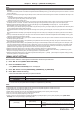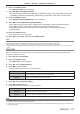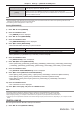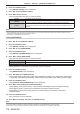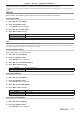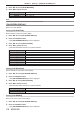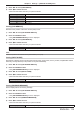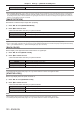Operation Manual
Table Of Contents
- Read this first!
- Chapter 1 Preparation
- Chapter 2 Getting Started
- Chapter 3 Basic Operations
- Switching on/off the projector
- Projecting
- Operating with the remote control
- Switching the input
- Using the shutter function
- Using the on-screen display function
- Using the automatic setup function
- Switching the image aspect ratio
- Using the function button
- Displaying internal test pattern
- Using the status function
- Using the AC voltage monitor function
- Setting ID number of the remote control
- Chapter 4 Settings
- Menu navigation
- [PICTURE] menu
- [POSITION] menu
- [ADVANCED MENU] menu
- [DISPLAY LANGUAGE] menu
- [3D SETTINGS] menu
- [DISPLAY OPTION] menu
- [COLOR MATCHING]
- [LARGE SCREEN CORRECTION]
- [SCREEN SETTING]
- [AUTO SIGNAL]
- [AUTO SETUP]
- [BACKUP INPUT SETTING]
- [SIMUL INPUT SETTING]
- [RGB IN]
- [DVI-D IN]
- [HDMI IN]
- [DIGITAL LINK IN]
- [SDI IN]
- [ON-SCREEN DISPLAY]
- [IMAGE ROTATION]
- [BACK COLOR]
- [STARTUP LOGO]
- [UNIFORMITY]
- [SHUTTER SETTING]
- [FREEZE]
- [WAVEFORM MONITOR]
- [CUT OFF]
- [PROJECTOR SETUP] menu
- [PROJECTOR ID]
- [PROJECTION METHOD]
- [OPERATION SETTING]
- [LIGHT OUTPUT]
- [BRIGHTNESS CONTROL]
- [STANDBY MODE]
- [NO SIGNAL SHUT-OFF]
- [NO SIGNAL LIGHTS-OUT]
- [INITIAL STARTUP]
- [STARTUP INPUT SELECT]
- [DATE AND TIME]
- [SCHEDULE]
- [RS-232C]
- [REMOTE2 MODE]
- [FUNCTION BUTTON]
- [LENS CALIBRATION]
- [LENS MEMORY]
- [STATUS]
- [AC VOLTAGE MONITOR]
- [SAVE ALL USER DATA]
- [LOAD ALL USER DATA]
- [INITIALIZE]
- [SERVICE PASSWORD]
- [P IN P] menu
- [TEST PATTERN] menu
- [SIGNAL LIST] menu
- [SECURITY] menu
- [NETWORK] menu
- Chapter 5 Maintenance
- Chapter 6 Appendix

Chapter 4 Settings — [DISPLAY OPTION] menu
120 - ENGLISH
[OFF] Hides the warning message.
Note
f When [WARNING MESSAGE] is set to [OFF], the warning message will not be displayed on the projected image even if a warning status
such as [TEMPERATURE WARNING] or [CLEAN THE AIR FILTER] is detected. Also, the following countdown message is not displayed:
the message until the power is turned off after the no signal lights-out function is executed; the message until the light source is turned off
after the no signal lights-out function is executed
[IMAGE ROTATION]
Set whether to rotate the input image when projecting.
1) Press as to select [IMAGE ROTATION].
2) Press qw to select an item.
f The items will switch each time you press the button.
[OFF] Projects the input image without rotating.
[CLOCKWISE] Rotates the input image by 90° clockwise and project it.
[COUNTERCLOCKWISE] Rotates the input image by 90° counterclockwise and project it.
Note
f [IMAGE ROTATION] is disabled while displaying 3D image, displaying image in simultaneous format, and during P IN P.
f The on-screen display orientation does not change even when [IMAGE ROTATION] is set to other than [OFF]. Set the [DISPLAY OPTION]
menu → [ON-SCREEN DISPLAY] → [OSD ROTATION] (x page 118) as necessary.
[BACK COLOR]
Set the display of the projected screen when there is no signal input.
1) Press as to select [BACK COLOR].
2) Press qw to switch the item.
f The items will switch each time you press the button.
[BLUE] Displays the entire projection area in blue.
[BLACK] Displays the entire projection area in black.
[DEFAULT LOGO] Displays the Panasonic logo.
[USER LOGO] Displays the image registered by the user.
Note
f To create/register the [USER LOGO] image, use “Logo Transfer Software” included in the supplied CD-ROM.
[STARTUP LOGO]
Set the logo display when the power is turned on.
1) Press as to select [STARTUP LOGO].
2) Press qw to switch the item.
f The items will switch each time you press the button.
[DEFAULT LOGO] Displays the Panasonic logo.
[USER LOGO] Displays the image registered by the user.
[NONE] Disables the startup logo display.
Note
f When [USER LOGO] is selected, the display of the startup logo will be kept for approximately 15 seconds.
f To create/register the [USER LOGO] image, use “Logo Transfer Software” included in the supplied CD-ROM.