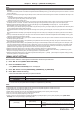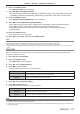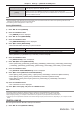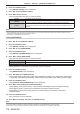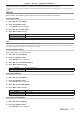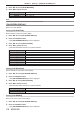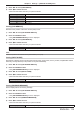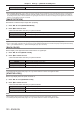Operation Manual
Table Of Contents
- Read this first!
- Chapter 1 Preparation
- Chapter 2 Getting Started
- Chapter 3 Basic Operations
- Switching on/off the projector
- Projecting
- Operating with the remote control
- Switching the input
- Using the shutter function
- Using the on-screen display function
- Using the automatic setup function
- Switching the image aspect ratio
- Using the function button
- Displaying internal test pattern
- Using the status function
- Using the AC voltage monitor function
- Setting ID number of the remote control
- Chapter 4 Settings
- Menu navigation
- [PICTURE] menu
- [POSITION] menu
- [ADVANCED MENU] menu
- [DISPLAY LANGUAGE] menu
- [3D SETTINGS] menu
- [DISPLAY OPTION] menu
- [COLOR MATCHING]
- [LARGE SCREEN CORRECTION]
- [SCREEN SETTING]
- [AUTO SIGNAL]
- [AUTO SETUP]
- [BACKUP INPUT SETTING]
- [SIMUL INPUT SETTING]
- [RGB IN]
- [DVI-D IN]
- [HDMI IN]
- [DIGITAL LINK IN]
- [SDI IN]
- [ON-SCREEN DISPLAY]
- [IMAGE ROTATION]
- [BACK COLOR]
- [STARTUP LOGO]
- [UNIFORMITY]
- [SHUTTER SETTING]
- [FREEZE]
- [WAVEFORM MONITOR]
- [CUT OFF]
- [PROJECTOR SETUP] menu
- [PROJECTOR ID]
- [PROJECTION METHOD]
- [OPERATION SETTING]
- [LIGHT OUTPUT]
- [BRIGHTNESS CONTROL]
- [STANDBY MODE]
- [NO SIGNAL SHUT-OFF]
- [NO SIGNAL LIGHTS-OUT]
- [INITIAL STARTUP]
- [STARTUP INPUT SELECT]
- [DATE AND TIME]
- [SCHEDULE]
- [RS-232C]
- [REMOTE2 MODE]
- [FUNCTION BUTTON]
- [LENS CALIBRATION]
- [LENS MEMORY]
- [STATUS]
- [AC VOLTAGE MONITOR]
- [SAVE ALL USER DATA]
- [LOAD ALL USER DATA]
- [INITIALIZE]
- [SERVICE PASSWORD]
- [P IN P] menu
- [TEST PATTERN] menu
- [SIGNAL LIST] menu
- [SECURITY] menu
- [NETWORK] menu
- Chapter 5 Maintenance
- Chapter 6 Appendix
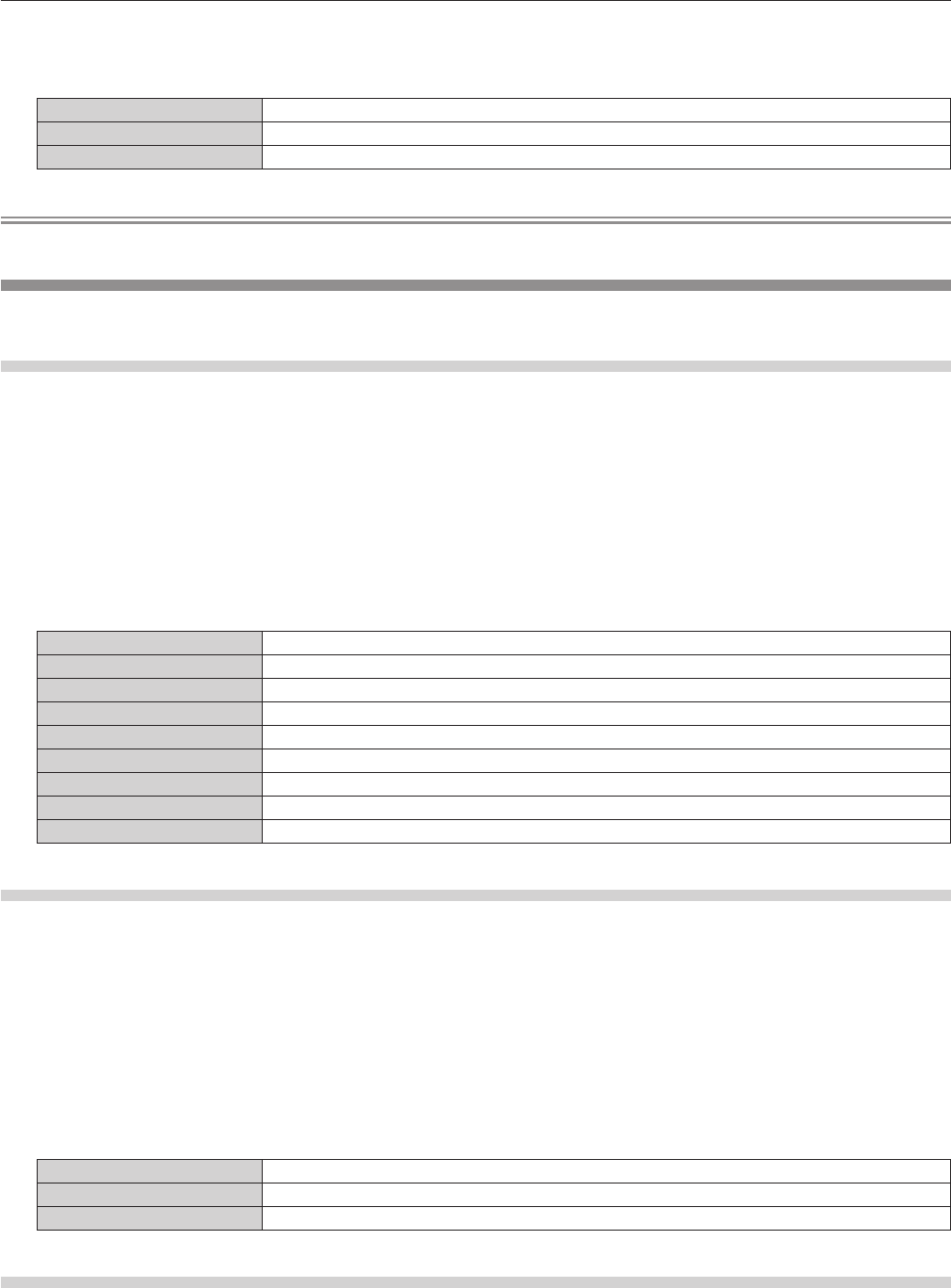
Chapter 4 Settings — [DISPLAY OPTION] menu
118 - ENGLISH
3) Press as to select [3G-SDI MAPPING].
4) Press qw to switch the item.
[AUTO] Automatically select [LEVEL A] or [LEVEL B].
[LEVEL A] Fixes to [LEVEL A].
[LEVEL B] Fixes to [LEVEL B].
Note
f This does not operate when the SD-SDI signal or the HD-SDI signal is input.
[ON-SCREEN DISPLAY]
Set the on-screen display.
Setting [OSD POSITION]
Set the position of the menu screen (OSD).
1) Press as to select [ON-SCREEN DISPLAY].
2) Press the <ENTER> button.
f The [ON-SCREEN DISPLAY] screen is displayed.
3) Press as to select [OSD POSITION].
4) Press qw to switch the item.
f The items will switch each time you press the button.
[2] Sets to the center left of the screen.
[3] Sets to the bottom left of the screen.
[4] Sets to the top center of the screen.
[5] Sets to the center of the screen.
[6] Sets to the bottom center of the screen.
[7] Sets to the upper right of the screen.
[8] Sets to the center right of the screen.
[9] Sets to the bottom right of the screen.
[1] Sets to the upper left of the screen.
Setting [OSD ROTATION]
Set the orientation of the menu screen (OSD).
1) Press as to select [ON-SCREEN DISPLAY].
2) Press the <ENTER> button.
f The [ON-SCREEN DISPLAY] screen is displayed.
3) Press as to select [OSD ROTATION].
4) Press qw to switch the item.
f The items will switch each time you press the button.
[OFF] Does not rotate the screen.
[CLOCKWISE] Rotates the screen by 90° clockwise.
[COUNTERCLOCKWISE] Rotates the screen by 90° counterclockwise.
Setting [OSD DESIGN]
Set the color of the menu screen (OSD).
1) Press as to select [ON-SCREEN DISPLAY].
2) Press the <ENTER> button.
f The [ON-SCREEN DISPLAY] screen is displayed.