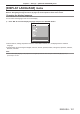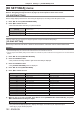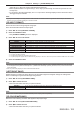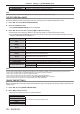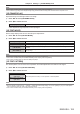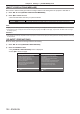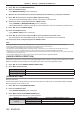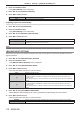Operation Manual
Table Of Contents
- Read this first!
- Chapter 1 Preparation
- Chapter 2 Getting Started
- Chapter 3 Basic Operations
- Switching on/off the projector
- Projecting
- Operating with the remote control
- Switching the input
- Using the shutter function
- Using the on-screen display function
- Using the automatic setup function
- Switching the image aspect ratio
- Using the function button
- Displaying internal test pattern
- Using the status function
- Using the AC voltage monitor function
- Setting ID number of the remote control
- Chapter 4 Settings
- Menu navigation
- [PICTURE] menu
- [POSITION] menu
- [ADVANCED MENU] menu
- [DISPLAY LANGUAGE] menu
- [3D SETTINGS] menu
- [DISPLAY OPTION] menu
- [COLOR MATCHING]
- [LARGE SCREEN CORRECTION]
- [SCREEN SETTING]
- [AUTO SIGNAL]
- [AUTO SETUP]
- [BACKUP INPUT SETTING]
- [SIMUL INPUT SETTING]
- [RGB IN]
- [DVI-D IN]
- [HDMI IN]
- [DIGITAL LINK IN]
- [SDI IN]
- [ON-SCREEN DISPLAY]
- [IMAGE ROTATION]
- [BACK COLOR]
- [STARTUP LOGO]
- [UNIFORMITY]
- [SHUTTER SETTING]
- [FREEZE]
- [WAVEFORM MONITOR]
- [CUT OFF]
- [PROJECTOR SETUP] menu
- [PROJECTOR ID]
- [PROJECTION METHOD]
- [OPERATION SETTING]
- [LIGHT OUTPUT]
- [BRIGHTNESS CONTROL]
- [STANDBY MODE]
- [NO SIGNAL SHUT-OFF]
- [NO SIGNAL LIGHTS-OUT]
- [INITIAL STARTUP]
- [STARTUP INPUT SELECT]
- [DATE AND TIME]
- [SCHEDULE]
- [RS-232C]
- [REMOTE2 MODE]
- [FUNCTION BUTTON]
- [LENS CALIBRATION]
- [LENS MEMORY]
- [STATUS]
- [AC VOLTAGE MONITOR]
- [SAVE ALL USER DATA]
- [LOAD ALL USER DATA]
- [INITIALIZE]
- [SERVICE PASSWORD]
- [P IN P] menu
- [TEST PATTERN] menu
- [SIGNAL LIST] menu
- [SECURITY] menu
- [NETWORK] menu
- Chapter 5 Maintenance
- Chapter 6 Appendix
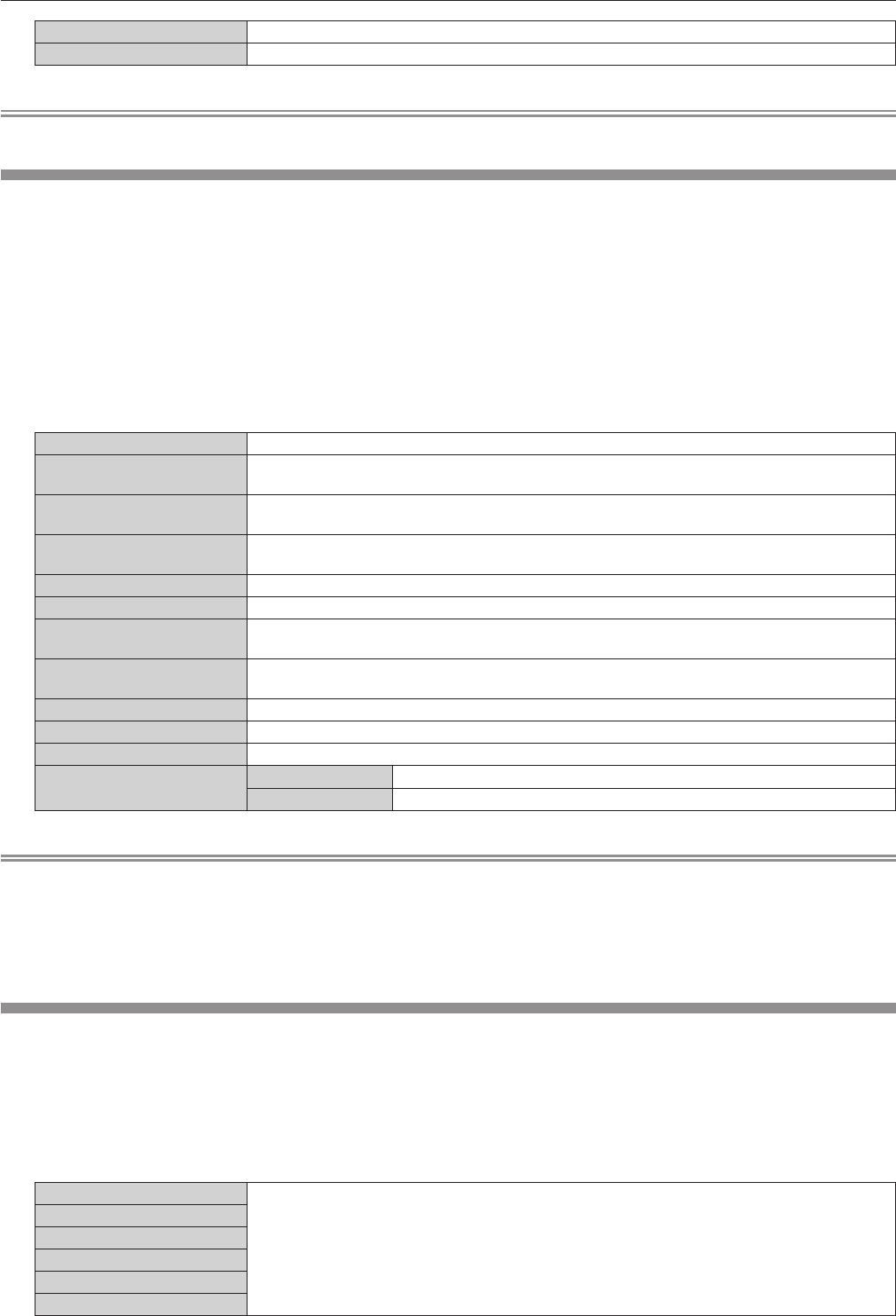
Chapter 4 Settings — [3D SETTINGS] menu
104 - ENGLISH
[SHARED 2D/3D] Uses same correction data for 2D signal and 3D signal.
[SEPARATE 2D/3D] Uses different correction data for 2D signal and 3D signal.
Note
f Switch the setting of [COLOR MATCHING] (x page 107) while the signal to be adjusted is being input.
[3D PICTURE BALANCE]
Correct the difference when the images for left eye and right eye have different brightness or color.
1) Press as to select [3D PICTURE BALANCE].
2) Press the <ENTER> button.
f The [3D PICTURE BALANCE] screen is displayed.
3) Press as to select an item, and press qw to adjust the setting.
f Using the left eye image as a reference, the right eye image is corrected using the set value.
f For [3D WAVEFORM MONITOR], the images for the left eye and right eye are split horizontally on the left
and right, and waveforms are displayed.
[CONTRAST] Adjusts the contrast of colors.
[WHITE BALANCE HIGH
RED]
Adjusts the red color of the white balance high.
[WHITE BALANCE HIGH
GREEN]
Adjusts the green color of the white balance high.
[WHITE BALANCE HIGH
BLUE]
Adjusts the blue color of the white balance high.
[BRIGHTNESS] Adjusts the dark (black) part of the projected image.
[WHITE BALANCE LOW RED] Adjusts the red color of the white balance low.
[WHITE BALANCE LOW
GREEN]
Adjusts the green color of the white balance low.
[WHITE BALANCE LOW
BLUE]
Adjusts the blue color of the white balance low.
[COLOR] Adjusts the color saturation.
[TINT] Adjusts the skin tone in the projected image.
[CLOCK PHASE] Adjusts the image when there is ickering in the image or blur of the outline.
[3D WAVEFORM MONITOR]
[OFF] Does not display the 3D waveform monitor.
[ON] Displays the 3D waveform monitor.
Note
f The [CLOCK PHASE] setting is enabled during simultaneous input of RGB1 and RGB2, and is adjusted against the right eye image.
f This function is disabled when [3D SYSTEM SETTING] is set to anything other than [SINGLE].
f This function is disabled when [3D TEST PATTERN] is displayed.
f This function is disabled when [3D TEST MODE] is set to anything other than [NORMAL].
f The 3D waveform monitor is displayed only when the [3D PICTURE BALANCE] screen is displayed.
f The normal waveform monitor cannot be displayed when the 3D image is displayed.
[DARK TIME SETTING]
Set the black display period that is displayed between the right eye image and the left eye image to match the 3D
system in use.
1) Press as to select [DARK TIME SETTING].
2) Press qw to switch the item.
f The items will switch each time you press the button.
[0.5ms]
Sets an item so that 3D setting is made correctly.
[1.0ms]
[1.5ms]
[2.0ms]
[2.5ms]
[2.7ms]