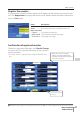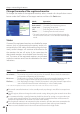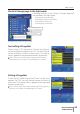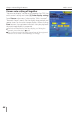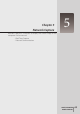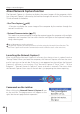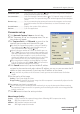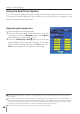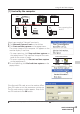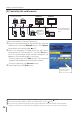LD-Net Organizer Owner's Manual
70
Chapter 5 Network Capture
Select input mode to "Network" previously.
1 Access to the control page of the monitor by using the
web browser. From the Network menu, click Capture
tab to display the setting page ( p.37).
2 Select the computer number from the pull-down
menu button of "Connecting PC" and click Start but-
ton. The screen image of the selected computer will
appear on the monitor display in real time.
• To stop capturing, click Stop button. The captured
image of the computer on the
monitor
is frozen.
• To restart capturing, click Restart button.
3 To end capturing, click End button.
The IP address of the connecting PC should be registered previously ( p.68).
If the error message appears, check item "Parameter set up" ( p.67).
You can use the capture function by using the web browser or the monitor if the Network
Capture 3 software is installed into the computer correctly and its icon stays on the task bar.
PC4PC3 PC6
Capture
PC5
PC2
* PC provides the Network Capture.
PC1
Project a screen
image of PC1 with
PC2.
MONITOR 2 MONITOR 1
* Start capturing of
the PC1 from the
PC5.
[2] Control by the web browser
Set "On" when
using the wireless
mouse function