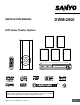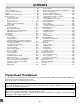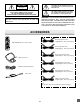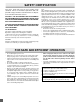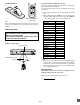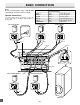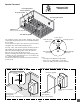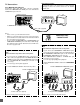INSTRUCTION MANUAL DWM-2500 DVD Home Theater System TM SANYO'S HELP-LINE Call the toll-free number below if you have any difficulties operating this product.
CONTENTS Accessories ........................................................................... E2 Safety Certification ................................................................ E3 For Safe and Efficient Operation ........................................... E3 Controls ................................................................................. E4 Multi-Brand TV Remote Control ............................................ E5 Basic Connections .....................................................
CAUTION This symbol indicates that dangerous voltage constituting a risk of electric shock is present within this unit. RISK OF ELECTRIC SHOCK DO NOT OPEN CAUTION: TO PREVENT THE RISK OF ELECTRIC This symbol indicates that there are important operating and maintenance instructions in the literature accompanying this unit. SHOCK, DO NOT REMOVE COVER (OR BACK). NO USER-SERVICEABLE PARTS INSIDE. REFER SERVICING TO QUALIFIED SERVICE PERSONNEL.
SAFETY CERTIFICATION Note: This equipment has been tested and found to comply with the limits for a Class B digital device, pursuant to Part 15 of the FCC Rules. These limits are designed to provide reasonable protection against harmful interference in a residential installation. This equipment generates, uses and can radiate radio frequency energy and, if not installed and used in accordance with the instructions, may cause harmful interference to radio communications.
CONTROLS 1 2 3 4 5 6 7 11 1. 2. 3. 4. Disc tray Open/Close button (q) Function button (FUNCTION) Preset tuning, Skip/Next/Previous buttons (f - PRESET + e) 5. FL display 6. 7. 8. 9. 10. 11. 10 8 9 Stop button (n) Play button (a) Power button (z/ON) Headphone jack (PHONES) Volume control (VOLUME) Remote sensor (IR) FL display 3 5 7 1 2 4 6 8 17 16 9 D L.M. MP3 T PL WMA PGM ALL REP.1A-B C RND SLEEP MONO ST 15 14 13 1. 2. 3. 4. 5. 6. 7. 8. 9.
MULTI-BRAND TV REMOTE CONTROL 1 30 7 8 2 6 9 3 10 5 4 11 29 28 12 27 26 25 24 23 22 21 1. Power button (z/ON) 2. Number and other function buttons These buttons are used as number buttons and as function buttons of each name. • When using as a number button, press the appropriate button directly. • When using as a function button of each name, press the appropriate button while holding the SHIFT button down. Number buttons (1 – 9, 0) Angle button (ANGLE) Angle replay button (A.
Inserting batteries To set the remote control code for TV 1 This remote control can operate the basic functions of TVs made by the manufacturers listed below. To enter the remote control code for your brand of TV, follow the steps below. 2 1. In the chart below, find the code corresponding to your brand of TV . 2. While holding down [TV POWER], enter the 2-digit code using the number buttons [0 - 9], then release [TV POWER]. • The remote control is now set to operate your TV.
BASIC CONNECTIONS Note: Do not connect the power cord to a 120V AC 60Hz outlet until all connections have been made. Speaker Connections To achieve proper stereo reproduction, connect the speaker wires without shorting to adjacent wires as shown below.
Speaker Placement Need help? Call 1-800-813-3435 Front right speaker Center speaker Front left speaker Surround right speaker Subwoofer Place it near the Front speaker. Surround left speaker Center speaker Front left speaker The supplied speakers have built-in magnetic stray field compensation. They may be placed close to a TV without affecting the color purity. The five speakers are all the same and can be used for Front left and right, Center, Surround left and right speakers.
TV Connections Important Information: To connect the unit to a TV, TV must have a Video input jack (RCA-type) at least. You cannot connect it to an antenna terminal of TV. Using MONITOR OUT VIDEO jack Connect the Video cable with yellow connectors (supplied) between the MONITOR OUT VIDEO jack of the unit and the VIDEO INPUT jack on the TV.
Using RF Modulator If your TV does not have a Video input jack and has an antenna terminal only, please purchase the *RF Modulator (not supplied). (*Please consult your audio/video dealer.) 1 Example: Unit, TV and RF Modulator connections RF Modulator A/V INPUT JACKS Partial back panel TV TO TV ANT. IN CHANNEL VIDEO R-AUDIO-L 3 4 4 VHF/UHF ANTENNA IN 3 2 To MONITOR OUT VIDEO jack (Yellow) 1. Connect the antenna cable (not supplied) to the ANT. IN terminal of the RF Modulator. 2.
Antenna Connections CAUTION: When installing an outdoor antenna, follow the installation instructions in the attached “IMPORTANT SAFETY INSTRUCTIONS”. FM antenna The FM indoor antenna lead wire is sufficient to receive most local FM broadcasts and should be connected to the rear FM 75Ω terminal. Extend the antenna lead wire as straight as possible and, while listening to the sound from the system, secure it in a position where the best FM reception is found.
BEFORE OPERATION Common Operation q (Open/Close) FUNCTION a VOLUME (Play) z/ON Turning the power on and off Press [z/ON] to turn the power on. • “HELLO” appears briefly on the FL display. (After connecting the power cord, when you press [z/ON] for the first time, the volume-reset feature automatically sets the initial volume level.) When the power cord is connected to the AC outlet, the unit will respond to commands from the remote control. OPEN/CLOSE z/ON To turn the power off, press [z/ON] again.
Selecting Surround Mode Press [SURROUND] to select the surround mode. Each time the button is pressed, the surround mode changes as follows: AUTO v QS 5.1 ST v QS 5.1 MN v 2.1ch v AUTO… SURROUND Function FL display Description DVD/CD AUTO The unit selects the surround mode automatically depending on the disc. • If a DVD disc is encoded with Dolby Digital, “s D” appears on the FL display, and it is played back with Dolby Digital 5.1 channel surround sound.
Adjusting the Speaker Volume Balance This unit is set to the standard level before shipping from the factory. You may not need any adjustment. But, depending on the size of the room and the placement of the speakers, you may benefit from a fine adjustment. In this case, follow the steps below. Please use the remote control when the test tone sounds. 3, 6 1 1. Press [FUNCTION] to select the “DVD/CD” function. 4 2. Press [n] to stop playback completely. 5 3. Press [TEST] on the remote control.
PLAYABLE DISCS The following types of discs can be played on this unit. CAUTION: • Disc type and logo mark • DVD-Video TM • • Audio CD • • Region Number Region number (Regional restriction code) is built-in to the unit and DVD video discs. Region number “1” or “ALL” of DVD video discs can be used on this unit. 1 Handling, Storing and Cleaning Discs • ALL DVD Video Disc • DVD video discs are divided into titles, and the titles are subdivided into chapters.
DISC PLAYBACK Preparations Basic Playback • Notes: • Do not touch the disc tray while it is moving. • Never place anything except a disc on the disc tray. Foreign objects can damage the unit. • Do not apply excessive force to the disc tray. • Discs must be placed on the disc tray one at a time. Turn on the TV and select the video input source. VIDEO 1 TV When operation buttons are pressed, that operation is displayed on the TV screen. The display disappears after several seconds.
Stopping Playback 4 4 [DVD] • Press [n] once during playback. “Resume n” appears briefly on the TV screen. When you press [a], playback starts automatically from the point where you stopped. “a” appears briefly on the TV screen. Note: Some discs may not resume playback. • Press [n] twice during playback. “n” appears briefly on the TV screen and playback stops completely. When you press [a], playback starts from the beginning of the disc. [CD] • Press [n] once during playback. The unit stops completely.
Selecting a DVD Menu Notes: • The operation may differ depending on the disc used. • Selecting a menu may not be possible on some discs. 1 2 1. Press [MENU]. The main menu screen will appear. 3 Note: Press [MENU] again to resume playback. 2. Press [4], [5], [b] or [a] (or the number buttons) to select the desired menu. 3. Press [ENTER] The selected menu playback starts. Selecting a Top Menu [DVD] Notes: • The operation may differ depending on the disc used.
Title Search [DVD] 1. Press [SEARCH MODE] once while holding [SHIFT] down during playback or in the stop mode. The title search screen appears on the TV screen. Example: Title Search 2 CLEAR SHIFT -- /28 2. Press the number button(s) to enter the title number. Example: To select Title No.3, press [3]. To select Title No.10, press [1], then [0]. To select Title No.24, press [2], then [4]. Note: If you make a mistake, press [CLEAR]. 1 3 3. Press [a]. Playback starts from the selected title.
Fast Playback Fast forward playback Press [c] repeatedly to select the fast speed forward playback. [DVD] c 1 v c 2 v c 3 v c 4 (4 steps) [CD] c 1 v c 2 (2 steps) a Press [a] to return to normal playback. Fast reverse playback Press [d] repeatedly to select the fast speed reverse playback. [DVD] d 1 v d 2 v d 3 v d 4 (4 steps) [CD] d 1 v d 2 (2 steps) d c Press [a] to return to normal playback. Important Note: Note: The sound is muted during fast playback in DVD.
Picture Zoom (Pin Point Zoom) [DVD] 1. Press [ZOOM] while holding [SHIFT] down during normal/ slow playback or still picture. The pin point guide appears on the TV screen. ZOOM 2 1, 3, 4 1 2 3 4 5 6 7 8 9 SHIFT The guide divides the screen into nine, and the number shows the point. 2 Note: If you quit the screen, press [ZOOM] while holding [SHIFT] down. 2. To select the point, do one of the following: • Press [o], [a], [p] or [b], and press [ENTER]. • Press the number button. • • • 3.
Repeat Playback Important Note: Press [REPEAT] during playback (or programmed or random playback) of the title (or track) you want to repeat. Each time the button is pressed, the repeat mode will be changed as follows. “ ” may appear on the TV screen during operation. This icon means that the function is not available on the disc now. [DVD] TV screen FL display Operation Chapter REP.1 Title ALL REP.
Random Playback [CD] 1. Press [PROGRAM/RANDOM] once in the stop mode. • “Random” appears on the TV screen. • “RND” blinks on the FL display. 1 2. Press [a] to begin random playback. • “RND” remains lit on the FL display. The unit will automatically select tracks at random. Notes: • To stop random playback, press [n]. • The A-B REP and SEARCH MODE modes do not work during Random Playback. 2 n (Stop) Programmed Playback [CD] Up to 20 selections can be programmed. 1 Programming procedure 1.
Selecting Subtitle Language [DVD] This operation works only with discs on which multiple subtitle languages are recorded. 1. Press [S.T.ON/OFF] during playback. The subtitle language mark appears. (Example: If “ Off” appears, press the button again. 1/3 en) 1 2 2. Press [S.T.CH] repeatedly until the desired subtitle language appears on the TV screen. Example: 3/3 fr French After few seconds, “ Important Note: ” disappears. “ ” may appear on the TV screen during operation.
Selecting On-Screen Information For improvement, on-screen displays subject to change without notice. Press [ON SCREEN] repeatedly to show the disc information (Title, Chapter, Title elapsed playing time, Language, etc.). Example for DVD: 1. Press [ON SCREEN] during playback. Example for Audio CD: 1. Press [ON SCREEN]. Chapter remaining playing time Title elapsed playing time Track elapsed playing time 02:29 00:08:20 00:01:45 2. Press [ON SCREEN] again. Track elapsed playing time 2.
TVGuardian® OPERATION Before Setting • • • In this instruction manual, the language in on-screen display is English. If you change the language (see page E32), please follow the selected language in on-screen display. Initial setting is “CC2” on this unit. Please set “CC2” or “C2” (Closed caption on channel 2) on your TV first. For more details, please refer to your TV instruction manual. When “TVG Mode” is set, the subtitle language may not appear.
How It Works After Setting TVGuardian®: IMPORTANT INFORMATION: • When a disc supporting closed caption is played, it mutes the entire phrase instead of just the swear word and displays the modified text, by design. It turns the sound back on when the phrase is completed. • • • Examples: The phrase “Get the hell out.”, is muted and “Get Out.”, is displayed. The phrase “Move you’re a—!”, is muted and “Move your tail!”, is displayed.
MP3/WMA CD OPERATION Before Starting MP3/WMA CD Playback This unit can play back the CD that has recorded music data, MP3 or WMA (Windows Media Audio) files. • The file system is ISO9660 Level 1 and Level 2. • If the CD has both audio CD tracks and MP3/WMA files, only audio CD tracks are played. • It would take 30 seconds or more for this unit to read MP3/ WMA files depending on its structure. • This unit can recognize up to 256 files or folders per disc.
Stopping Playback Press [n] during playback. “n” appears briefly on the TV screen and playback stops completely. RETURN Pause Press [k] during playback. • “k” appears briefly on the TV screen. • “k” appears on the FL display. Note: The sound is muted. Press [a] to return to normal playback. MENU 4 5 File Skip a (Play) Skipping forward Press [e] during playback to skip to the next file. “e” appears briefly on the TV screen. 4.
PICTURE DISC OPERATION KODAK Picture CD Playback With KODAK Picture CD, it’s easy to turn film into pictures you can email from your PC and view on this unit! Just bring your film in for processing, and check the box for KODAK Picture CD. You’ll get back your prints and negatives as usual - plus you’ll get a special CD that contains your pictures along with software that lets you view, enhance, share, and print your pictures from your computer and view them on this unit.
JPEG CD Playback Picture Zoom You can also view digital images from JPEG files on disc created by your computer. • It would take 30 seconds or more for this unit to read the JPEG files depending on its structure. • Some JPEG files cannot be played back depending on the recording conditions. 1. Press [k] at the desired picture (KODAK Picture CD and JPEG CD). 1. Load the disc with the label facing up on the disc tray. (Please refer to “MP3/WMA CD OPERATION” on page E28.
INITIAL SETTINGS Once the initial settings have been completed, the unit can always be operated under the same conditions. The settings will be retained in the memory until they are changed, even if the power is turned off. Setting Display Notes: • In this instruction manual, the language in on-screen display is English. If you change the language, please follow the selected language in on-screen display. • You cannot switch audio sound track languages if there is only one language recorded on the disc.
Setting Audio The sound from speakers can reach the listening position at different times depending the speaker placements. You can allow for this difference by changing the delay time of the center and surround speakers. You also can change the Dynamic Range Control (DRC). 1. Press [SETUP] in the stop mode. The setup screen appears. 2. Press [a] to select “Audio”. 3. Press [ENTER]. “Audio” screen appears. Audio DRC Center Delay Surr.
Setting Parental 7 Note: If you set “TVG Mode”, “TVG CC” or “TVG CC Ch”, set them first before steps 6 and 7. See “Setting TVGuardian®” on page E26. CLEAR 1. Press [SETUP] in the stop mode. The setup screen appears. Password Level TVG Mode TVG CC TVG CC Ch 4 Audio Display 8. Press [ENTER]. The password is now set.
Language Code List Enter the appropriate code number for the initial settings “Audio”, “Subtitle” and “DVD Menu” on page E32.
ENJOYING VIDEO SOURCES 1. Press [FUNCTION] to select “VIDEO 1” or “VIDEO 2”. 2. Follow the instructions supplied with TV or other compatible/ video component. LISTENING TO THE RADIO To turn the unit on and listen to the last received station, press [TUNE/BAND] on the remote control. Automatic/Manual Tuning 1 1. Press [TUNE/BAND] to select FM or AM. 2. Automatic tuning Press [TUNE +] or [- TUNE] for at least 1 second to tune in a station.
Manual presetting 1. Tune in the station to be preset as described in “Automatic/ Manual Tuning”. 2 2. Press [PROGRAM/RANDOM]. “PGM” blinks. Number buttons PGM ST 3. While “PGM” is blinking, press [PRESET +] or [- PRESET] to select the channel to be preset. • The number buttons on the remote control can also be used. • In this example, the channel is “9”. 4 PGM ST 4. While “PGM” is blinking, press [ENTER]. • In this example, “103.1 MHz” FM station is preset on FM channel 9. 3 PGM ST ST 5.
SLEEP TIMER OPERATION The sleep timer automatically switches off the power after a preset time has elapsed. The volume will gradually be reduced (fade-out) during the 1 minute period before the unit turns off. There are 4 time periods available: 30, 60, 90, and 120 minutes. Press [SLEEP] repeatedly while holding [SHIFT] down to select the desired sleep time. “SLEEP” and the selected time blink on the FL display. After several seconds, the original display returns and the brightness of the display reduces.
TROUBLESHOOTING GUIDE If you have followed the instructions and are having difficulty operation the unit, locate the SYMPTOM in the left column below. Check the corresponding POSSIBLE CAUSE and CORRECTIVE ACTION columns to locate and remedy the problem. SYMPTOM POSSIBLE CAUSE CORRECTIVE ACTION No power. No power plug connection at the AC wall outlet. Insert the power plug into the AC wall outlet. The power is on, but the player does not work. No disc is loaded. Load a disc. No picture.
SPECIFICATIONS Amplifier Section Main Amplifier (Stereo mode) Continuous minimum sine wave RMS power output per channel into 8 ohms at 1kHz with no more than 10% total harmonic distortion ................. 32 Watts Main Amplifier (Dolby Digital mode) Continuous minimum sine wave RMS power output per channel into 8 ohms at 1kHz with no more than 10% total harmonic distortion (with Center/Surround/Subwoofer amplifier off) ................
For assistance in obtaining repairs and operational information, please contact the following Toll Free Number: DIAL TOLL FREE: 1-800-813-3435 Weekdays: 7:30 AM - 4:00 PM Central Time Also, you may write to SANYO Manufacturing Corporation, 3333 Sanyo Road, Forrest City, Arkansas 72335. Limited Warranty LABOR 1 YEAR PARTS 1 YEAR CARRY-IN ONLY THIS WARRANTY IS VALID ONLY ON SANYO PRODUCTS PURCHASED FROM A WAL-MART STORE AND USED IN THE UNITED STATES OF AMERICA, EXCLUDING HAWAII AND ALL U.S.