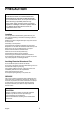L8HAA/XE (DSR-3000 GB) 2001. 10. 30 Digital Video Recorder DSR-3000P Instruction Manual English GB Bedienungsanleitung Deutsch D Manuel d’instructions Français F Manual de Instrucciones Español E Manuale di Istruzioni Italiano I About this manual Acerca de este manual Before installing and using this unit, please read this manual carefully. Be sure to keep it handy for later reference. Antes de instalar y usar este aparato, lea detenidamente este manual.
PRECAUTION WARNING: TO REDUCE THE RISK OF FIRE OR ELECTRIC SHOCK, DO NOT EXPOSE THIS APPLIANCE TO RAIN OR OTHER MOISTURE. To avoid electrical shock, do not open the cabinet. Refer servicing to qualified personnel only. If the power supply cord (AC power cord) of this appliance is damaged, it must be replaced. Return to a SANYO Authorised Service Centre for replacement of the cord.
CONTENTS MAIN FEATURES . . . . . . . . . . . . . . . . . . . . . . . . . . . . . . . . . . . . . . . . . ACCESSORIES . . . . . . . . . . . . . . . . . . . . . . . . . . . . . . . . . . . . . . . . . . . PART NAMES . . . . . . . . . . . . . . . . . . . . . . . . . . . . . . . . . . . . . . . . . . Front panel . . . . . . . . . . . . . . . . . . . . . . . . . . . . . . . . . . . . . . . . . . . . . . . Rear panel . . . . . . . . . . . . . . . . . . . . . . . . . . . . . . . . . . . . . . . . . . . . . . .
CONTENTS RECORDING CONDITIONS SET SETTING . . . . . . . . . . . . . . . . . . . 45 Recording settings for digital series connection (maximum 3 units). . . . . . . . . . . . . . . . . . . . . . . . . . . . . . . . . . . . . . . . . Setting NORMAL RECORDING AREA OVERWRITE and REMAINING DISK WARNING on the operating display section . . . . NORMAL REC MODE SET SETTING . . . . . . . . . . . . . . . . . . . . . . . . NORMAL REC MODE SET setting . . . . . . . . . . . . . . . . . . . . . . . . . . . .
MAIN FEATURES ACCESSORIES This digital video recorder can be used to store images recorded by a monitoring camera onto its built-in hard disk. • Equipped with a large-capacity 3.5-inch hard disk drive. • Recording and playback of images can be carried out using digital signals from a multiplexer. • Playback can be carried out at the same time as recording. • Alarm recording tracks movements of suspicious individuals. • Timer recording lets you record different sessions each day.
PART NAMES 3 4 5 ALARM FULL LOCK ALARM 7 6 FGJK MENU EXIT/OSD PLAY/STOP ZOOM SEARCH FRAME/FIELD STILL CHANNEL COPY REC/STOP TIMER C Front panel 1 2 POWER FULL N AR LE SHUTTLE JOG EN TE R O SHUTTLE HOLD ALARM P 8 9 IH M L 1 POWER indicator G SEARCH FRAME/FIELD button and indicator • During recording or when stopped Illuminates when the power cord plug is inserted into a wall outlet. Flashes when there is a problem with the hard disk or fan.
Rear panel 2 3 4 O P ALARM C CLOCK RE ADJUST RESET ON UT ALARM ALARM N O OUT C IN C IN OUT IN OUT IN VIDEO LOOP OUT OUT PC Card SLOT IN DIGITAL OUT SUB IN C SUB OUT A RS232C RS485 IN 1 LOOP OUT S-VIDEO K LMN C ALARM IN ALARM RESET ALARM OUT NON REC OUT C CLOCK ADJUST IN CLOCK ADJUST OUT Images being input to the S-VIDEO IN terminal take priority.
CONNECTIONS Be sure to carefully read the Instruction Manuals for all equipment being connected to the digital video recorder. If the connections are incorrect, smoke or operating malfunctions may result.
Digital multiplexer connections Connect to a multiplexer (MPX-CD163P or CD93P) that allows digital connections.
BUILT-IN HARD DISK A Normal recording area Hard disk • Recording areas • The recording areas on the hard disk (normal recording area: 80%, alarm recording area: 19%, archive area: 1%) are established automatically when the power for the digital video recorder is turned on. Images are recorded in the normal recording area when the REC/STOP button is pressed, and they are recorded in the alarm recording area when an alarm occurs.
BUILT-IN HARD DISK Recording speed tables These recording speed tables show the recording times for various picture quality and frame/field settings when recording in the normal recording area of the hard disk (80 GB). They do not include audio recording settings.
BUILT-IN HARD DISK Operating display When the power for the digital video recorder is turned on, the operating display appears in the upper-left corner of the monitor screen. This operating display shows information which is essential for operation, such as the date, time, picture quality and recording speed. 12 3 4 5 4CH 100% 01-01-01 ALARM 0000 00:00:00 EN 0.12SEC 6 7 01-01-01 ALARM 0000 00:00:00 EN 0.
RECORDING IMAGES IN THE NORMAL RECORDING AREA Monitored images are recorded. Normal recording Images can be recorded in the normal recording area while they are being monitored. Insert the power cord into a wall outlet and turn on the power. 1 POWER EXIT/OSD The POWER indicator illuminates, and after approximately 15 seconds, the EXIT/OSD indicator illuminates. The camera images appear on the monitor, and the operating display appears in the top-left corner of the screen.
RECORDING IMAGES IN THE NORMAL RECORDING AREA Timer recording The monitored images can be recorded automatically by setting start and end times for each day of the week. Insert the power cord into a wall outlet and turn on the power. 1 POWER EXIT/OSD The POWER indicator illuminates, and after approximately 15 seconds, the EXIT/OSD indicator illuminates. The camera images appear on the monitor, and the operating display appears in the top-left corner of the screen.
Timer recording starts when the timer setting time is reached. 4 “a” appears in the operating display and the images being monitored are recorded in the normal recording area. Recording onto the hard disk proceeds automatically (default setting) according to the following settings. The settings can be changed between long-period recording and high-quality recording in five steps. (See page 47.
RECORDING IMAGES IN THE ALARM RECORDING AREA Alarm images are recorded Alarm recording Insert the power cord into a wall outlet and turn on the power. 1 POWER EXIT/OSD The POWER indicator illuminates, and after approximately 15 seconds, the EXIT/OSD indicator illuminates. The camera images appear on the monitor, and the operating display appears in the top-left corner of the screen. MENU 01-01-01 00:00:00 EN 0.
RECORDING IMAGES IN THE ALARM RECORDING AREA Pre-alarm images are recorded Monitored images are recorded Pre-alarm recording Insert the power cord into a wall outlet and turn on the power. 1 POWER EXIT/OSD The POWER indicator illuminates, and after approximately 15 seconds, the EXIT/OSD indicator illuminates. The camera images appear on the monitor, and the operating display appears in the top-left corner of the screen. MENU 01-01-01 00:00:00 EN 0.
RECORDING IMAGES IN THE ALARM RECORDING AREA When an alarm is received, pre-alarm recording stops automatically and the alarm images are recorded. 4 The “PRE” disappears from the operating display, “ALARM” flashes and the ALARM indicator flashes. ALARM Note: When the remaining area in the alarm recording area reaches 1%, the ALARM FULL indicator on the front panel flashes. If recording is continued under these conditions, the recording area is filled and the recording stops.
PLAYING BACK IMAGES RECORDED IN THE NORMAL RECORDING AREA The digital video recorder can play back recorded images in the normal recording area (normal recording, timer recording). Playback operations SEARCH FRAME/FIELD ALARM Normal recording area b Skipping to the previous or next alarm (See page 24.) b Switching between frame and field (See page 22.) STILL PLAY/STOP b Playback (See page 19.) b Still image (See page 21.) ZOOM b Frame advance (forward/reverse) (See page 21.
PLAYING BACK IMAGES RECORDED IN THE NORMAL RECORDING AREA Playback Press the PLAY/STOP button. 1 PLAY/STOP c appears in the operating display and the images recorded in the normal recording area are played back. Note: • Image playback starts from the point (time) that the recording started. If there is no starting position, or if a reset has been made, the oldest recorded image is played back. • When playback is finished, playback mode is automatically paused.
PLAYING BACK IMAGES RECORDED IN THE NORMAL RECORDING AREA Zooming the image during playback Press the ZOOM button during playback. 1 The zoom frame (blue) appears in the center of the screen. ZOOM Move the zoom frame to the position where the image is to be enlarged. 2 • • Turn the jog dial clockwise to move the zoom frame to the right. Turn it counterclockwise to move the zoom frame to the left. Turn the shuttle dial clockwise to change to vertical movement.
PLAYING BACK IMAGES RECORDED IN THE NORMAL RECORDING AREA Viewing still images Press the STILL button during playback. 1 h appears in the operating display and a still image is displayed. 17-11-01 02:38:00 EN 0.12SEC STILL Press the STILL button once more. 2 Still mode is canceled. 17-11-01 02:38:20 EN 0.12SEC STILL Frame advance (forward/reverse) 1 Turn the jog dial clockwise (or counterclockwise) in still mode. Turn the jog dial clockwise to advance the still image by one frame (one field).
PLAYING BACK IMAGES RECORDED IN THE NORMAL RECORDING AREA Selecting a camera image channel for playback When the digital video recorder has been connected to a multiplexer (sold separately) and camera images have been recorded, you can specify the channel (camera number) for the images recorded and play them back. Press the CHANNEL button while playback is paused. 1 CHANNEL The screen for selecting the camera number for cameras connected to the multiplexer appears.
SEARCHING FOR RECORDED IMAGES Images that have been recorded in the alarm recording area and in the archive area can be played back. Furthermore, images can also be searched for by recording date and time, and you can also search for moving objects that have been detected by a motion sensor during image playback. a Alarm search (See page 24.
SEARCHING FOR RECORDED IMAGES Alarm search All alarm recording images in the alarm recording area can be searched for and played back. If pre-alarm images have is recorded, the images immediately before the alarms can also be played back. 1 Press the SEARCH FRAME/FIELD button during recording or when the digital video recorder is stopped. SEARCH FRAME/FIELD The SEARCH screen appears.
SEARCHING FOR RECORDED IMAGES Alarm thumbnail search Alarm images can be searched for and played back from thumbnails. All alarm images recorded in the alarm recording area are displayed as thumbnails. 1 Press the SEARCH FRAME/FIELD button during recording or when the digital video recorder is stopped. SEARCH FRAME/FIELD The SEARCH screen appears.
SEARCHING FOR RECORDED IMAGES Time/date search The recording date and time for images in the normal recording area (normal recording and timer recording images) and in the alarm recording area of the hard disk can be specified and the images can be played back. 1 Press the SEARCH FRAME/FIELD button during recording or when the digital video recorder is stopped.
SEARCHING FOR RECORDED IMAGES Turn the shuttle dial clockwise. 4 A search display appears while searching is in progress, and then a preview screen showing the date and time entered appears. Note: If there are no images that match the time exactly, the image closest to the selected time range is displayed.
SEARCHING FOR RECORDED IMAGES Archive area search You can play back images that have been saved (copied) in the archive area. 1 Press the SEARCH FRAME/FIELD button during recording or when the digital video recorder is stopped. SEARCH FRAME/FIELD The SEARCH screen appears. ALARM SEARCH ALARM THUMBNAIL SEARCH TIME/DATE SEARCH ARCHIVE AREA SEARCH MOTION DETECTION SEARCH MOVE:JOG 2 Use the jog dial to select ARCHIVE AREA SEARCH and then turn the shuttle dial clockwise.
SEARCHING FOR RECORDED IMAGES Motion detection search When a motion sensor is set for images recorded in the normal recording area (normal recording and timer recording images) or for images recorded in the alarm recording area of the hard disk, you can search for images that have changed because of the entry of a suspicious person, for instance, and play back only those images.
SEARCHING FOR RECORDED IMAGES 6 Turn the shuttle dial clockwise. SEARCH FROM : NORMAL START : 28-10-01 08:00 END : 28-10-01 20:00 The screen changes and the preview screen for camera number 4 appears. 1 START: The date and time for the first image in the selected recording area appears. You can also select the screen which has a motion sensor set. CHANNEL START PREVIEW -> 2 END: The date and time for the last image in the selected recording area appears.
SEARCHING FOR RECORDED IMAGES 10 2 1 Note: If no motion sensor settings have been made, “NOT FOUND” appears, so make sure that the motion sensor settings have been made correctly. 11 2 1 English Use the jog dial to move the cursor to PREVIEW, and then turn the shuttle dial clockwise. The screen showing the motion sensor settings appear in the preview screen each time the shuttle dial is turned.
SAVING (COPYING) RECORDED IMAGES Important images that have been recorded onto the normal recording area or alarm recording area can be copied to a CompactFlash card or to the archive area of the hard disk. Images can be copied to the archive area of the hard disk. Hard disk Images can be copied to a CompactFlash card or to a microdrive. Important recorded images can be selected for copying. CF card or microdrive Note: • Copied images are stored as a single picture.
SAVING (COPYING) RECORDED IMAGES 4 Use the jog dial to select ARCHIVE AREA and then turn the shuttle dial clockwise. The cursor moves to HOW MANY. COPY TO : ARCHIVE AREA HOW MANY : 1 PICTURES 5 Turn the shuttle dial clockwise, use the jog dial to change the setting to “10”, and then turn the shuttle dial clockwise. The cursor moves to PICTURES. 6 Use the jog dial to select the SECONDS setting, and then turn the shuttle dial clockwise. • • • PICTURES: Specify the number of images to be copied.
SAVING (COPYING) RECORDED IMAGES 4 Use the jog dial to select COMPACIT FLASH and then turn the shuttle dial clockwise. The cursor moves to HOW MANY. COPY TO : COMPACT FLASH HOW MANY : 1 PICTURES 5 Turn the shuttle dial clockwise, use the jog dial to change the setting to “10”, and then turn the shuttle dial clockwise. The cursor moves to PICTURES. 6 COPY TO : COMPACT FLASH HOW MANY : 10 PICTURES Use the jog dial to select the SECONDS setting, and then turn the shuttle dial clockwise.
SAVING (COPYING) RECORDED IMAGES Copying to a DDS (DAT) drive 1 Insert an SCSI card (sold separately) for connecting the DDS (DAT) drive into the PC card slot at the rear of the digital video recorder. Images from the archive area can be copied to the DDS (DAT) drive, and images recorded on the DDS (DAT) drive can also be copied to the archive area. (Installed) (Removed) 3 1 You can slide the knob to lock the card. 3 Return the knob after unlocking.
SAVING (COPYING) RECORDED IMAGES Reading data from a DDS (DAT) drive into the archive area Note: All of the previously recorded images in the archive area are deleted when images are transferred in this way. Press the COPY button during recording or when the digital video recorder is stopped. 1 COPY 2 The ARCHIVE SET screen appears. Use the jog dial to select RESTORE and then turn the shuttle dial clockwise. The message “LISTING DATA !” appears.
SAVING (COPYING) RECORDED IMAGES Deleting DDS (DAT) drive image data Press the COPY button during recording or when the digital video recorder is stopped. 1 COPY 2 The ARCHIVE SET screen appears. Use the jog dial to select ERASE and then turn the shuttle dial clockwise. BACK UP -> RESTORE -> ERASE -> The WARNING screen appears.
MENU FLOW CHART AND MENU OPERATIONS Menu flow Settings for recording Settings for operating environment Main menu 1 contains settings that deal mainly with recording. Main menu 2 contains settings that deal mainly with the operating environment. Main menu 1 1.LANGUAGE/CLOCK SET 2.VIDEO INPUT SET 3.RECORDING AREA SET 4.RECORDING CONDITIONS SET 5.NORMAL REC MODE SET 6.TIMER SET 7.HOLIDAY SET 8.ALARM REC MODE SET TO MAIN MENU 2 MOVE LINES WITH JOG. SELECT WITH Main menu 2 1.
MENU FLOW CHART AND MENU OPERATIONS Basic menu screen operations 1 4 Press the MENU button. The MAIN MENU 1 screen appears. If you press the MENU button once more, the MAIN MENU 2 screen appears. MENU 1.LANGUAGE/CLOCK SET 2.VIDEO INPUT SET 3.RECORDING AREA SET 4.RECORDING CONDITIONS SET 5.NORMAL REC MODE SET 6.TIMER SET 7.HOLIDAY SET 8.ALARM REC MODE SET TO MAIN MENU 2 MOVE LINES WITH JOG. SELECT WITH Press the EXIT/OSD button. The display returns to the normal screen.
LANGUAGE/CLOCK SET SETTINGS This sub-menu lets you set the language for menu screens, the date and time that appear on the screen at all times, and summer time. It also includes a function that lets you synchronize the time settings when more than one device is connected. Main menu 1 1.LANGUAGE/CLOCK SET 2.VIDEO INPUT SET 3.RECORDING AREA SET 4.RECORDING CONDITIONS SET 5.NORMAL REC MODE SET 6.TIMER SET 7.HOLIDAY SET 8.ALARM REC MODE SET TO MAIN MENU 2 MOVE LINES WITH JOG.
LANGUAGE/CLOCK SET SETTINGS SUMMER TIME SET setting EXT. CLOCK SET setting (default setting: USE) This can be used to set the starting time and ending time for summer time. When summer time is set, the time is automatically advanced by one hour. (default setting: 01:00) If more than two devices are connected at the same time, the time settings (ADJUST TIME) for the digital video recorder are also applied to these devices. Example: To start summer time at 2.00 a.m.
VIDEO INPUT SET SETTING If you select a multiplexer (sold separately) that is connected to the digital video recorder, you can set the type of image input (digital or analog). Main menu 1 1.LANGUAGE/CLOCK SET 2.VIDEO INPUT SET 3.RECORDING AREA SET 4.RECORDING CONDITIONS SET 5.NORMAL REC MODE SET 6.TIMER SET 7.HOLIDAY SET 8.ALARM REC MODE SET TO MAIN MENU 2 MOVE LINES WITH JOG.
RECORDING AREA SET SETTING Main menu 1 1.LANGUAGE/CLOCK SET 2.VIDEO INPUT SET 3.RECORDING AREA SET 4.RECORDING CONDITIONS SET 5.NORMAL REC MODE SET 6.TIMER SET 7.HOLIDAY SET 8.ALARM REC MODE SET TO MAIN MENU 2 MOVE LINES WITH JOG. SELECT WITH Sub-menus -> -> -> -> -> -> -> -> -> SHUTTLE TOTAL CAPACITY NORMAL RECORDING AREA AREA FULL RESET -> ALARM RECORDING AREA AREA FULL RESET -> ARCHIVE AREA AREA FULL RESET -> Displays the total hard disk capacity.
RECORDING AREA SET SETTING 6 2 Turn the shuttle dial counterclockwise. The screen changes to show a “WARNING” display. This is a message to warn you that the hard disk is about to be reinitialized. Use the jog dial to move the cursor to the AREA FULL RESET → setting for the NORMAL RECORDING AREA, and then turn the shuttle dial clockwise. “NO” flashes on the WARNING screen.
RECORDING CONDITIONS SET SETTING This lets you make settings and set overwriting permissions for each recording area when multiple digital video recorders (up to a maximum of three) are connected for series recording. Main menu 1 1.LANGUAGE/CLOCK SET 2.VIDEO INPUT SET 3.RECORDING AREA SET 4.RECORDING CONDITIONS SET 5.NORMAL REC MODE SET 6.TIMER SET 7.HOLIDAY SET 8.ALARM REC MODE SET TO MAIN MENU 2 MOVE LINES WITH JOG.
RECORDING CONDITIONS SET SETTING Setting NORMAL RECORDING AREA OVERWRITE and REMAINING DISK WARNING on the operating display section 4 Note: The REMAINING DISK WARNING setting can be between 1% (default setting) and 10%. When the recording areas of the hard disk become full, you can set whether old images are to overwritten, or whether recording should stop. If recording is set to stop, the current percentage of free space remaining on the hard disk will appear on the operating display section.
NORMAL REC MODE SET SETTING Main menu 1 1.LANGUAGE/CLOCK SET 2.VIDEO INPUT SET 3.RECORDING AREA SET 4.RECORDING CONDITIONS SET 5.NORMAL REC MODE SET 6.TIMER SET 7.HOLIDAY SET 8.ALARM REC MODE SET TO MAIN MENU 2 MOVE LINES WITH JOG. SELECT WITH Sub-menus Sets the image quality. PICTURE QUALITY : ENHANCED FRAME/FIELD RECORDING : FIELD AUDIO RECORDING : OFF REC CYCLE : 0.12 SEC ( 65H) -> -> -> -> -> -> -> -> -> SHUTTLE Sets the recording method (frame or field).
TIMER SET SETTING Use the timer function of the digital video recorder to set the times for timer recording. Main menu 1 1.LANGUAGE/CLOCK SET 2.VIDEO INPUT SET 3.RECORDING AREA SET 4.RECORDING CONDITIONS SET 5.NORMAL REC MODE SET 6.TIMER SET 7.HOLIDAY SET 8.ALARM REC MODE SET TO MAIN MENU 2 MOVE LINES WITH JOG. SELECT WITH -> -> -> -> -> -> -> -> -> SHUTTLE 3 2 1 6 Sub-menus WEEK SUN MON TUE WED THU FRI SAT DLY START --:---:---:---:---:---:---:---:-- STOP REC CYCLE --:-- 0.
TIMER SET SETTING 4 10 Press the EXIT/OSD button. Use the jog dial to change from “– –” to “08”, and then turn the shuttle dial clockwise. “– – ” (minutes) flashes in the START column. The display returns to the normal screen. EXIT/OSD DLY 08:-- --:-- 5 Use the jog dial to change from “– –” to “30”, and then turn the shuttle dial clockwise. “– – ” (hours) flashes in the STOP column. DLY 08:30 --:-- 6 Use the jog dial to change from “– –” to “18”, and then turn the shuttle dial clockwise.
TIMER SET SETTING Timer reservations spanning more than 24 hours 6 To make 24-hour timer reservations, use lines 7 (SAT) and 8 (DLY) of the menu screen. Example: To set timer recording from 10.30 a.m. on Monday to 8.30 p.m. on Wednesday 1 2 4 START --:---:---:---:---:---:---:---:-- STOP REC CYCLE --:-- 0.12SEC ( --:-- 0.12SEC ( --:-- 0.12SEC ( --:-- 0.12SEC ( --:-- 0.12SEC ( --:-- 0.12SEC ( --:-- 0.12SEC ( --:-- 0.
HOLIDAY SET SETTING Main menu 1 1.LANGUAGE/CLOCK SET 2.VIDEO INPUT SET 3.RECORDING AREA SET 4.RECORDING CONDITIONS SET 5.NORMAL REC MODE SET 6.TIMER SET 7.HOLIDAY SET 8.ALARM REC MODE SET TO MAIN MENU 2 MOVE LINES WITH JOG. SELECT WITH Sub-menus 1. 2. 3. 4. 5. 6. 7. 8. 9. 10. -> -> -> -> -> -> -> -> -> SHUTTLE 11. 12. 13. 14. 15. 16. 17. 18. 19. 20.
ALARM REC MODE SET SETTING Main menu 1 1.LANGUAGE/CLOCK SET 2.VIDEO INPUT SET 3.RECORDING AREA SET 4.RECORDING CONDITIONS SET 5.NORMAL REC MODE SET 6.TIMER SET 7.HOLIDAY SET 8.ALARM REC MODE SET TO MAIN MENU 2 MOVE LINES WITH JOG. SELECT WITH Sets the image quality. Sets the recording method (frame or field). -> -> -> -> -> -> -> -> SHUTTLE Sets audio recording. Sets alarm recording. Sets the recording rate (recording speed) and the alarm time duration. Sub-menus Sets pre-alarm recording.
ALARM REC MODE SET SETTING 4 7 Turn the shuttle dial clockwise, use the jog dial to set the recording method (example: “FRAME”), and then turn the shuttle dial clockwise. The cursor moves to AUDIO RECORDING. Note: When the recording speed is selected, the maximum number of recordings appears after it in brackets. => (20480 ALARMS CAN BE RECORDED) PICTURE QUALITY : SUPER FINE FRAME/FIELD RECORDING : FRAME AUDIO RECORDING : OFF ALARM RECORDING : OFF REC CYCLE : 0.24SEC.
ALARM REC MODE SET SETTING Pre-alarm recording setting 1 6 Use the jog dial to move the cursor to the ALARM RECORDING setting, and then turn the shuttle dial clockwise. “OFF” flashes. REC CYCLE : 0.12SEC. PRE-ALARM RECORDING : REC CYCLE : A0.24SEC. => (14298 ALARMS CAN ALARM TRIGGER : MOTION SENSOR PICTURE QUALITY : SUPER FINE FRAME/FIELD RECORDING : FRAME AUDIO RECORDING : ON ALARM RECORDING : OFF REC CYCLE : A0.16SEC. DURATION: 5SEC PRE-ALARM RECORDING : ¤¤¤ REC CYCLE : ¤¤¤ SEC.
ALARM REC MODE SET SETTING Alarm trigger setting 1 Built-in motion sensor settings The monitor screen (-: 8x10) can be displayed on the monitor screen so that detection of suspicious people (alarms) can be carried out more easily. The default setting is for all motion sensors to be “OFF”, so that they cannot detect the movement of objects. Use the jog dial to move the cursor to the ALARM TRIGGER setting. PRE-ALARM RECORDING : REC CYCLE : A0.24SEC.
ALARM REC MODE SET SETTING 1 4 Use the jog dial to move the cursor to the MOTION SENSOR setting, and then turn the shuttle dial clockwise. The motion sensor screen appears on the normal screen. PRE-ALARM RECORDING : REC CYCLE : A0.24SEC. => (02415 ALARMS CAN ALARM TRIGGER : MOTION SENSOR - - - - - - - - - - LEVEL : OFF Turn the shuttle dial clockwise twice. This completes the motion sensor settings, and the display is returned to the ALARM REC MODE SET screen.
DISPLAY SET SETTING Main menu 2 1.DISPLAY SET/VIDEO LOSS SET 2.RS-232C/RS-485 SET 3.BUZZER SET 4.SECURITY LOCK SET 5.NETWORK SET 6.HDD SET 7.POWER FAILURE/USED TIME Sub-menus Displays the date on the monitor screen. DATE : ON TIME : ON QUALITY : ON REC CYCLE : ON ALARM COUNT : ON ALARM TYPE : ON -> -> -> -> -> -> -> Displays the time on the monitor screen. Displays the image quality on the monitor screen.
RS-232C/RS-485 SET SETTING Main menu 2 1.DISPLAY SET/VIDEO LOSS SET 2.RS-232C/RS-485 SET 3.BUZZER SET 4.SECURITY LOCK SET 5.NETWORK SET 6.HDD SET 7.POWER FAILURE/USED TIME Sub-menus Selects CONTROL. CONTROL : RS-232C DATA SPEED : 19200 STATUS INFO : *** ALARM INFO : *** ADDRESS : *** -> -> -> -> -> -> -> Sets communication environment. Setting for RS-485 only • Enables transmission of status. • Enable transmission of alarm. TO MAIN MENU 1 -> MOVE LINES WITH JOG.
RS-232C/RS-485 SET SETTING RS-485 Selection 5 Connect the RS-485 control terminals (A and B) of the digital video recorder in series with other devices such as a controller, multiplexer or another digital video recorder. (See page 7.) 1 Turn the shuttle dial clockwise, use the jog dial to select RS-485, and then turn the shuttle dial clockwise. The cursor moves to DATA SPEED. The STATUS INFO, ALARM INFO and ADDRESS settings can be changed.
BUZZER SET SETTING Main menu 2 1.DISPLAY SET/VIDEO LOSS SET 2.RS-232C/RS-485 SET 3.BUZZER SET 4.SECURITY LOCK SET 5.NETWORK SET 6.HDD SET 7.POWER FAILURE/USED TIME Sub-menus ALARM : DISK FULL : DISK ERROR : LOCK WARNING : KEY IN : NON REC : -> -> -> -> -> -> -> Sets the buzzer to sound during alarms. OFF ON ON ON OFF OFF Sets the buzzer to sound when there is no recording space left. Sets the buzzer to sound when there is a problem with the hard disk.
SECURITY LOCK SET SETTING Passwords for this digital video recorder can be set by the Administrator or the User or both. Setting passwords enables privileges to be set for recording and playback operations. After the security lock has been set, if someone other than the password setter touches an operating button on the unit, the buzzer will sound and a password must be entered. Therefore, be sure to make a note of the password. Main menu 2 1.DISPLAY SET/VIDEO LOSS SET 2.RS-232C/RS-485 SET 3.
SECURITY LOCK SET SETTING 7 B User password setting Use the jog dial to change the setting to “ON”, and then turn the shuttle dial clockwise. The cursor moves to USER. Example: To set the password to “AB123456” 1 LEVEL PASSWORD(4-8) USE ADMIN 123456AB ON USER -------- OFF REC CONTROL : ADMIN Use the jog dial to move the cursor to USER, and then turn the shuttle dial clockwise. The first password entry bar flashes. USER 8 Set User password. Carry out B User password setting.
SECURITY LOCK SET SETTING C Recording and playback operating privilege D Security lock setting setting 1 Selection of operating privilege The available operations vary depending on the ON/OFF and ADMIN/USER settings. Selection conditions At the normal monitoring screen, press and hold the SUHTTLE HOLD button for approximately 3 seconds. The LOCK indicator at the front panel illuminates and the buzzer sounds. The security lock is then set.
NETWORK SET SETTING Main menu 2 1.DISPLAY SET/VIDEO LOSS SET 2.RS-232C/RS-485 SET 3.BUZZER SET 4.SECURITY LOCK SET 5.NETWORK SET 6.HDD SET 7.POWER FAILURE/USED TIME Sub-menus -> -> -> -> -> -> TO MAIN MENU 1 -> MOVE LINES WITH JOG. SELECT WITH SHUTTLE Sets LAN card. SET> LAN1 OFF 192.168. 0. 1 255.255.255. 0 0. 0. 0. 0 Sets network control. Enter IP ADDRESS.
NETWORK SET SETTING 6 PASSWORD SETTING setting Turn the shuttle dial clockwise and use the jog dial to select network control (example: “ON”), and then turn the shuttle dial clockwise. The cursor moves to IP ADDRESS. For network connection there are three access levels, each of which has a password. Each password can consist of a combination of 4 to 8 alphanumeric symbols. Note: The cursor cannot be moved to ID or PASSWORD (4-8).
NETWORK SET SETTING 4 Repeat this procedure to continue entering “123456”, and then turn the shuttle dial clockwise. The cursor moves to ID2. PASSWORD SETTING ID : ID1 : ID2 : ID3 : 5 6 PASSWORD (4-8) AB123456 2222---3333---- As required, use the same procedure to set passwords for ID2 and ID3, and then turn the shuttle dial clockwise. The cursor moves to LAN CARD. Press the EXIT/OSD button. The display returns to the normal screen.
HDD SET SETTING Main menu 2 1.DISPLAY SET/VIDEO LOSS SET 2.RS-232C/RS-485 SET 3.BUZZER SET 4.SECURITY LOCK SET 5.NETWORK SET 6.HDD SET 7.POWER FAILURE/USED TIME -> -> -> -> -> -> -> TO MAIN MENU 1 -> MOVE LINES WITH JOG. SELECT WITH SHUTTLE Sub-menus Initializes hard disk. DISK1 : 80GB DISK2 : ---GB DISK INITIALIZE -> CAUTION : ALL RECORDING WILL BE ERASED! Records mirroring.
POWER FAILURE/USED TIME DISPLAY Main menu 2 1.DISPLAY SET/VIDEO LOSS SET 2.RS-232C/RS-485 SET 3.BUZZER SET 4.SECURITY LOCK SET 5.NETWORK SET 6.HDD SET 7.POWER FAILURE/USED TIME Sub-menus POWER FAILURE #020 FAILURE ----- --:-RECOVER ----- --:-- -> -> -> -> -> -> -> USED TIME DISK1 USE : 00000H DISK2 USE : -----H POWER : 00000H 1 2 3 4 5 TO MAIN MENU 1 -> MOVE LINES WITH JOG.
INTERFACE SPECIFICATIONS RS-232C 9-pin connector specifications 1 2 3 4 5 Pin No.
INTERFACE SPECIFICATIONS RS485 termination switch settings (RS485 TERMINATE) Termination setting If several unit are being connected together, termination settings must also be made. • Set the RS485 termination switch on the rear panel to ON, and set the termination switch of the last device in the series to ON. • Be sure to set the RS485 termination switches of all devices in between (devices other than the first and last in the series) to OFF.
INTERFACE SPECIFICATIONS Command Table (Table 4) The following table shows all of the commands that can be processed by the digital video recorder. If a command sent does not correspond to a digital video recorder function, the command is received but no operation is carried out.
SPECIFICATIONS Hard disk capacity Television System Picture Resolution Compression Picture Quality Recording Type Recording Speed Recording Area Playback Zoom Search Mode • Time/Date Search • Alarm Search • Alarm Thumbnail Search • Archive Area Search • Smart Motion Search Menu Language Video input terminal S- video input terminal : : : : : : : : : : 80 GB (Installation of additional hard disk 80 GB (sold separately) possible) Based on PAL colour signal standard 720 x 288 (Field),720 x 576 (Frame) M-JPEG
L8HAA/XE (DSR-3000 GB) 2002. 2. 4 SANYO Electric Co., Ltd.