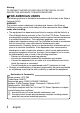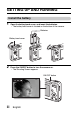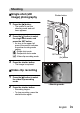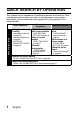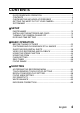INSTRUCTION MANUAL VPC-S60EX VPC-S60 Digital Camera Important note This manual explains how to safely operate the VPC-S60EX and VPC-S60. Any information regarding only one of these products will be labeled as such. Please read these instructions carefully before using the camera. Make sure to read and understand the separate booklet “SAFETY MANUAL”. Keep this manual in a safe place for later reference.
Warning TO PREVENT THE RISK OF FIRE OR ELECTRIC SHOCK, DO NOT EXPOSE THIS APPLIANCE TO RAIN OR MOISTURE kFOR AMERICAN USERS The following advisory is included in accordance with the laws of the State of California (USA): WARNING: This product contains chemicals, including lead, known to the State of California to cause cancer, birth defects or other reproductive harm. Wash hands after handling.
kFOR CANADIAN USERS i This Class B digital apparatus complies with Canadian ICES-003. kFOR EU USERS Note: iThis symbol mark and recycle system apply only to EU countries and do not apply to countries in other areas of the world. Your SANYO product is designed and manufactured with high quality materials and components which can be recycled and reused. This symbol means that electrical and electronic equipment, at their end-of-life, should be disposed of separately from your household waste.
GETTING UP AND RUNNING Install the battery 1 Open the battery/card cover, and insert the batteries. h The battery/card cover is located on the bottom of the camera. Batteries Battery/card cover 2 Press the ON/OFF button to turn the camera on. h The Shooting Screen appears.
Shooting kSingle shot (still image) photography 1 2 3 Shutter button Press the [m] button. h The screen to set the shooting mode and self timer appears. Press the [m] button to select the single shot mode, and press the SET button. h An icon in the upper left area of the monitor indicates the active shooting mode setting. c: Single shot mode P: Sequential shots mode X: Video clip recording mode SET button [m] button Press the shutter button. h The image is captured.
Playback kStill image playback 1 Playback button [=] SET button Press the playback button [=]. h The display switches to the Playback Screen. h To view other images, press the [l] or [m] button. h If the playback button [=] is pressed, the display returns to the Shooting Screen. kVideo clip playback 1 2 Press the playback button [=]. h The display switches to the Playback Screen. h Press the [l] or [m] button to display the video clip you wish to play back.
QUICK SEARCH BY OPERATION Your camera has an abundance of convenient features and functions. From creating precisely the photo you want, to viewing images using various techniques, you can locate the exact operation for your purposes in the following table.
Convenient functions Basic operation Additional functions Shoot in dark conditions • “EXPOSURE CORRECTION” on page 65 • “FLASH SETTING” on page 48 • “USING THE SCENE FUNCTION” (night view mode) on page 44 Increase the camera’s sensitivity “ISO SENSITIVITY” on page 62 Shooting/recording Photographing people • “USING THE SCENE FUNCTION” (cosmetic mode/portrait mode/night view mode) on page 44 • “FLASH SETTING” (red-eye reduction) on page 48 Photographing landscapes • “USING THE SCENE FUNCTION” (landsca
Basic operation Convenient functions Additional functions Getting started viewing images • “Playing back the video clip” on page 41 Playback • “Viewing still images” on page 33 Search for image data Check the focus status • “9-image display playback” on page 34 • “Zoom jump playback” on page 36 Magnify an image Change the angle of view • “Magnifying (zooming in) the image” on page 35 • “ROTATE IMAGE” on page 70 Slideshow playback • “SLIDESHOW PLAYBACK” on page 80 Adjust the monitor brightness
CONTENTS QUICK SEARCH BY OPERATION ........................................................1 CONTENTS ............................................................................................4 CHECKING THE INCLUDED ACCESSORIES ......................................7 GETTING THE MOST OUT OF YOUR CAMERA ..................................9 SYSTEM MAP ......................................................................................11 SETUP PARTS NAMES .................................................
CONTENTS PLAYBACK DISPLAYING THE PLAYBACK MENU ................................................ 66 IMAGE PROTECT ............................................................................... 68 ROTATE IMAGE .................................................................................. 70 CHANGING IMAGE SIZE (RESIZE) .................................................... 71 COPY DATA ........................................................................................ 72 PRINT SETTINGS .............
OTHER DEVICES AND CONNECTIONS CONNECTING TO A TV .....................................................................102 DIRECT PRINTING ............................................................................103 APPENDICES COMMONLY ASKED QUESTIONS ...................................................111 TROUBLESHOOTING ........................................................................117 SPECIFICATIONS ..............................................................................
CHECKING THE INCLUDED ACCESSORIES i Handstrap: 1 i SANYO Software Pack (CD-ROM): 1 i AA alkaline batteries: 2 (batteries made exclusively to be used as included accessories) i Dedicated AV interface cable: 1 i Dedicated USB interface cable: 1 i “SAFETY MANUAL” (safety precautions booklet) Please read this booklet carefully before using the digital camera.
Attaching the handstrap Media cards that can be used with this camera The types of card that can be inserted into and used with this camera are: i SD Memory Card i Multi Media Card What “card” means in this manual i In this manual, SD Memory Cards and Multi Media Cards that can be used in this digital camera are referred to as “card”.
GETTING THE MOST OUT OF YOUR CAMERA It’s loaded with lots of functions that are possible only in a digital camera, including a super-quick focus, an easy-to-understand guidance display on a large screen, a more extensive scene function, and more. You’ll never miss a photo opportunity, thanks to the quick focus: Touch focus (see page 57) Just touch the shutter button lightly, and the touch sensor automatically focuses the image (touch focus).
k Abundant scene functions You can select from a variety of preset settings (aperture, shutter speed, etc.) for specific shooting conditions. AUTO USE AUTO SETTINGS k Speedy mode-switching Switch the shooting mode from still images to video clips to sequential shots with a single button operation.
SYSTEM MAP The included accessories can be used to connect your camera to a computer, printer or TV. By connecting the camera to your computer, you can, for example, copy your photos to the computer’s hard disk. You can connect it to a printer for direct printing of your photos. Or take the card to a photo shop to have your photos printed there.
SETUP PARTS NAMES Front Shutter button Touch sensor indicator ON/OFF button Flash Self-timer indicator PC/AV terminal cover Lens Mirror: Check the camera angle when taking a picture of yourself.
PARTS NAMES Rear Illumination sensor • Detects the ambient brightness and automatically adjusts the brightness of the monitor accordingly.
INSTALLING THE BATTERIES AND CARD Your camera has an internal memory, which means that you can take photos even when no card is installed. By using a card, however, you will be able to take many more photos. The card can be used after it has been formatted with the camera (page 95). 1 2 Open the battery/card cover. h While gently pressing the battery/card cover, slide it open. Insert the batteries. h Make sure that the batteries’ polarities (M and N) are correct.
INSTALLING THE BATTERIES AND CARD 3 4 Insert the card. h Firmly insert the card until it clicks into place. Close the battery/card cover. When removing the card... h To remove the card, press it down, and then release. The card will protrude slightly, and you can then pull it out. Keep your finger on the card until it is completely inserted or released. i If you remove your finger too soon, the card may spring out and become lost or hit someone in the eye.
CAUTION Be careful when removing the card. i Do not attempt to forcibly remove the card. i Never remove the card when the camera is connected to a computer or printer, or when the self-timer indicator is flashing quickly. In doing so, you risk losing the data stored in the card. Manganese batteries cannot be used. i Not only do manganese batteries have a short battery life, but there is the danger of their overheating and causing damage to the digital camera.
TURNING THE CAMERA ON AND OFF Turning on the camera In the shooting mode 1 Press the ON/OFF button. h The camera turns on. h The camera turns on in the shooting mode that was active before it was last turned off. ON/OFF button In the playback mode 1 Press the playback button [=] for at least one second. h The Playback Screen appears on the monitor (pages 33 and 41). Monitor Playback button [=] Turning off the camera 1 17 Press the ON/OFF button. h The camera turns off.
About the auto power off function In order to preserve battery power when, for example, the camera has accidentally been left on, the camera is furnished with an “auto power off” function by which the camera automatically turns off after a certain period of inactivity (about 1 minute during shooting or about 3 minutes during playback [factory default settings]). i If the auto power save function has operated to turn the camera off, press the ON/OFF button to turn it back on.
DATE AND TIME SETTING The camera will record the date and time an image is captured so that you can display them during playback. Therefore, before capturing images, make sure the correct date and time are set. Example: To set the clock to 7:30 p.m. on December 24, 2006 1 2 3 19 Press the ON/OFF button to turn the camera on, and press the MENU button. h The Recording Menu appears (page 54). Press the [o] button to select the 3 tab. h The Option Menu appears.
4 Set the date and time. 1 Press the [m] button to select the year indication. 2 Press the [n] or [o] button to change the year indication. h Repeat these steps to select the month indication and day indication, and set the date to December 24, 2006. 3 Press the SET button or the [m] button to select the time indication. 4 Press the [n] or [o] button to change the time setting. 5 Press the [m] button to select the Y/M/D indication. 6 Press the [n] or [o] button to change the displayed date order.
DATE AND TIME SETTING 5 Press the SET button. h The date and time setting is completed, and you are returned to the Option Menu. h The Option Menu is canceled when the MENU button is pressed. HINT i Under normal conditions, while the batteries are being replaced, an internal battery will maintain the date and time settings. However, there is a small chance the settings may be lost. (The backup will last for about 7 days.
BASIC OPERATION BEFORE TAKING PICTURES How to hold the camera Hold the camera securely, keeping your elbows close to your body and making sure the camera is stable. Correct hold Incorrect hold A finger is blocking the lens or flash. Make sure that the lens and flash are not blocked by your fingers or the handstrap. HINT i Images captured in the still image shooting mode can be rotated when they are played back (page 70).
BEFORE TAKING PICTURES About the touch sensor (touch focus) With the touch sensor, the image is focused simply by a light finger-touch on the shutter button (focus lock). With the subject in focus, just gently press the shutter button to take the picture for a perfectly focused image. At the same time, the touch sensor is temporarily deactivated whenever the Recording Menu (page 54) is displayed, thereby facilitating operation of these screens.
Using the autofocus The autofocus will work in almost all situations; however, there are certain conditions that may cause the autofocus function to not work properly. If the autofocus function is not working properly, set the focus range to capture images (page 52). k Conditions that may cause incorrect focus The following examples are some of the situations where the autofocus function may not work.
BEFORE TAKING PICTURES The following examples are some of the situations where the autofocus function may work, but not as desired. i When both near and far objects are present Use the focus-lock function to lock the focus on an object at the same distance as the desired subject, then reposition the camera to compose the picture. i Fast-moving subjects Use the focus-lock function to lock the focus on an object at the same distance as the desired subject, then reposition the camera to compose the picture.
Switching between the shooting mode and playback mode Switch between the shooting mode and the playback mode. 1 2 Press the ON/OFF button to turn the camera on. ON/OFF button Playback button [=] Press the playback button [=]. h Each time the playback button is pressed, the camera switches between the shooting mode and the playback mode.
BEFORE TAKING PICTURES How to switch the shooting mode Your camera can capture single still photos (single shot shooting mode), record video clips (video clip recording mode), and also capture a series of still photos (sequential shots shooting mode). 1 2 3 4 Press the ON/OFF button to turn the camera on. ON/OFF button [m] button Press the [m] button. h The screen to set the shooting mode and the self timer appears. Press the [m] button to select the shooting mode. Press the SET button.
Switching the display mode In the shooting mode, you can select the either the “settings display mode” which allows you to confirm the shooting settings on the monitor while you shoot, or the “normal display mode” in which the setting indications are turned off, providing a full view of the subject. 1 2 Press the ON/OFF button to turn the camera on. ON/OFF button SET button Press the SET button.
BEFORE TAKING PICTURES Adjust the monitor brightness The brightness of the monitor is adjustable. Adjust the brightness to the optimum readability in the ambient light. 1 Press the ON/OFF button to turn the camera on. ON/OFF button MENU button 2 3 4 Press the MENU button for at least 1 second. h The Monitor Brightness Screen appears. Press the [n] and [o] buttons to adjust the brightness.
Hints for taking pictures Muting the camera sounds i The operation sounds that are generated, for example, when the shutter button, MENU button or SET button is pressed, can be muted (page 85). Where is the image data saved? i All the image and sound data is recorded in the camera’s internal memory or on the card installed in the camera. i When a card is installed in the camera, the data is recorded on the card. If no card is installed, the data is recorded in the camera’s internal memory.
CAPTURING AND PLAYING BACK STILL IMAGES There are two modes for capturing still images. In the normal still image mode, one image is captured each time the shutter button is pressed. In the sequential shots mode, when you press the shutter button, several successive images are captured. For more information about taking sequential shots, please see page 39. Shooting single shots 1 2 Set the camera to the single shot mode (page 27).
3 4 Gently press the shutter button. h Press the shutter button gently, taking care not to move the camera. h The image that was captured appears on the monitor as long as the shutter button is kept pressed (post view). Release your finger from the shutter button. h The captured image is recorded. HINT Focus indicator What is the camera focusing on? Target mark i A target mark & on the monitor shows the area the camera is focusing on.
CAPTURING AND PLAYING BACK STILL IMAGES Viewing still images The steps for viewing both single shots and sequential shots are the same. 5 6 Press the playback button [=]. h If the playback button [=] was pressed to turn the camera on, however, press the playback button [=] for at least 1 second. h The image most recently captured appears on the monitor. View other images. h Press the [l] or [m] button to display the previous or next image. To display the previous image: Press [l].
9-image display playback 1 2 3 Press the playback button [=]. Zoom switch Press [W] ([P]) on the zoom switch. h The 9-image display appears. Select the image to play back. h Press the arrow buttons to move the orange frame to the desired image, and press the SET button. Instead of pressing the SET button, you can press [T] ([]]) on the zoom switch to show the image full screen.
CAPTURING AND PLAYING BACK STILL IMAGES Magnifying (zooming in) the image 1 2 Display the image that you want to magnify. Press [T] ([]]) on the zoom switch. h Magnification is enabled. h The image is magnified, and the central portion of image is displayed. h Press the arrow buttons to view different parts of the magnified image. To magnify: Magnification increases with each press of [T] ([]]) on the zoom switch.
Zoom jump playback You can magnify a portion of a still image to check the accuracy of the focus. 1 2 3 Display a still image to view using zoom jump playback. Zoom switch Press the SET button. h The image is magnified. h If the magnified view appears to be in focus, then the overall image will be in focus. Press the arrow buttons to move to the part you wish to magnify, and press [T] ([]]) on the zoom switch. h The displayed area is further magnified.
CAPTURING AND PLAYING BACK STILL IMAGES Erasing files You can erase files that are stored on the card if you no longer need them. You can erase the files one at a time, or all at once. 1 2 To erase data from the card, perform the delete procedure with the card installed in the camera. To erase data from the camera’s internal memory, remove the card before performing the delete procedure. Set the camera to the playback mode, and press the [n] button. h The Delete Screen appears.
1 Use the [l] and [m] buttons to display the file you wish to delete. 2 Press the [n] or [o] button to select DELETE SINGLE. 3 Press the SET button. h The currently displayed file is deleted. h To delete other files, repeat steps 1 to 3. CAUTION About protected images i Files that are protected from accidental erase cannot be erased. To erase protected files, set the protect setting for the file to off (page 68), and then follow the file delete procedure.
SHOOTING SEQUENTIAL SHOTS When the shutter button is pressed, still images are captured in succession. 1 2 Set the camera to the sequential shots mode (page 27). h If the resolution is set to k, the setting changes automatically to {. Press the shutter button to start shooting. h Sequential shots shooting begins. Resolution Max. no. of shots D Approx. 4 shots z Approx. 6 shots t Approx. 12 shots [ Approx.
VIDEO CLIP RECORDING AND PLAYBACK Recording a video clip 1 2 3 Set the camera to the video clip recording mode (page 27). Shutter button Press the shutter button. h Video clip recording begins. During recording, the recording time is shown on the monitor. h It is not necessary to continue pressing the shutter button while shooting. End the recording. h Press the shutter button again to stop recording and save the video clip.
VIDEO CLIP RECORDING AND PLAYBACK Playing back the video clip 4 5 Playback button [=] Press the playback button [=]. h If the playback button [=] was pressed to turn the camera on, however, press the playback button [=] for at least 1 second. h The video clip just recorded appears on the monitor. h Video clips are indicated by a video clip pattern along the top and bottom of the screen. [o] button Press the SET button. h Video clip playback begins. h To stop playback, press the [o] button.
Outline of playback operation To do this... Stop playback Do this During playback, press the [o] button During playback, press the SET button. Pause During accelerated playback, press the [n] button. To extract a still image While playback is paused, press the shutter button. To play back During forward While playback is paused, press the [m] one image playback button. at a time During reverse While playback is paused, press the [l] (singleplayback button.
VIDEO CLIP RECORDING AND PLAYBACK CAUTION The data for a video clip is very large. i Therefore, be aware that if the video clip is uploaded to a computer to be played back, the computer may not be able to play back the video fast enough, making it appear jerky. (The video will always be displayed properly on the monitor.) If video clip recording stops even when there is card memory remaining… i Depending on the card you are using, recording may stop even if there is remaining memory in the card.
USING THE SCENE FUNCTION You can select from a variety of preset settings (aperture, shutter speed, etc.) for specific shooting conditions. 1 Set the camera to the shooting mode (page 26), and press the SCENE button. h The screen to select the settings suitable for the scene (shooting conditions) appears. AUTO USE AUTO SETTINGS 2 Use the arrow buttons to select the desired setting.
USING THE SCENE FUNCTION Scene setting Shooting mode setting Features c P X For capturing fireworks at night. m n m Photograph in low-light conditions m n m a Still image with sound Shoot a still image and add a voice memo. m n n 7 Cosmetic Skin tones are enhanced in close-up shots. m m m Create black-and-white photos. m m m 9 Sepia Create sepia-tone photos. m m m ? Sharpness Accentuates the outlines in the image. m m m Accentuates the light and dark areas in the image.
Capture a still image with a voice memo With the still-image-plus-audio a scene function, you can add an audio track (about 10 seconds maximum) to a captured still image. This audio track is called a “voice memo”. 1 2 On the screen to select the scene function settings (page 44), select a, and press the SET button. Press the shutter button to take the picture, then speak into the microphone. h During recording, be careful not to obstruct the microphone with your fingers, for example.
USING THE ZOOM Your camera has two zoom functions: optical zoom and digital zoom. 1 2 3 Set the camera to the shooting mode (page 26), and point the camera lens at the subject. Press the zoom switch to compose the desired image. [T]: Zoom in on the subject. [W]: Zoom out. h When the zoom switch is pressed, the zoom bar appears on the monitor. h When the optical zoom factor is at maximum, zooming stops temporarily.
FLASH SETTING The flash is used not only for taking pictures where there is insufficient light, but also when the subject is in shade or in backlight conditions. Your camera’s flash has four modes of operation (automatic flash mode, forced flash mode, flash off mode and red-eye reduction mode). Select the flash mode that is appropriate for the surrounding conditions. The flash can be enabled only when taking single-shot still images.
FLASH SETTING 2 3 Press the [n] or [o] button to select the desired flash mode, and press the SET button. Press the shutter button. h The picture is snapped and the flash operates according to the selected mode. HINT In the automatic flash mode... i In the automatic flash mode, when the subject is in focus, a k icon appearing on the monitor indicates that the flash will operate.
SELF-TIMER Self-timer photography is available in the single-shot shooting mode. 1 2 Set the camera to the shooting mode (page 26), and press the [m] button. PHOTOGRAPH 1 IMAGE Use the [n] and [o] buttons to select the self-timer setting. y: The image is captured about 2 seconds after the shutter button is pressed. Self-timer menu x: The image is captured about 10 seconds after the shutter button is pressed. 3 Press the SET button. h This completes the self-timer setting.
SELF-TIMER HINT To pause or cancel the self-timer function... i If the shutter button is pressed again before the shutter is released, the self-timer countdown temporarily stops. Press the shutter button one more time to restart the self-timer. i To cancel self-timer photography, set the self-timer setting to off c. i After the self-timer picture is snapped, the self-timer is automatically reset to off. When x is selected...
FOCUS RANGE 1 Set the camera to the shooting mode (page 26), and press the [o] button. h The screen to set the focus range appears. FOCUS AUTO *: The camera automatically focuses on the subject within a range of 10 cm (3.94 in.) (Wide end) or 40 cm (15.75 in.) (Tele end) to infinity (autofocus). +: You can focus on a subject within a range of 5 cm (1.97 in.) (Wide end) or 40 cm (15.75 in.) (Tele end) to 70 cm (27.56 in.) (macro). -: The focus can be manually set to any distance from 5 cm (1.97 in.
FOCUS RANGE How to use the manual focus 1 2 3 Set the focus range to manual (page 52). Press the SET button. h The focus distance adjustment bar appears. Press the [l] or [m] button to adjust the focus distance, and press the SET button. h The focus distance is set, and you are returned to the Shooting Screen. FOCUS MANUAL HINT About the focus range i The focus distance indication shows the distance between the lens surface and the subject.
SHOOTING ACCESSING THE RECORDING MENU Detailed shooting settings are accessed from the Recording Menu. 1 2 Set the camera to a shooting mode (page 27). Press the MENU button. h The Recording Menu corresponding to the shooting mode set in step 1 appears. h The Recording Menu can be canceled by pressing the MENU button.
ACCESSING THE RECORDING MENU Overview of the Recording Menu RECORDING MENU TOUCH SENSOR RESOLUTION FOCUS METHOD ISO WHITE BALANCE EXPOSURE 55 English
1 Touch sensor menu (page 57) #: Set the shutter button touch sensor to ON. $: Set the shutter button touch sensor to OFF.
TOUCH SENSOR (TOUCH FOCUS) SETTING The touch sensor function, by which the autofocus is activated by a fingertouch on the shutter button, can be set to ON or OFF. When the touch sensor function is set to OFF, the autofocus is activated when you press the shutter button halfway; then gently press the shutter button to snap the picture. 1 2 Display the Recording Menu (page 54). Select “TOUCH SENSOR” and press the SET button. h The sensor menu appears. #: The touch sensor function is set to ON.
RESOLUTION/VIDEO CLIP SETTING By setting the image resolution (pixels) to a higher setting, image detail is enhanced for a smoother, finer picture. However, the file size also becomes large and uses more memory. Select the resolution setting that suits your purpose. 1 2 Display the Recording Menu (page 54). In the single shot or sequential shots shooting mode select [RESOLUTION], or in the video clip recording mode select [VIDEO CLIP MODE], and press the SET button.
RESOLUTION/VIDEO CLIP SETTING Record and play back an audio file In the video clip recording mode, your camera can make audio recordings. k Record an audio file 1 2 3 4 5 59 Display PAGE 1 of the Recording Menu for the video clip recording mode (page 54). Select the audio recording icon < from the video clip mode menu, and press the SET button. Press the MENU button. h The recording mode is enabled. Press the shutter button. h Audio recording begins.
k Playing back audio recordings Listen to your audio recordings. 1 Display the desired audio data. h A musical note graphic appears on the screen. 100-0013 2006.12.24 2 Play back the recording. To do this... Forward playback Stop playback Do this Press the SET button. During playback, press the [o] button During playback, press the SET button. Pause During fast forward or fast reverse, press the [n] button. During forward playback, press the [m] button.
FOCUS AREA SETTING You can choose from the following 2 types of autofocus (still image shooting only): 9-point range finder focus: The correct focus is determined from 9 different focus points within the shooting area visible on the monitor. When the image is focused, a target mark & appears. Spot focus: The camera focuses on the subject in the center of the monitor. 1 2 Display the Recording Menu (page 54). Select “FOCUS METHOD” and press the SET button. h The focus mode menu appears.
ISO SENSITIVITY With the initial settings, the ISO sensitivity is automatically set according to the brightness of the subject. However, the ISO sensitivity can be set to a fixed setting. 1 2 Display the Recording Menu (page 54). Select “ISO” and press the SET button. h The ISO sensitivity menu appears. RECORDING MENU TOUCH SENSOR RESOLUTION t: Sets the ISO sensitivity FOCUS METHOD automatically (equivalent to ISO ISO50 to 200 [video clip recording WHITE BALANCE mode: ISO200 to 800]).
WHITE BALANCE This camera automatically adjusts the white balance under most lighting conditions. However, if you want to specify the lighting conditions or change the overall tone of the image, the white balance can be manually set. 1 2 Display the Recording Menu (page 54). Select “WHITE BALANCE” and press the SET button. h The white balance menu appears.
3 Select the desired icon, and press the SET button. h This completes the white balance setting. h Once the white balance setting is programmed for the ] icon, it is retained even if another white balance setting (>, r, o, p, or q) is selected. If you changed to another setting, whenever you select the ] icon and press the SET button, the previously programmed setting is recalled. HINT To cancel the white balance setting i Perform step 1, select >, and then press the SET button.
EXPOSURE CORRECTION When capturing images, you can make the image lighter or darker. 1 2 3 Point the camera lens at the subject, and display the Recording Menu (page 54). [m] button [n] button Press the [m] and [o] buttons to select “EXPOSURE” and press the SET button. h The screen to adjust the exposure appears. Press the [n] or [o] button to select the exposure numerical value, and press the SET button. h The specified exposure is set, and you are returned to the Recording Menu.
PLAYBACK PAGE 1 (BASIC SETTINGS) DISPLAYING THE PLAYBACK MENU The Playback Menu is used to adjust your camera’s playback settings. 1 2 Press the playback button [=]. h The display changes to the Playback Screen. Playback button [=] Press the MENU button. h The Playback Menu appears. h The Playback Menu is canceled when the MENU button is pressed.
DISPLAYING THE PLAYBACK MENU Overview of the Playback Menu PLAYBACK MENU PROTECT ROTATE RESIZE COPY FILE PRINT SETTING SLIDESHOW 1 [Protect] (page 68) h Protect data from accidental erasure (write protect). 2 [Rotate image] (page 70) h Rotate still images. 3 [Resize] (page 71) h Reduce the resolution of a still image. 67 English 4 [Copy file] (page 72) 5 [Print setting] (page 74) h Specify the print settings. 6 [Slideshow] (page 80) h Play back the images in a slideshow format.
IMAGE PROTECT Prevent accidental erasure of data. 1 2 Display the data that you want to protect from accidental erasure, and display the Playback Menu (page 66). Select “PROTECT” and press the SET button. h The screen to set the protect setting appears. Activate file protect? YES EXIT OK 3 Select “YES” and press the SET button. h The protect mode is set for the data. h The protect mark B indicates that the data is locked.
IMAGE PROTECT CAUTION i Even if the protect mode is set for certain data files, they will be erased if the card is reformatted (page 95). HINT To select a different image in steps 2 and 3... i Press the [l] or [m] button. To cancel the protect mode for an image... i Display the desired data and repeat steps 1 to 3.
ROTATE IMAGE Captured still images can be rotated to the correct orientation for viewing. 1 2 3 Display the image you wish to rotate, and display the Playback Menu (page 66). Select “ROTATE” and press the SET button. h The screen to rotate the image appears. Select “YES” and press the SET button. h Each time the SET button is pressed, the image is rotated another 90 degrees. Rotate image? YES EXIT OK HINT i On the 9-image display playback, rotated images are shown in their original orientation.
CHANGING IMAGE SIZE (RESIZE) The size of a still image that has already been captured at a resolution of t or more can be changed to 1,600 × 1,200 pixels or 640 × 480 pixels. The resized image is saved as a separate image. 1 2 Display the still image whose size you want to change, and display the Playback Menu (page 66). Select “RESIZE” and press the SET button. h The screen to change the still image resolution appears. Change image resolution? (1600x1200) (640x480) EXIT OK 3 Select the new image size.
COPY DATA Images recorded in the camera’s internal memory can be copied to the card, and likewise from the card to the internal memory. 1 Insert the card in the camera (page 14). 2 Display the Playback Menu (page 66). 3 4 Select “FILE COPY” and press the SET button. h The screen to copy files appears. Select the copy direction. INT MEM H CARD: Copy image data from the internal memory to the card. CARD H INT MEM: Copy image data from the card to the internal memory.
COPY DATA 5 6 Press the SET button. h The screen to select the type of copy appears. h The copy source is shown in the background on the screen. COPY SINGLE: Copy the data for one image. COPY ALL: Copy all the data from the copy source to the copy destination. INT MEM CARD COPY SINGLE COPY ALL EXIT OK Select the desired type of copy. 1 Press the [l] or [m] button to display the image you wish to copy. 2 Press the [n] or [o] button to select “COPY SINGLE”.
PRINT SETTINGS In addition to using your printer to print out still images captured with your camera, as with conventional film, you can have prints made at shops offering digital print services. Moreover, this camera is DPOF-compatible, so you can use the camera to specify the number of prints, whether or not the date is displayed on the print, and also to specify an index print. Display the screen to set the print settings 1 2 Display the Playback Menu (page 66).
PRINT SETTINGS HINT About the DPOF format i DPOF (Digital Print Order Format) is a print order format. You can connect your camera to a DPOF-compatible printer to produce your prints. You can also set the print settings (page 108) for the desired images, and then have the reserved images printed automatically. About the finished prints i Images that have been rotated will be printed in their original orientation. i The quality of the print output will differ depending on the print service and printer used.
Specifying date imprinting and number of prints You can specify print settings for each individual image (EACH IMAGE), or apply the print settings to all the images on the card (ALL IMAGES). 1 Display the screen to set the print settings (page 74). 2 Select EACH IMAGE or ALL IMAGES. EACH IMAGE: The set print settings are applied only to the image currently displayed. ALL IMAGES: The set print settings are applied to all the still images on the card. 3 Press the SET button.
PRINT SETTINGS 4 77 Specify the number of prints and whether the date is imprinted. h Please specify the number of prints before setting the date imprint setting. The date imprint setting cannot be set until the number of prints has been entered. 1 Press the [n] or [o] button to select “COPIES”. 2 Press the SET button. h The Print Number Screen appears. 3 Press the [n] or [o] button to specify the number of prints.
5 Select EXIT, and press the SET button. h You are returned to the display in step 2.
PRINT SETTINGS Clearing all the print settings Delete the print settings for all images. 1 Display the screen to set the print settings (page 74). 2 Select “ALL CLEAR”. Specify the printing instructions? EACH IMAGE ALL IMAGES ALL CLEAR OK 3 4 79 Press the SET button. h The Confirm All Clear Screen appears. YES: Clear the print settings for all images. NO: Cancel the clear procedure and return to the screen to set the print settings. Select “YES”, and press the SET button.
SLIDESHOW PLAYBACK 1 2 Display the Playback Menu (page 66). Select “SLIDESHOW” and press the SET button. h The screen to set the slideshow appears. TIME: Adjust the transition speed (the period that an image is displayed before it changes to the next image). Play files automatically 2SEC TIME EFFECT START OK EFFECT: Select a transition effect as an image changes to the next image. START: Begin slideshow playback.
DISPLAYING IMAGE PROPERTIES (INFORMATION SCREEN) On the Information Screen you can check what the settings were when an image was captured. 1 2 Display the desired image. Press and hold the MENU button for at least 1 second. h The Information Screen appears. h If the MENU button is pressed again, the Information Screen is canceled.
OPTION DISPLAYING THE OPTION MENU The Option Menu is used to adjust various camera settings. 1 2 Display the Recording Menu or Playback Menu. h Recording Menu, see page 54 h Playback Menu, see page 66 Press the [n] or [o] button to select the option tab 3. h The Option Menu appears. Option tab OPTION MENU (1/2) CLOCK SET SOUND POST VIEW LCD BRIGHTNESS LANGUAGE TV SYSTEM OFF AUTO To exit the Option Menu To return to the Shooting Screen or Playback Screen → Press the MENU button.
DISPLAYING THE OPTION MENU Overview of the Option Menu OPTION MENU (1/2) CLOCK SET SOUND POST VIEW LCD BRIGHTNESS LANGUAGE TV SYSTEM AUTO POWER OFF FILE NO.
1 [Date and time setting] (page 19) h Set the camera’s internal clock. 2 [Sounds] (page 85) h Adjust the sounds produced by the camera. 3 [Post-view] (page 87) h Specify how long a still image is displayed on the monitor after it is captured. 4 [LCD brightness] (page 29) h Adjust the brightness of the monitor. 5 [Screen language] (page 88) h Select the language in which the monitor messages are displayed.
SOUNDS Set the sounds (SOUNDS) that are produced by the camera. 1 2 85 Display the Option Menu (page 82). Select “SOUNDS” and press the SET button. h The screen to set the sounds appears. OPERATION VOL: Volume setting for all camera buttons. TURN ON/OFF: Mute or enable the sound that is produced when the camera is turned on or off. SHUTTER: Select the sound that is produced when the shutter button is pressed. KEY SW: Select the sound that is produced when a camera button (SET button, MENU button, etc.
3 Select the desired item, and press the SET button. 4 Press the [n] or [o] button to change the setting. h The respective screen to enable or disable the sound appears. ON: Activates the sound. OFF: Deactivates the sound. h The respective screen to select the sound appears. h Select from 5 different sounds (A to E) and “OFF”. h After selecting a sound, press the [m] button to preview it.
POST-VIEW SETTING Specify the duration that the captured image appears on the monitor (postview) after the shutter button is pressed. 1 2 3 87 Display the Option Menu (page 82). Select “POST VIEW” and press the SET button. h The Post View Menu appears. 1SEC: The post-view image is displayed for 1 second. 2SEC: The post-view image is displayed for 2 seconds. OFF: The post-view image is not displayed.
SCREEN LANGUAGE You can set the monitor of your camera to display the messages in any one of several languages. 1 2 3 Display the Option Menu (page 82). Select “LANGUAGE” and press the SET button. h The screen to select the display language appears. DEUTSCH: German ENGLISH: English ESPAÑOL: Spanish FRANCAIS: French ITALIANO: Italian NEDERLANDS:Dutch : Russian : Japanese : Korean : Chinese (traditional) : Chinese (simplified) LANGUAGE OK Select the desired language, and press the SET button.
TV SYSTEM SETTING Specify the type of image signal that is output from your camera’s PC/AV terminal. 1 2 3 Display the Option Menu (page 82). Select “TV SYSTEM” and press the SET button. h The TV System Menu appears. NTSC: Outputs NTSC video signals. PAL: Outputs PAL video signals. OPTION MENU (1/2) CLOCK SET SOUND POST VIEW LCD BRIGHTNESS LANGUAGE TV SYSTEM Select the desired setting, and press the SET button. h The selected TV system is set. HINT If no image appears on the TV...
AUTO POWER OFF FUNCTION Your camera has an “auto power off” function whereby the power automatically turns off after a specified period of inactivity. The auto power off function works to conserve the battery power when the camera is not being used, or to prevent the batteries from dying if the camera has accidentally been left on. You can specify the elapsed time (standby time) before the auto power off function operates to turn the camera off. 1 2 Display the Option Menu (page 82).
AUTO POWER OFF FUNCTION 3 Select the desired option, and press the SET button. h The Standby Time Menu appears. AUTO POWER OFF RECORDING 4 5 91 Press the [n] or [o] button to select the standby time. PLAYBACK 1 min 3 min 5 min 10 min OK Press the SET button. h The auto power off function is set. h To return to the Option Menu, press the [l] button.
FILE No. RESET FUNCTION If a newly formatted (page 95) card is used, the file name (image number) of the captured image automatically begins from 0001. If the card is subsequently reformatted, or if a different reformatted card is used, the file names again begin from 0001. This is because the file number reset function is set to “ON”, and consequently it results in more than one card containing images with the same numbers.
FILE No. RESET FUNCTION i If Card B already has image data in it when it replaces Card A, file names are assigned as follows. When the highest image number on Card B (before replacing) is lower than the highest image number on Card A: the file name of the next recorded image continues from last file name recorded on Card A. Card A 0001, 0002 ...... 0012, 0013 Replace card Card B 0001, 0002, 0014, 0015 ......
1 2 3 Display the Option Menu (page 82). Select “FILE NO. RESET” and press the SET button. h The File Number Reset Menu appears. ON: The file number reset function is “ON”. OFF: The file number reset function is “OFF”. OPTION MENU (2/2) AUTO POWER OFF ON FILE NO. RESET OFF FORMAT RESET SETTINGS Select “OFF”, and press the SET button. h The file number reset function was set to OFF. HINT i Until the file number reset function is turned “ON”, consecutive file names are assigned.
INITIALIZING THE CARD MEMORY AND INTERNAL MEMORY A card must be formatted with this camera: i After purchasing, when used for the first time, or i If it was formatted using a personal computer or another digital camera. The card cannot be reformatted if the lock switch is set to the “LOCK” position. Proceed with the reformat procedure after setting the lock switch to the unlocked position. 1 2 3 To reformat a card, install it in the camera.
4 5 6 Select the desired format option, and press the SET button. h The Confirm Format Screen appears. Select “YES”. Press the SET button. h Formatting begins. h During formatting, “FORMATTING” and “DO NOT POWER OFF” are shown on the monitor. CAUTION Caution during reformatting i Please do not turn off the camera or insert/remove the card while the card is being formatted. Reformatting erases the data i When the card or internal memory is initialized, all the recorded data is erased.
RESETTING THE CAMERA SETTINGS Reset the camera to the factory-preset settings. 1 2 3 Display the Option Menu (page 82). Select “RESET SETTINGS” and press the SET button. h The Reset Settings Menu appears. YES: Reset to the factory-preset settings. NO: Do not change the settings, and return to the Option Menu. OPTION MENU (2/2) AUTO POWER OFF FILE NO. RESET FORMAT YES RESET SETTINGS NO Select “YES”, and press the SET button. h The camera settings are reset to the factory-preset settings.
CHECKING THE REMAINING INTERNAL MEMORY AND CARD MEMORY You can check the possible number of images, audio recording time and video clip recording time remaining on the card. For a table showing the maximum number of images and recording time for the internal memory and for a specific card, please see “Possible Number of Images/Video Recording Time/Audio Recording Time” on page 128. 1 Press the ON/OFF button to turn the camera on.
CHECKING THE REMAINING INTERNAL MEMORY AND CARD MEMORY For audio data 1 Set the camera to the audio recording mode (page 59). h The remaining audio recording time is shown. Remaining time HINT i When the remaining number of images or the remaining video recording time is “0”, you cannot capture any more images. To capture more images, either install a new card, or save the images to a computer and then erase them (page 37) from the card.
CHECKING THE REMAINING BATTERY CHARGE When using batteries, the remaining battery charge can be checked on the monitor. Make sure to check this indicator before capturing an image. For an indication of the possible length of time for battery operation, see page 127. 1 Press the ON/OFF button to turn the camera on. h The battery remaining charge indicator appears in the lower right corner of the monitor.
CHECKING THE REMAINING BATTERY CHARGE HINT i If any data is present, you can also check the remaining battery charge on the Information Screen (page 81). i Battery life may differ even among batteries of the same type. i Depending on the usage of the camera (such as the number of times the flash is used, etc.) or the ambient temperature (temperatures below 10°C [50°F]) the number of images that can be saved on fully charged batteries will vary greatly.
OTHER DEVICES AND CONNECTIONS CONNECTING TO A TV Connect the supplied AV interface cable from the PC/AV terminal on the digital camera to the AUDIO and VIDEO input terminals on the TV. Open White plug To the AUDIO input terminal Switch input to VIDEO PC /AV To the VIDEO input terminal Yellow plug PC/AV terminal To the PC/AV terminal Supplied dedicated AV interface cable Playback i After connecting the digital camera to the television, set the TV input switch to VIDEO input.
DIRECT PRINTING Your camera supports the PictBridge function. By connecting the camera directly to a PictBridge-enabled printer, the camera’s monitor can be used to select images and initiate printing (PictBridge printing). Print preparations 1 2 Insert the card containing the images you wish to print in the camera. Turn the printer on, use the supplied USB interface cable to connect the camera to the printer, and turn the camera on. h Connect the camera’s PC/AV terminal to the printer’s USB connector.
3 Select “PictBridge”, and press the SET button. h The screen to select the images to print appears. Print this image? COPIES 1 PRINT PRINT CAUTION Caution when connecting a printer i If the power to the printer is turned off while it is connected, the camera may not operate correctly. If the camera does not operate correctly, disconnect the USB interface cable, turn off the camera, and then reconnect the cable. i During PictBridge printing, the camera’s button operation response is slower.
DIRECT PRINTING To select one image and print it (displayed image) Procedure to select one still image and print it. 1 2 Complete the printing setup (page 103). Press the [l] or [m] button. h Specify the image to print.
3 4 Specify the number of prints. 1 Select “COPIES”, and press the SET button. 2 Press the [n] or [o] button to specify the number of prints. 3 Press the SET button. Select PRINT, and press the SET button. h Printing begins. Print this image? COPIES 1 OK HINT To cancel printing 1 During printing, press the [o] button. h The Confirm Cancel Printing Screen appears. 2 Select “YES”, and press the SET button. h If “EXIT” is selected and the SET button is pressed, printing resumes.
DIRECT PRINTING To print all the images (all images) Print all of the images. 1 2 3 4 Complete the printing setup (page 103). Press the MENU button. h The PictBridge Menu appears. Select PRINT ALL IMAGES, and press the SET button. h The Print All Images Screen appears. Select “PRINT”, and press the SET button. h Printing begins. PictBridge MENU PRINT IMAGE PRINT ALL IMAGES DPOF Print all images? PRINT EXIT PRINT CAUTION Printing is not possible if there are more than 999 still images in the card.
To print the images that are set to print (print reserved images) Procedure to print all the images that are set to print. 1 2 3 4 Make the print settings (page 74), and complete the printing setup (page 103). Press the MENU button. h The PictBridge Menu appears. Select DPOF, and press the SET button. h The Print Scheduled Images Screen appears. Select “PRINT”, and press the SET button. h Printing begins. h Printing begins about 1 minute after the SET button is pressed.
DIRECT PRINTING To change the printer settings and print images (change printer settings) Images are printed according to settings specified by the camera, such as paper type, size, layout, printing quality, etc. 1 2 Complete the printing setup (page 103). Select the printer settings tab v, and press the SET button. h The Printer Settings Menu appears. DATE STAMP: Print the date the photo was taken. MEDIA TYPE: Specify the type of paper used for printing.
3 4 Adjust the printer settings. 1 Use the arrow buttons to select a printer setting parameter, and press the SET button. h The screen to set the selected parameter appears. 2 Press the [n] or [o] button to adjust the setting, and press the SET button. h The selected parameter is set, and you are returned to the Printer Settings Menu. h Follow the same procedure to adjust the other parameters, as desired.
APPENDICES COMMONLY ASKED QUESTIONS If you have a question about the camera operation, you might find the answer in this compilation of commonly asked questions. Question Why doesn’t the power turn on? Power Why are the batteries consumed so quickly? Why does the icon appear? Shooting Answer Due to cold temperatures, the batteries temporarily lost their power. The ambient temperature is very low. The battery life has expired. The remaining battery power is low.
Question Are the settings retained even after the camera is turned off? Answer — Which resolution setting should I use? — What is the difference between the digital zoom and the optical zoom? — Shooting Action All settings except the self-timer and the exposure correction are retained even after the camera is turned off. Select the resolution setting according to the intended use: kDz: Appropriate for printing letter-size or larger, and for printing a close-up of part of a photo (trimming).
COMMONLY ASKED QUESTIONS Question How can I get the distant view into focus? Answer — When used in cold weather, why does the image seem to leave traces as it moves? Why does the displayed image contain some red, blue and green dots, or why are black spots visible? Condition due to the liquid crystals. Shooting Monitor 113 English Action Set the scene function to the landscape \ mode when photographing. Or, set the focus range setting to manual focus -, and set the distance to ∞. Not a malfunction.
Question Why is the image too bright? Answer The subject was too bright. Why is the image out of focus? The focus is not locked properly. Why doesn’t the zoom jump playback work? Zoom jump playback does not work for an image that was created from a magnified portion of a zoom jump image, or for video clips. This may happen when trying to play back images stored on a card from a different digital camera.
COMMONLY ASKED QUESTIONS Question Why isn’t the magnified image clear? Viewing images Why isn’t the captured image clear? Can I play back image data that I edited using my computer? Printing Misc. Why does a message appear during PictBridge printing? Why does the “CARD FULL” or “INTERNAL MEMORY FULL” message appear? Why does the “CARD IS PROTECTED” message appear? 115 English Answer Due to the characteristics of the camera, magnified images appear less clear.
Question Why can’t the camera be operated? Can I use my camera abroad? Misc. Why does the “SYSTEM ERROR” message appear? Answer A temporary internal circuitry problem may be the cause. — A problem has occurred within the camera or card. Action Remove the AC adaptor and batteries from the camera, wait a few minutes, then reinstall the batteries and try again. If you have questions about using the AC adaptor and power cord abroad, please consult with a dealer near you for advice.
TROUBLESHOOTING Before taking your camera to the repair shop, check the following table for a possible solution to the problem. CAMERA Problem No power. Power The camera turns off by itself. An image is not captured when the shutter button is pressed. Shooting 117 English Cause Action The batteries are dead. The batteries have not been inserted correctly. Insert new batteries. Reinsert the batteries, making sure to orient them correctly. Close the battery/card cover completely. Not a malfunction.
Shooting Reference page Problem Cause Action An image is not captured when the shutter button is pressed. The maximum number of images that can be captured or the maximum video clip recording time has been reached. Install a new card. Erase the images that are not necessary. Save the images to separate media, then erase all the images from the card. Remove your finger from the shutter button, and then use the operation buttons. Set the flash to automatic flash mode or forced flash mode.
TROUBLESHOOTING Shooting Monitor Problem Cause When zooming in or out, the zoom movement stops momentarily. There is noise in the captured image. The optical zoom has moved to the maximum magnification position. The ISO sensitivity setting is too high. The playback mode is not active. The flash was blocked by a finger or other object. No playback image appears. The image is too dark. The subject was too far away. Viewing images The subject was lit from behind. There is not enough light.
Problem The image is too bright. The image is not in focus. Viewing images The colors of the images captured indoors are not correct. Cause The forced flash mode is selected. The subject was too bright. The ISO sensitivity setting is incorrect. The subject is too close to the camera. The focus setting is not correct. The camera moved when the shutter button was pressed. The focus is not locked properly. The lens is dirty. This is due to ambient lighting. The white balance setting is incorrect.
TROUBLESHOOTING Problem A part of the image is missing. Viewing images Image editing Misc. “NO IMAGE” is shown. You cannot edit or rotate an image. The “PROTECTED” message appears and the data cannot be erased. The recording capacity is less than that indicated in the section “Possible No. of Images/ Possible Shooting Time/ Possible Recording Time”. 121 English Cause Action The handstrap or a finger was blocking the lens or lens opening.
Notes regarding the scene function During still image shooting Y Z _ \ ] The macro + focus range setting is not available. The resolution is fixed at [. The flash is disabled even when shooting single shots. The macro + focus range setting is not available. ^ The macro + and manual focus - focus range settings are not available. The flash is disabled even when shooting single shots. a The E resolution setting is not available.
SPECIFICATIONS Camera Type Recording system Image file format Data storage media Camera effective number of pixels Image sensor 123 English CCD digital camera (recording and playback) Digital recording Still images: JPEG format (DCF, DPOF, Exif 2.
Recording resolution White balance Lens Aperture Exposure control type Light-measuring modes k: 3,680 × 2,760 pixels (single-shot still images only) D: 2,816 × 2,112 pixels (single-shot still images and sequential shots only) z: 2,288 × 1,712 pixels (single-shot still images and sequential shots only) t: 1,600 × 1,200 pixels (single-shot still images and sequential shots only) [: 640 × 480 pixels (single-shot still images and sequential shots only) d: 640 × 480 pixels, 30 frames/second (video clip recor
SPECIFICATIONS Range Digital zoom Shutter speed Sensitivity Monitor 125 English Normal photography: 10 cm (3.94 in.) to ∞ (Wide), 40 cm (15.75 in.) to ∞ (Tele) Macro photography: 5 cm (1.97 in.) to 70 cm (27.56 in.) (Wide), 40 cm (15.75 in.) to 70 cm (27.56 in.) (Tele) For shooting: 1x to 4x (except resolution k) For playback: 1x to 57.5x (varies with resolution) Single-shot mode: 1/2 to 1/1,500 sec. (Maximum approx. 2 seconds when the scene function is set to fireworks ^ etc.
Flash working range Flash modes Focus Self-timer Ambient environment Temperature Humidity Power supply Batteries AC adaptor (sold separately) Dimensions (at narrowest part, not including grip or lens protrusion) Weight GN = 6.0 Approx. 10 cm (3.94 in.) to 3.0 m (9.84 ft.) (Wide) Approx. 40 cm (15.75 in.) to 1.7 m (5.58 ft.) (Tele) Auto-flash, forced flash, flash off, red-eye reduction TTL-type AF (9-point range finder/spot focus), manual focus (14 steps) Approx.
SPECIFICATIONS Camera connectors PC/AV (communication/sound and image output) terminal Dedicated regrouped jack Audio 880 mVrms (–1.1 dBs), 2.2 kΩ or less, output monaural Video 1.0 Vp-p, 75 Ω unbalanced, sync output negative, composite video, NTSC color TV system/PAL TV system (switchable from the Option Menu) USB USB 2.0 Full Speed Battery life Possible No.
Possible Number of Images/Video Recording Time/Audio Recording Time The table shows the possible number of captured images and the possible recording time for the camera’s internal memory and for the commercially available 128MB and 1GB SD Memory Cards. Shooting Resolution mode setting setting Single-shot mode/ Sequential shots mode Video clip mode Audio file mode k*1 D z t [ d 5 — Internal memory 6 images 11 images 17 images 34 images 175 images 15 sec. 1 min. 6 sec. 46 min. 39 sec.
SPECIFICATIONS Others Apple, Macintosh and QuickTime are trademarks or registered trademarks of Apple Computer Inc. Windows and Windows XP are registered trademarks of Microsoft Corporation. All other company and product names are registered trademarks or trademarks of their respective owners. CAUTION i It is forbidden to copy this manual, whole or in part, without prior written permission.
HINTS FOR TAKING PICTURES Taking great pictures in difficult surroundings is easier than you might think. By keeping a few points in mind and choosing the correct settings, you can create photos that you’ll be proud to display and share. Basic photography If images are blurred even when the autofocus is used Your camera employs an autofocus function. When you snap a picture using the autofocus, the camera automatically adjusts the settings so that the image will be in focus.
HINTS FOR TAKING PICTURES Photographing a moving subject Situation: You would like to snap an action shot of a moving child or pet. The autofocus is activated, but because the subject is moving, the image may be blurred. In particular, when the distance between the camera and the subject is changing, it is difficult to lock the focus on the subject. Here are some hints for successfully capturing images of moving subjects.
Shooting with the scene function Shooting portraits (portrait mode Z) Points: i Choose a background that doesn’t detract from your subject. i Move in close to your subject. i Pay attention to lighting and how it affects your subject. NOTE i If the background is distracting, it will not show your subject to his best advantage. Move in closer to your subject or zoom in so that the background does not compete with the subject.
HINTS FOR TAKING PICTURES Night photography (night view mode ]) Points: i Avoid camera shake. i Increase the ISO sensitivity. NOTE i Camera shutter speed during night photography is considerable slower, so there is a much greater chance that your photographed images will be blurry. Use a tripod whenever possible, or if a tripod is not available, you can lean against a wall or pillar to help stabilize the camera. i You can photograph your subject with the night scene in the background by using the flash.
SANYO Electric Co., Ltd.
CAUTIONS CONCERNING THE CAMERA WARNING k Do not use while driving i Do not capture images, play back images, or watch the LCD monitor while driving a vehicle. Doing so may cause an accident. i Be careful where you put down the camera inside an automobile. During sudden stops or turns it may fall behind the brake pedal and prevent braking. SAFETY MANUAL k Be aware of your surroundings when using the camera i Pay close attention to your surroundings when using the camera.
CAUTIONS CONCERNING THE DOCKING STATION AND AC ADAPTOR/CHARGER DANGER CAUTION k Do not recharge a battery pack other than the specified battery pack i Recharging a dry-cell battery or other type of rechargeable battery may cause excess heat, combustion, or leakage, and cause a fire, injuries, burns, or damage to nearby objects. k Do not place on an unstable surface i If may fall, resulting in damage or injury.
CAUTIONS CONCERNING THE BATTERY Battery type and danger level (Note: The cautionary notes differ depending on the model you purchased. Please check the safety precautions corresponding to your model.) Rechargeable Li-ion battery pack SAFETY PRECAUTIONS k Use only batteries manufactured by SANYO i Do not use batteries other than the specified model numbers from SANYO. Especially for safety purposes, do not use imitation products.
CAUTIONS CONCERNING THE BATTERY NL k Cautions concerning use and storage of the rechargeable Li-ion battery pack i Temperature when using or recharging: 0 to 40°C (32 to 104°F) i Do not use, recharge, store or leave the battery pack near fire or inside a car exposed to the hot sun, etc. (locations in which the temperature reaches 60°C [140°F] or higher).
SANYO Software Pack 8.5 For Digital Camera INSTRUCTION MANUAL Please read these instructions carefully before using. Be sure to keep this manual for later reference.
ATTENTION Regarding permission to use the CD-ROM h This CD-ROM may not be reproduced without permission. h When installing the software in this CD-ROM, permission is granted for its use only if the user agrees to the terms and conditions that are displayed at the start of installation. h Regarding products by other manufacturers that are specified on this CD-ROM, and for service, please inquire of the respective manufacturer.
COPYRIGHTS This manual and the software are copyrighted materials from Sanyo Electric Co., Ltd. PowerPC is a registered trademark of International Business Machines Corp. (USA) Macintosh and QuickTime are registered trademarks of Apple Computer, Inc. in the USA and other countries. Microsoft and Windows are registered trademarks of Microsoft Corporation in the USA and other countries. DirectX is a registered trademark of Microsoft Corporation in the USA and other countries.
CONTENTS INTRODUCTION ....................................................................................3 About this manual ............................................................................3 The software ....................................................................................4 CD-ROM directory map ...................................................................5 For maximum enjoyment of your camera (about the electronic manual) ....................................................
INTRODUCTION This manual describes how to install and operate the SANYO Software Pack. Please read this manual carefully, in order to use the images and audio recordings captured with your camera in a wide range of applications. About this manual The explanations in this manual conform to the following conventions. i The examples given in this manual are generally based on a Windows environment.
The software The following software applications are in the SANYO Software Pack. k Driver software i USB driver The USB driver is necessary when using the USB interface in a Windows 98/Windows 98SE environment. k Application software Please see page 17 for a summary of each software program. i QuickTime 7 In this manual, referred to as QuickTime. i Ulead Photo Explorer 8.5 SE Basic (Windows)/Photo Explorer for Mac 2.0 (Macintosh) In this manual, referred to as Photo Explorer. i Motion Director SE 1.
CD-ROM directory map Below is a directory map of the SANYO Software Pack contents. Sanyodsc (D:)* SanyoDSC PhotoExplorer Photo Explorer QuickTime MotionDirector USB Win98 * The drive name (D:) may be different on your computer. For maximum enjoyment of your camera (about the electronic manual) Be sure to visit our website for great hints on the many ways to enjoy using your camera every day. You can access the website from the top page of the SANYO Software Pack (install page).
OPERATING ENVIRONMENT Windows Software CPU Memory Pentium QuickTime or faster Hard drive OS 128 MB or more 11 MB or more Windows 2000/XP Photo Explorer Pentium III 800 MHz or faster 256 MB or more (512 MB recommended) 80 MB or more Windows 98SE/Me/ 2000/XP Motion Director Pentium III 1 GHz or faster 256 MB or more (512 MB recommended) 100 MB or more Windows 98SE/Me/ 2000/XP Macintosh Software Photo Explorer CPU Power PC or later Memory 64 MB or more Hard drive 20 MB or more OS Mac
BEFORE MOUNTING YOUR CAMERA The following is an explanation of the format of data recorded by your camera, as well as the configuration of directories in the card. Cautions when mounting your camera as a removable disk i Do not alter files or folders in your camera in any way. Doing so may result in your camera not recognizing that data. If you want to edit files, first copy them to your computer’s hard drive. i Cards formatted on your computer cannot be used by your camera.
Data file formats The format of the files saved on the card and the method in which the file names are determined are explained below. Type of data Data format File name structure Still image/ sequential shots data JPEG File name begins with SANY. Extension is “.jpg”. SANY****.jpg Voice memo data WAVE Same file name as corresponding still image data. Extension is “.wav”. SANY****.wav Video clip data QuickTime Movie File name begins with SANY. Extension is “.mov”. SANY****.
Configuration of directories in the card ROOT DCIM 100SANPH SANY0001.jpg Folder number MISC (Location of DPOF files) SANY0002.jpg SANY0003.mov SANY0004.wav 101SANPH SANY0001.jpg SANY0002.jpg SANY0005.jpg Image number Image or audio data number SANY9999.jpg 102SANPH SANY0001.jpg SANY0002.jpg * Up to 9,999 files can be stored in folder 100SANPH. If more image or audio files are made, a folder named 101SANPH is created, and they will be stored in there.
Setting to the card reader mode 1 Start your computer, use the supplied USB interface cable to connect your camera to the computer, and turn the camera on. h Connect the camera’s PC/AV terminal to the computer’s USB connector. h The USB Connection Screen appears on the camera’s LCD monitor.
For Windows XP users Mounting your camera 1 Set the camera to the card reader mode (page 10). h The message [Found New Hardware] appears in the task tray, showing that the camera is recognized as a drive. h The card is recognized (mounted) as a disk, and the [Removable disk (E:)] window opens. * The drive name (E:) may be different on your computer. 2 Select an action. h Select the desired procedure from the [XACTI S60 (E:)] window.
For Windows Me/Windows 2000 users Mounting your camera 1 Set the camera to the card reader mode (page 10). h If a message appears on the computer monitor instructing you to load the Windows CD-ROM, follow the instructions and install the driver. h The camera is recognized as a drive, and [Removable disk (E:)] appears in the [My Computer] window. * The drive name (E:) may be different on your computer. h The card is recognized (mounted) as a disk.
For Windows 98/98SE users Mounting your camera For Windows 98 and Windows 98SE users, please install the USB driver (SANYO Digital Camera Mass Storage Driver and SANYO Digital Camera Controller). Install the SANYO Digital Camera Mass Storage Driver before installing the SANYO Digital Camera Controller. 1 Insert the CD-ROM (SANYO Software Pack) in your computer’s CDROM drive. 2 Set the camera to the card reader mode (page 10). h The [Add New Hardware Wizard] dialog box will open.
7 Click on the [Next] button. 8 When the dialog box appears announcing completion of the installation, click the [Finish] button. h Installation of the SANYO Digital Camera Mass Storage Driver is now completed. After a while, the [Add/Remove Hardware Wizard] dialog box appears again. Continue to the next step to install the SANYO Digital Camera Controller. 9 Install the SANYO Digital Camera Controller. h Use the same procedure as above to install the SANYO Digital Camera Controller.
Dismounting the camera CAUTION i To disconnect your camera, be sure to follow the procedure below. Failure to follow this procedure may cause faulty operation of your computer or loss of card data. 1 Right-click on the camera icon ([Removable disk (E:)]) in [My Computer]. h A menu appears. * The drive name (E:) may be different on your computer. 2 Select [Remove] from the menu. h You can now disconnect your camera.
For MAC OS 9.xx users Mounting your camera 1 Set the camera to the card reader mode (page 10). h The camera is recognized as a drive and appears as an icon named [Untitled] on the Desktop. h Double-click on the [Untitled] icon, and you can process the contents of the card installed in your camera exactly like you would the data in the other computer drives. Dismounting the camera CAUTION i To disconnect your camera, be sure to follow the procedure below.
INSTALLING THE APPLICATION SOFTWARE The SANYO Software Pack contains the application software indicated below. Installation of each application will serve to optimize your use of the data recorded with your camera. i QuickTime* Play back video clips. Be sure to install this application if you are going to view video clips that were photographed with your camera (Windows). i Photo Explorer Organizing the data recorded with your camera is easy to understand using the graphic screen.
Windows 1 Insert the CD-ROM (SANYO Software Pack) in your computer’s CDROM drive. h The installation window soon appears. h If the installation window does not appear, double-click on the CDROM icon in the My Computer window, and double-click on [Autorun] or [Autorun.exe] in the CD-ROM window. * The drive name (D:) may be different on your computer. 2 Click on the name of the application software you wish to install.
Macintosh Photo Explorer installation 1 Insert the CD-ROM (SANYO Software Pack) in your computer’s CDROM drive. h The CD-ROM window will open after a few seconds. h If the window does not open, double-click on the CD-ROM icon [SanyoDSC] on the Desktop. 2 Install the Photo Explorer. h Open the [Photo Explorer] folder and copy the [English] folder (or whatever other language you prefer) to your hard disk. h When the folder has been copied, installation of the application is completed.
HOW TO USE Photo Explorer To copy data from your camera to your computer, when you open the drive for your camera from [My Computer], options are shown for copying data to your computer and for using Photo Explorer to copy data. Explained in this section is how to use Photo Explorer to copy the camera’s data to your computer. For a detailed explanation of Photo Explorer, please see the Help menu of Photo Explorer.
k Macintosh 1 Set the camera to the card reader mode (page 10). h The [Untitled] icon will appear on the desktop. 2 Open the folder in which Photo Explorer was installed, and doubleclick on the Photo Explorer program icon. h Run Photo Explorer. 3 Click on the digital camera wizard icon on the toolbar. h The [Digital Camera Wizard] dialog box will open. 4 Click on the icon in the [Camera flash disk drive] section. h The [Choose Removable Drive] dialog box will open.
Copying image data to a computer Copy image files to the computer from the card installed in your camera. 1 Set the camera to the card reader mode (page 10). 2 Run Photo Explorer. 3 Click on the digital camera wizard icon on the toolbar. h The [Digital Camera Wizard] dialog box will open. 4 Click on the [Start] button. h Copying begins. h A folder with the name as indicated below is automatically created, to which the data is copied.
Photo Explorer features With the Photo Explorer you have visually integrated control over multiple files, from camera images to DV camcorder video files to audio files (such as MP3 and WAV files). k Manage and edit image files Viewing images Images can be viewed full-size or full-screen. Use the keyboard controls or toolbar buttons to select the menu, and you can browse the images or play them back, for example, in a slideshow.
ABOUT Motion Director Use Motion Director to remove motion blur from video clips captured with your camera and to make a single panorama still shot from a video clip recorded while panning. An outline of Motion Director is introduced below. For details, please refer to online help for Motion Director.
SANYO Electric Co., Ltd.