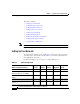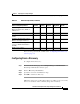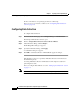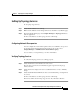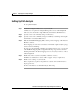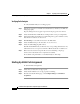C H A P T E R 3 Preparing to Use Campus Manager This chapter describes the various administrator and application setup tasks that you must perform after installing Campus Manager 4.0. This chapter contains: • Overview of Campus Setup Tasks • Accessing the CiscoWorks Server • Performing Administrator Tasks • Setting Up Campus Manager Applications • Logging Out as Administrator Installation and Setup Guide for Campus Manager 4.
Chapter 3 Preparing to Use Campus Manager Overview of Campus Setup Tasks Overview of Campus Setup Tasks Table 3-1 provides an overview of Campus Manager setup tasks, with references to more detailed information about each task. Table 3-1 Preparing to Use Campus Manager Task Overview Task Steps References Access the CiscoWorks Server. “Accessing the CiscoWorks Server” section on page 3-2 1. Access the server. 2. Perform Log in to the server as administrator. administrator setup tasks.
Chapter 3 Preparing to Use Campus Manager Performing Administrator Tasks If you cannot access the CiscoWorks Server or the CiscoWorks Home page is not displayed correctly, see Appendix A, “Troubleshooting the Installation” In addition, see the troubleshooting chapter in User Guide for Campus Manager. After you access the CiscoWorks Server, continue to the “Performing Administrator Tasks” section on page 3-3.
Chapter 3 Preparing to Use Campus Manager Setting Up Campus Manager Applications This section contains: Note • Setting Up Your Network • Configuring Device Discovery • Configuring Data Collection • Setting Up Topology Services • Setting Up User Tracking • Setting Up Path Analysis • Starting Up VLAN Port Assignment • Setting Up Discrepancy Reports • Logging Out as Administrator Many tasks require the administrator login.
Chapter 3 Preparing to Use Campus Manager Setting Up Campus Manager Applications Table 3-2 Network Setup Tasks (continued) Topology Services User Tracking Path Analysis VLAN Port Discrepancy Assignment Reports Enable Integrated Local Management Interface (ILMI) on ATM devices. x x x x x Configure DNS. x x x x x Configure VLAN Trunk Protocol (VTP). x x x x x Configure VLAN trunks on Fast Ethernet and Gigabit Ethernet.
Chapter 3 Preparing to Use Campus Manager Setting Up Campus Manager Applications For more information, see Specifying Seed Device online help. After you set up your network, continue to the “Configuring Data Collection” section on page 3-6. Configuring Data Collection To configure Data Collection: Step 1 From CiscoWorks Homepage, select Campus Manager > Administration. The Campus Administration window opens. Step 2 Click on Campus Data Collection > Data Collection Filters.
Chapter 3 Preparing to Use Campus Manager Setting Up Campus Manager Applications Setting Up Topology Services To set up Topology Services: Step 1 Verify that the ANI Server is running Step 2 Make sure the ANI Server has managed the devices from Discovery Metrics page. Step 3 From CiscoWorks Homepage select Campus Manager > Topology Services to start the application. For more information, see the Topology Services online help.
Chapter 3 Preparing to Use Campus Manager Setting Up Campus Manager Applications Setting Up User Tracking To set up User Tracking: Step 1 Start User Tracking. Step 2 Confirm that the Ping Sweep option is enabled. If you enable User and Host Acquisition, perform the tasks outlined in the “Supporting User Name Collection” section on page 3-8. For more information, see the User Tracking online help.
Chapter 3 Preparing to Use Campus Manager Setting Up Campus Manager Applications Setting Up Path Analysis To set up Path Analysis: Step 1 Install and configure a DNS server on your network. A DNS server is required for Campus Manager. For devices with multiple IP addresses, there should be a single DNS entry that includes all IP addresses. Step 2 Specify correct read community strings on all devices.
Chapter 3 Preparing to Use Campus Manager Setting Up Campus Manager Applications Verifying Path Analysis To verify that Path Analysis is working properly: Step 1 Start Topology Services and make sure that all devices, interfaces, and links are managed properly. Properly managed devices appear in green in the Topology Services window. Step 2 Verify that all VLANs and ELANs are managed with correct port assignments.
Chapter 3 Preparing to Use Campus Manager Setting Up Campus Manager Applications If you are prompted to install the Java plug-in, download and install the plug-in using the displayed installation screens. The next time you start the application, it will automatically use the plug-in. See Online help for ANI Server, for information about setting up your network and the ANI Server.
Chapter 3 Preparing to Use Campus Manager Logging Out as Administrator Step 2 To include a discrepancy in the Discrepancy Reports, check the box next to it. Checking all the boxes for a report displaying all discrepancies in the network. Step 3 To exclude a discrepancy from the Discrepancy Reports, uncheck the box. Step 4 Click Apply You can use the filters to display discrepancy reports for specific devices, link or network types.