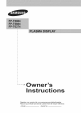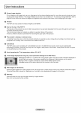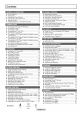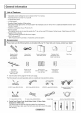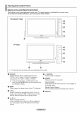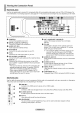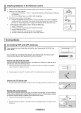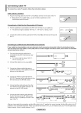User manual
Viewing the Connection Panel
Rear Panel Jacks
Use the rear panel jacks to connect A/V components that wilt be connected continuously, such as VCR or DVD players. For
more information on connecting equipment, see pages 9-14. The product color and shape may vary depending on the model.
O POWER IN
Connect the supplied power cord.
O DIGITAL AUDIO OUT (OPTICAL)
Connect to a Digital Audio component.
0 AUDIO OUT (R/L)
Audio outputs to external devices.
PC AUDIO IN
Connect to the audio output jack on your PC.
O PC_N
Connect to the video output jack on your PC.
Q DVl iN (HDMI 1) (AUDIO-R/L)
Connect to the DVI audio output jack of an external device.
HDMI iN 1, 2
Connect to the HDMI jack of a device with an HDMI
output. (HDMI 1 supports HDMI-DVI IN and connection
from a PC.)
- This input can also be used as a DVl connection with
separate analog audio inputs. An optional HDMI/DVI
cable will be necessary to make this connection.
- When using an optional HDMI/DVl adapter, the DVl
analog audio inputs on your TV allow you to receive left
and right audio from your DVI device.
Q ANT 1 IN(AIR)/ANT 2 IN(CABLE)
Uses a 75_ Coaxial connector for an Air/Cable
Network.
Q EX-LINK
Connect this to the jack on the optional wall mount
bracket. This will attow you to adjust the TV viewing
angle using your remote control.
_,_ The model FP-T5884 / FP-T6374 cannot be wall
mounted. The EX-LINK jack on the FP-T5884
functions as RS-232C control jack. The EX-LINK
jack on the FP-T6374 functions as a service jack.
@ AUDIO-R/L (AV IN 1)
Audio inputs for external devices, such as a camcorder
or VCR.
@ S-VIDEO(AVIN1)
S-Video input for external devices with an S-Video
output, such as a camcorder or VCR.
_) VIDEO (AV IN 1)
Video input for external devices, such as a camcorder
or VCR.
_) COMPONENT IN 1, 2
Component video (Y/PB/PR)and audio (R-AUDIO-L) inputs.
Side Panel Jacks
Use the right side panel jacks to connect a component that is used only occasionally, such as a camcorder or video game.
The product color and shape may vary depending on the model.
HDMI IN 3
Connect to the HDMI jack of a device with an HDMI output.
WISELINK
Connect a USB mass storage device to view photo files (JPEG) and play audio files (MP3).
{]) S-VIDEO (AV IN 2)
S-Video input for external devices with an S-Video output.
AVIN2
Video and audio inputs for external devices.
0 HEADPHONE
You can connect a set of headphones if you wish to watch a television program without
disturbing other people in the room.