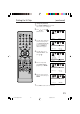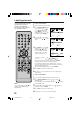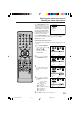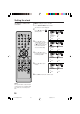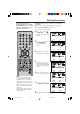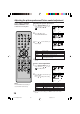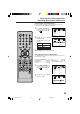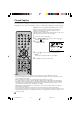Operation Manual
26
FULL picture size (for 16:9 source programs)
FULL will display the picture at the
maximum size.
NOTES:
• The PICTURE SIZE feature is not
available for some program
formats (such as 1080i or 720p).
Such formats will display in FULL.
• The PICTURE SIZE feature is not
available in the PC mode.
Setting the picture size
NATURAL picture size
In many cases, this image will
display the size of standard 4:3
with a black side bar.
2
NOTE:
You can also display the PICTURE SIZE menu by pressing the
SCREEN SIZE button on the remote control.
1
Press SETUP/TV MENU in the
TV mode, then press
or to
select
(SETUP) menu.
Press ▲ or ▼ to select
“PICTURE SIZE”.
Selecting the picture size
Press or . The PICTURE
SIZE menu will appear. Press a
Number button (0-2) to select
the desired picture size, as
described below and on the next
page.
You can view 480i and 480p
format programs in a variety of
picture sizes—NATURAL, CINEMA
WIDE and FULL.
Natural picture size
example
CINEMA WIDE picture size (for 4:3 format programs)
To fill the screen, a right and left
edges are extended more widely
though the center of the picture
remains near former ratio.
The top and bottom edges of the
picture may be hidden.
PICTURE SIZE
0 : NATURAL
1 : CINEMA WIDE
2 : FULL
[0-2] : SELECT
SETUP
CLOSED CAPTION OFF
PICTURE SIZE
CINEMA MODE FILM
ASPECT ON
BACK LIGHTING 16
:SELECT :ADJUST
CINEMA WIDE picture
size example
3
Press EXIT to return to the normal screen.
FULL picture size example
5V10101A[EN] P22-27 9/30/05, 15:1026