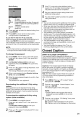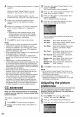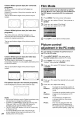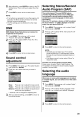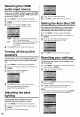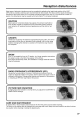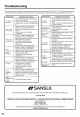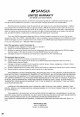Manual
Selecting the HDMI
audio input source
When you use HDMI-1 AUDIO IN jacks with HDMI
or DVI device, you must select HDMI audio input
source from "HDMI" or "DVI'.
Press MENU.The menu screen will appear.
Press • or • to select"Audio", then press _ or
ENTER.
Press • or • to select"HDMI1 Audio".
Press • or _ to select "HDMI" or "DVI".
4
HDMI:
When you connect the HDMI device to
the TV, select this setting.
DVh When you connect the DVl device to the
TV with analog audio cords, select
this setting.
Press EXIT to return to the normal screen.
Turning off the built-in
speakers
Use this feature to turn the TV/DVD speakers off
when you connect an audio system (see pages
16).
Press MENU.The menu screen will appear.
Press • or • to select"Audio", then press _ or
ENTER.
Press • or • to select"Speakers".
Press • or t,-to select "Off".
Press EXIT to return to the normal screen.
To turn on the built-in speakers:
Select "ON" in step 3 above.
Adjusting the back
lighting
The Backlight feature adjusts the screen
brightness for improved picture clarity.
Press MENU.The menu screen will
appear.
Press • or • to select"Setup", then t,- or
press
ENTER.
Press • or • to select"Backlight".
Press • or t,- to adjust the setting.
Press EXIT to return to the normal screen.
Setting the Auto Shut Off
If the Auto Shut Off feature is On, and a station
being viewed stops broadcasting, the TV will
automatically shut itself off after 15 minutes.
Press MENU.The menu screen will
appear.
Press • or • to select"Setup", then _ or
press
ENTER.
Press • or • to select"Auto Shut Off".
Press • or t,- to select "On" or "Off".
Press EXIT to return to the normal screen.
Resetting your settings
The Reset function returns your settings to the
factory settings.
Press MENU.Then • or • to select"Setup",
press
then press I_or ENTER.
Press • or • to select"Reset".
Press I_ or ENTER to return settings to the
your
factory settings.
"Reset" will on the screen 3
appear approx.
seconds, then it returns to the normal
NOTE:
• You also can reset the settings by pressing RESET
when "Picture" and "Audio" menu is displayed.
26