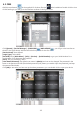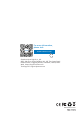User Manual
Chapter 5 FAQ & Troubleshooting
1. [Device Name]: Input a name for your system on your own.
2. [ ]: Scan the QR code on the NVR’s Guide to get the Serial No. The Guide will pop up when you
power on the NVR for the first time and you can find it on the NVR’s quick menu. You can enter [Main
Menu]- [Info]- [Version]- [Serial Number] to get the Serial Number and then input your Serial Number
manually if you can not scan the QR code.
3. [User Name]: admin
4. [Password]: The password is as same as the password of NVR(The default password [null] means you
needn't input the password, just keep the password box blank).
e. Tap OK to add your device to the APP.
f. Whenever you open the Sannce Vision APP, the Device List window will be popped up for the first time.
Tap the device you want to view, then you can get the video from all the connected cameras.
1. No setting interface displayed on the monitor after the device is starting up normally.
Possible Reasons:
Do not connect your NVR to the port of laptop’ s VGA or HDMI directly.
Make sure the resolution of monitor higher than the display resolution of NVR. Otherwise, the monitor will not
show any image of cameras.
Solutions:
Method 1: Use the monitor with a higher resolution to connect your NVR so that you can log in NVR and
change its display resolution to lower one.
Method2: You can access the camera through CMS software on your computer to change its display resolu-
tion to lower one.
Method 3: You can access the NVR system on the computer’s browser by NVR's IP and change its display
resolution on web page.
20