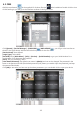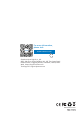User Manual
4.3.1 iPhone / iPad
4.3 Accessing by Mobile Phone
4.3.2 Android
a. Install the Sannce Vision app for free from the APP Store. Tap the icon Sannce Vision to open the APP.
b. Tap Register to create a new account (Need to input the User name and Password).
c. Tap [+] to add a new device.
d. Configure the following.
1.[Device Name]: Input a name for your system on your own.
2. [ ]: Scan the QR code on the NVR’s Guide to get the Serial Number. The Guide will pop up when you
power on the NVR for the first time and you can find it on the NVR’s quick menu. You can enter [Main Menu]-
[Info]- [Version]- [Serial Number] to get the Serial Number and then input your Serial Number manually if
you can not scan the QR code
3. [User Name]: admin
4. [Password]: The password is as same as the password of NVR (The default password [null] means you
needn't input the password, just keep the password box blank).
e. Tap OK to add your device to the APP.
f. Whenever you open the Sannce Vision APP, the Device List window will be popped up for the first time. Tap
the device you want to view, then you can get the video from all the connected cameras.
a. Install the Sannce Vision APP for free from the Google Play. Tap the icon Sannce Vision to open the APP.
b. Tap Register to create a new account (Need to input the User name and Password).
c. Tap [+] to add a new device.
d. Configure the following.
19