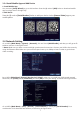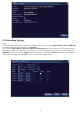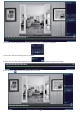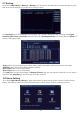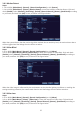User Manual
14
3.9 Email Setting
Steps:
1. Make sure your NVR has connected to the router and Internet successfully. You can go to NVR’s [Main
Menu]- [Info]- [Version] to confirm that the [Nat status] shows connected.
2. Please go to NVR’s [Main Menu]- [Alarm]- [Main Menu]/[Human Detect] to tick [Enable] and [Send
Email] function, as shown in the figure below.
Steps:
1.Go to NVR’s [Main Menu]- [Record]- [Record Configuration] to tick [Detect].
2. Go to NVR’s [Main Menu]- [Alarm]- [Human Detect] to enter the interface of Human Detect. Click and
check [Enable], select [Channel], [Sensitivity], [Alarm light], [Wander time], [Period], [Record Channel],
[Tour], [Snapshot], [Send Email], [Send reported] according to you needs, and then click [OK] to save, as
shown in the figure below.
If you don't want to see the strong alarm light,You also could uncheck the [Alarm light] function.
3.Human Detect only smart detects human, if you want the camera to detect other moving object, please also
enable the motion detect function in [Main Menu]- [Alarm]- [Motion Detect].
3.8.6 Human Detect