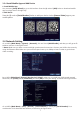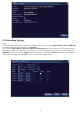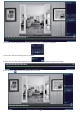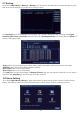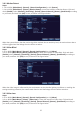User Manual
3.4 Network Setting
3.3.4 Install Mobile App and Add Device
1. Install Mobile App
2. Add Device
You can enter [Setup Wizard] to go to this interface. Scan the QR code of [APP] below to download mobile
app from App Store or Google Play.
Scan the QR code of [Serial Number] below to add your device via the [Sannce Vision] app on your
mobile phone.
Go to NVR’s [Main Menu] - [System] - [Network], click and check [DHCP Enable], and then you will get an IP
Address as shown in the figure below.
* Notes: Make sure you have a router and high-speed network connection. Connect your NVR to the router by
using the Ethernet cable. Make sure your network speed come up to 1Mbps at least in order to get the best
video recording.
Go to NVR’s [Main Menu]-[System]-[Net Service]-[Cloud], make sure your NVR has a high-speed network
connection, the [Cloud] will be [Connected], and click [OK] to save your setting, as shown in the figure below.
Go to NVR’s [Main Menu] - [Info] - [Version] - [Serial Number] to check your [Serial Number]. It’s a
combination of 16 characters and numbers, as shown in the figure below.
7