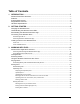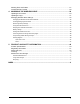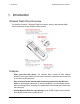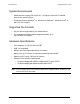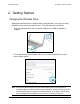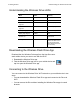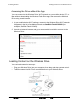User manual
SanDisk Connect™ Wireless Flash Drive User Manual for iPhone, iPad, or iPod touch
4
2.!Getting!Started! ! Understanding!the!Wireless!Drive!LEDs!
!
!
Understanding the Wireless Drive LEDs
!
Mode
LEDs
Activity
Wi-Fi on
Blue
Flashes
Turn Wi-Fi on and off
Blue and Amber
Flash three times
Wi-Fi data transfer in
progress
Blue
Flashes rapidly
USB data transfer in
progress
Amber
Flashes rapidly
Battery charging
Amber
Shines steadily
Battery fully charged
Amber
Off
Battery strength 5-10%
(Wi-Fi is on)
Amber
Repeatedly flashes
three times
Factory Reset
Blue and Amber
Flash rapidly after Wi-Fi
button has been held in
for 30 seconds (does
NOT delete files stored
on the Drive)
!
Downloading the Wireless Flash Drive App
!
Download the free Wireless Drive app from the App Store onto
each mobile device you want to use with the Drive.
!
1. Download the Wireless Drive app.
!
2. Find the Wireless Drive app icon on your mobile device and
tap it to open the Wireless Drive app.
!
Connecting to the Wireless Drive
!
You can connect to the Wireless Drive Wi-Fi network on your mobile device in two
ways:
!
• You can download the Wireless Flash Drive app and connect to the Drive via
Wi-Fi.
!
• You can access the Drive without installing the Wireless Drive app via a web
browser.