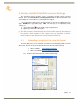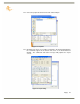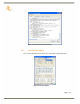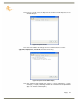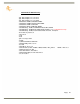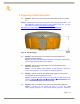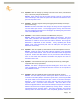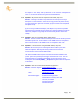User manual
Page |
29
5.12. Question: How do I change my settings in SurvCE to use metric, International
Feet, or US Survey Feet for the distance?
Answer: These settings must be set when starting a new job. In the File tab
select Job Settings, then select the System tab and choose the Distance Units
from the drop down menu.
5.13. Question: How do I stop the APS-3 from logging automatically on startup?
(SurvCE users only)
Answer: The APS-3 remembers the settings set during the last configuration
and uses these upon restart. To stop logging upon startup, Close the Data
File and reconfigure the base/rover. Reconfigure by selecting the green check
mark on GPS Base/Rover tab.
5.14. Question: I can’t connect to the APS-3 via Bluetooth®, why not?
Answer: Make sure that the serial cable (SER1) is disconnected. The serial
cable takes precedence over Bluetooth® connectivity, and because of this
Bluetooth® is unable to connect when the cable is attached. Also verify the
Bluetooth® is ON/Visible on the controller. Lastly, uploading the ALTUS
default script (using RxControl) will reset all COM ports and often fixes
Bluetooth® connectivity.
5.15. Question: How do I update my data collector to the latest Software version?
Answer: Locate the most recent data collection software in the download
section of the ALTUS website. These versions have been tested and approved
by ALTUS. Connect the data collector to a PC (via Serial or USB connection),
then run the latest data collection executable and perform the tasks as
directed on the screen.
5.16. Question: I noticed that the units get extremely hot at the top, what effect
might this have on any operations?
Answer: The APS-3 is designed to operate reliably from -20 to +65 °C. Like
most manufacturers, we test beyond that limit to ensure we can operate at
the published extremes.
5.17. Question: How do I update the APS-3 to the latest firmware version?
Answer: Get the latest firmware release from ALTUS. Connect the 5 pin
controller serial cable (SER1) to the bottom of the APS-3, connecting the DB9
side of the cable to a PC’s RS232 serial port. Power on the APS-3 and open
RxControl. Once connected to the APS-3 click the tools tab and select
upgrade receiver. Click Ok to close connection. Then click “Next” in the
RxControl Upgrade Wizard. Next select the COM port used for the connection
between the APS-3 and computer followed by clicking “Next”. Locate the
appropriate SUF file, and click “Next”. Then select “Upgrade”, and proceed
with any other on screen directions. Once completed, firmware version can