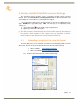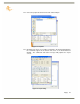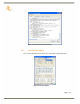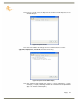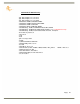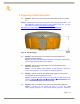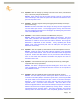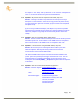User manual
Page |
28
Factory AsteRx2/AsteRx2e receiver Settings in section 3 of this manual to
upload that file into the APS-3.
5.6. Question: What are the correct specifications for a GSM SIM card in order
for it to operate with the APS-3?
Answer: There are three key items that must be specified to get the correct
GSM SIM card and service from your cellular service provider;
GSM SIM card (not UMTS)
Data service only
No IMEI number (i.e. no associated hardware/handset)
SIM cards that had one or more of the above 3 features incorrect did not
work. In the USA, AT&T and T-Mobile provide GSM SIM cards that have been
used successfully with the APS-3.
5.7. Question: Why am I not receiving GLONASS corrections?
Answer: You must first verify that the base station transmits GLONASS
corrections. The APS-3 first utilizes GPS satellites to get to RTK Fixed status.
Then if more than 2 acceptable GLONASS satellites are available, RTK Fixed
GPS+GLO RTK status is achieved.
5.8. Question: Why is my radio not receiving RTK corrections?
Answer: Check Base Station Configuration. Make sure that Base Station
receiver is set up and using more than 5 common Satellites. Check Rover
Configuration; make sure that it is configured to use the correct RTK format
corrections. Both Base Station and Rover must use the same UHF Radio
Channel and same correction format.
5.9. Question: How do I know which message type to select RTCM V2.3, RTCM
V3.0, CMR, or CMR+?
Answer: Base stations transmit different messages types. It is important to
confirm what message type(s) the base is transmitting so the Rover can be
set accordingly.
5.10. Question: How can I verify the Windows Mobile® version my hand held
device is operating on?
Answer: In the main view of the controller, select the Start Menu, next click
Settings Menu, then select the System tab, lastly select the About icon which
will display the Windows Mobile® version.
5.11. Question: How do I delete points that have been stored in SurvCE?
Answer: One way to delete points is to go to the File tab and select the
Points button. Once in the Points Menu select the point and click delete.