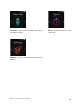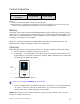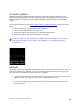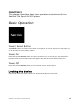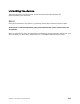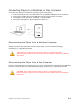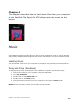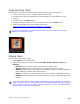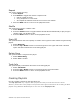User's Manual
SanDisk
®
Clip Sport Go User Manual
13
Drag and Drop (Mac)
To drag-and-drop music to the player from a Mac computer, follow these steps:
1. Connect the player to your computer using the USB cable.
2. Double-click on the removable disk icon named “Sport Go” that appears on your
desktop.
3. Double-click on the Music folder.
4. Drag and drop music files from your computer to the player’s Music folder.
5. Visit the following link for step-by-step instructions:
https://kb.sandisk.com/app/answers/detail/a_id/21140/
Quick Tips: Remember to eject the removable disk using the Windows or Mac eject
before disconnecting the player.
Playing Music
To play music, follow these steps:
1. Select Music from the Main Menu.
2. Select from the music content groupings: Shuffle, Artists, Albums, Songs, and
Playlists.
• Shuffle plays all content saved on the device in random order.
• Artists shuffles artists or selects the artist’s name to show their songs.
• Albums shuffles songs from all albums or enables scrolling to find desired albums.
Once selected, the album songs will be listed.
• Songs provides a list to select a song title, which are shown in alphabetical order.
• Playlists lists all song titles of content for playlist or GoList groups that have been
created.
Quick Tips: Under artists, songs, playlists, and albums pressing “Shuffle” will shuffle all
songs in the music library, not just the songs under specific selected category of artists,
songs, playlists or albums. In order to shuffle a single album, select one specific album
title and press select, then select Shuffle.