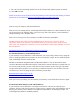Application Guide
Transferring a 4GB or larger file to a USB flash drive or memory card
Why can't I transfer a 4GB or larger file to my USB flash drive or memory card?
This is due to FAT32 limitation. Files larger than 4GB can NOT be stored on a FAT32 volume.
Formatting the flash drive as exFAT or NTFS will resolve this issue.
WARNING: Backup your data. Formatting will delete all the data in your device.
SOLUTION 1 - Format in exFAT
exFAT file system that allows a single file larger than 4GB to be stored on the device. This file
system is also compatible with Mac.
Windows 7 and Mac OS 10.6.6 and higher are compatible with exFAT out of the box. Older
operating systems may need a patch installed for exFAT compatibility.
NOTE: exFAT file system is NOT compatible with some host devices such as TV, game
systems, older operating systems, car stereos etc.
Formatting a drive in exFAT
1. Double-click on My Computer.
2. Right-click on the flash drive or memory card, then select Format.
3. In the File System list, click exFAT.
4. Click Start.
5. Click OK to start formatting.
Click Here for Instructions to format with Mac
SOLUTION 2 - Format in NTFS
WARNING:
- Formatting the device as NTFS will make it unwriteable on a Mac computer. Most Mac
computers can read NTFS, but not write.
- NTFS is a journaled file system, this creates more read/write activities. Therefore, it MAY
decrease life expectancy of your device.
- Once the device is formatted as NTFS, you MUST use "Safely Remove Hardware" to remove
your device.
STEP 1 - Optimize the flash drive for performance
1. Plug in the device to the PC.
2. Open The Computer Management Console
a) Windows 8
b) Windows XP, Windows Vista, Windows 7
3. On the Left side select Device Manager
4. On the right side expand Disk Drives