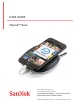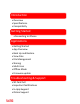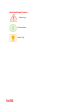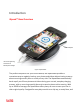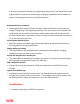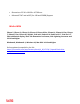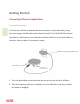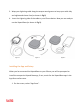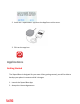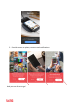USER GUIDE iXpand™ Base Western Digital Technologies, Inc. 951 SanDisk Drive, Milpitas, CA 95035 Western Digital Technologies, Inc. is the seller of record and licensee in the Americas of SanDisk® products. ©2017 Western Digital Corporation or its affilaites.
Introduction • Overview • Specifications • Compatibility Getting Started •Connecting to iPhone Applications • Getting Started • App Overview • Back Up and Restore • View Files • File Management • Sharing • Multi-User • Offline Mode • Firmware update Troubleshooting & Support • SD Card Full • Important Notifications • In-App Support • Online Support
Instructional Icons Warning Information Quick Tip
Introduction iXpand™ Base Overview Power Adaptor Insert the Ligtening Connector to Backup and Charge Figure: iXpand Base The perfect companion for your iPhone device, the iXpand Base provides a convenient way to regularly back up your photos and videos without having to worry about recurring monthly fees or online privacy risks.
a wrap-around groove to keep your Lightning connector tidy. The iXpand Base is also engineered for convenience, delivering fast-charging capabilities and a companion app for restoring your content to your iPhone device. Automatically Free up Space! • Automatically back up your iPhone’s photos, videos and contacts every time you charge.
• Dimensions: 25.36 x 101.00 x 107.00 mm • Microsoft® FAT and exFAT (for 128 and 256GB) Support Works With iPhone 5, iPhone 5c, iPhone 5s, iPhone 6, iPhone 6 Plus, iPhone 6s, iPhone 6s Plus, iPhone 7, iPhone 7 Plus, iPhone SE, iPad Air, iPad mini, iPad mini 4, iPad Pro 12.9", iPad Pro 9.7" iPad with Retina display, iPod® 5th Generation and newer, with Lightning connector and iOS 10 and higher Windows 8, Windows 8.1, Windows 10, Mac OS X v10.8 and higher Online updated compatibility list URL: https://kb.
Getting Started Connecting iPhone to iXpand Base Physical Connection In the box you will find an iXpand Base with a premium, sturdy metal body, along with fast charger with 6ft cable and an Ultra SD card (32, 64, 128 & 256 GB). Connect the cable to a wall outlet on one side and to the Micro USB slot in the iXpand Base on the other. Now the Base is connected to power. 15Watt (3 Amp) fast charger with 6ft cable Micro USB slot SD Card Slot (Card provided with Device) 1.
3. Wrap your Lightning cable along the wrap-around groove to keep your cable tidy and nightstand clutter-free (as shown in Fig.2) 4. Insert the Lightning side of the cable to your iPhone device. Now you are ready to use the iXpand Base (as shown in Fig.3). Figure 1 Figure 2 Figure 3 Installing the App and Setup When you’ve connected the iXpand Base to your iPhone you will be prompted to install the companion iXpand Base app, if not, search for the iXpand Base app in the App Store online store. 1.
2. Install the “iXpand Base” app from the App Store online store. 3. Click on the app icon Applications Getting Started The iXpand Base is designed for your ease. After getting started, you will be able to backup your phone’s contents while it charges. 1. Launch the iXpand Base App 2.
3.
App Overview The Home screen allows you to quickly view your backed up content as well as the main tasks that can be completed. The notification bell at the bottom right corner lets the user know if there is any critical action that needs to be performed. By pressing the bell you can access these notifications which will allow them to do different tasks. To access quickly to the critical notifications-when the bell has a red dot on it.
Settings Backup and Restore Files Backing Up Photos & Videos Back Up and Restore selection within the app allows you to keep your memories safe while giving you access to this content. Once you have allowed access, your iXpand Base is ready to back up the photos, videos and contacts automatically.
start backing up content from your phone without even accessing the app. You will see a notification “Backup started”. Since the iXpand Base app backs up the content without even launching it, it gives you a hassle free experience. While the device can work without any user interaction, you can still open the app to verify progress and a successful backup.
You can also pause the back up at any time by tapping on the pause button. Backing Up may take longer than normal the 1st time. Once set up, only newly added files will be copied to the iXpand Base. Restoring Photos, Videos & Contacts to a New iPhone You can choose to do a full or selective Restore using your iXpand Base. The Restore functionality will be performed using the already existing folders on your Base. 1. Launch the iXpand Base App 2.
3. Choose the device in which you would like to restore the content from 4. Tap on “Select” on the top right corner 5. “Select All” or select the specific photos and videos you would like to restore 6.
Warning: Photos and contacts with the same name will be duplicated to your Camera Roll when restored Warning: Contact restore will only restore your latest contact backup View Files Viewing Files on the iXpand Base or iPhone or iPad Device Once pictures, videos and contacts have been backed up, you can view them. 1. Open the iXpand Base App * 2.
When “Gallery” is selected, you can view only the photos and videos contained on the iXpand Base will be shown. When “Contacts” is selected, all contacts backed up on the iXpand Base will be visible. As seen below: Gallery Screen Contact Screen *You can only preview files if your phone is not connected to the iXpand Base, see App Offline Mode for more information.
1. Plug the iXpand Base to your iPhone or iPad device. 2.
All the natively supported iPhone videos File Management Use your iXpand Base and iXpand Base app to transfer and manage files between your iPhone, PC and Mac computer. Copy files between PC and iXpand Base Copying files between your PC and your iXpand Base is a simple way to transfer your files to your computer. 1. Take the SD card out of the iXpand Base 2. Put the SD card inot the PC’s SD card slot * 3. Open the Computer folder on your PC (Fig 1) 4. Open the SD card folder 5.
6. Drag and drop videos and photos between your computer and the SD card folder (Fig 3) 7. Once file transfer is done, eject the SD card from finder. 8. Place SD card back into the BaseiXpand BaseiXpand BaseiXpand Base. * If your PC does not contain a SD card slot, use an external memory card reader to access your files on your computer Copy files between Mac computer and iXpand Base Fig. 1 Fig. 2 Fig. 3 1. Take the SD card out of the iXpand Base 2. Put the SD card into your Mac’s SD card slot * 3.
1. Take a microUSB Cable 2. Connect one end to iXpand Base and the other end to USB slot of MAC/PC computer * If your PC does not contain a SD card slot, use an external memory card reader to access your files on your computer. Delete Files 1. Connect the iXpand Flash Base to your iPhone or iPad device. 2. Once on the main screen, press “Select” on the top right corner 3. You can “Select All” or select the ones that you want to delete 4.
You can share files from your iXpand Base to many different platforms including Facebook and Instagram from within the app. How to share 1. Connect the iXpand Base to your iPhone or iPad device 2. Select the photo or video you want to share 3. Tap to open the content you want to share 4. Select at the bottom of the screen 5. Choose the desired upload/share option Multi-User The iXpand Base has the capability to support multiple users.
Fig. 1 Restoring with Multi-Users Restoring your device with multi-user is very similar to restoring your device with only one user. 1. Go to Settings (top left corner) > “Restore” 2. Choose which device you want to restore 3. Tap on “Select” at the top right corner of the screen 4. “Select All” or select the specific photos and videos you would like to restore 5.
App Offline Mode Even when you are not connected to the iXpand Base, the app has the capability to inform you about the status of your last back up, so that as a user you have the confidence/knowledge that your content is safe. And you can go ahead and delete and free up memory space of your iPhone/iPad device. The red status bar at the top of the screen will give you the status.
Device Firmware Update SanDisk rolls out regular app updates to constantly improve the user experience. When a firmware update is available and the drive is connected to an iPhone or iPad device, you will see a prompt in the app. DO NOT disconnect the drive while app update is in progress.
If your iXpand Base’s Ultra SD card is full there are a couple different ways to go about fixing this. 1. Copy your files to a drive/Mac/PC (see File Management > Copy files between PC and drive / Copy files between Mac computer and drive) 2. Use / purchase a higher capability SD card and put it in the iXpand Base 3.
3. When you want to view the memory status on your Phone and Device (this is not a critical notification) iXpand space remaining 4. When you did not set the permissions to allow access to your files iXpand space remaining 5.
restore These notifications provide quick access to status, recommendations and troubleshooting that are sometimes critical to take for normal functioning of the iXpand Base app. Inapp Support Go to Go to Menu > Help Center. To access the Opening walkthrough, Getting started guide and Online support. Online Support The support page for iXpand flash drive is available at: https://kb.sandisk.
iPhone 5, iPhone 5c, iPhone 5s, iPhone 6, iPhone 6 Plus, iPhone 6s, iPhone 6s Plus, iPad Air, iPad mini, iPad mini 4, iPad Pro, iPad with Retina display, iPod 5th Generation and newer; iXpand drive app and iOS 8.2 required. Support for .WMV, .AVI, .MKV, .MP4, .MOV video formats. DRM-protected content cannot be streamed. Check with the content provider for playback restrictions. Up to 40MB/s read. Write speeds lower and vary by capacity. USB 2.0 support required.