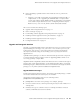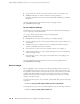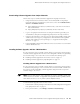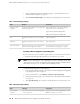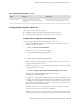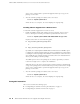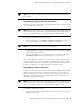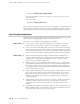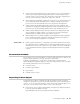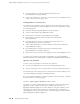Specifications
Table 4: Upload Package Summary (continued)
Your ActionFunctionField
Select the check box if you want the router to
reboot automatically when the upgrade is complete.
If this box is checked the router is
automatically rebooted when the upgrade is
complete.
Reboot If Required
Installing Software Upgrades with the CLI
This section contains the following topics:
■ Installing Software Upgrades by Downloading Files on page 15
■ Installing Software Upgrades from a Remote Server on page 16
Installing Software Upgrades by Downloading Files
To install software upgrades by downloading files to the router:
1. Download the JUNOS software with enhanced services package to the router
using the following command:
user@host> file copy source destination
Replace source with one of the following paths:
■
ftp://hostname/pathname/package-name
or
■
http://hostname/pathname/package-name
Replace destination with the path to the destination directory on the router. We
recommend the /var/tmp directory.
2. Install the new package on the Services Router, entering the following command
in operational mode in the CLI:
user@host> request system software add validate unlink no-copy source
Replace source with /pathname/package-name (for example,
/var/tmp/junos-jsr-8.5R2.1.tar.gz).
By default, the request system software add command uses the validate option
to validate the software package against the current configuration as a prerequisite
to adding the software package. This validation ensures that the router can reboot
successfully after the software package is installed. This is the default behavior
when you are adding a software package.
The unlink option removes the package at the earliest opportunity so that the
router has enough room to complete the installation.
(Optional) The no-copy option specifies that a software package is installed, but
a copy of the package is not saved. Include this option if you do not have enough
JUNOS Software with Enhanced Services Upgrade and Downgrade Instructions ■ 15
JUNOS Software with Enhanced Services Upgrade and Downgrade Instructions