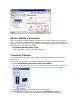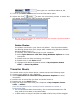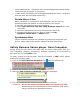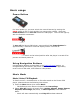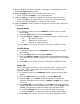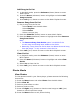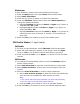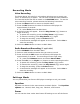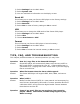User's Guide
into the Media folder. Otherwise, they can be dragged into the Data folder
(these files will not appear on the player).
• In MSC mode, files/folders can be dragged/copied to the device. Drag and
drop will work with non-DRM content only.
Delete Music Files
When your player is connected to your computer, you can use your
operating system file browser to view and files on your player.
1) Connect your Sansa player to the computer.
2) Select Open device to view files using Windows Explorer on initial
connection.
3) Select the place where you want to delete music files from
4) Highlight and delete the music file/s or folder from My
Computer\Sansa c200\...\MUSIC folder.
Synchronize Files
Various software packages are available to synchronize songs onto your
device. Please refer to the specific software package instructions.
Safely Remove Sansa player from Computer
Simply disconnect the Sansa USB cable from the Sansa c200 player after you
have completed charging, transferring, firmware upgrading, or synchronizing
files when you are using MTP mode.
To safely remove the Sansa player from the computer in MSC mode, please
execute the following steps:
1) Click on the Safely Remove Hardware icon
from the system tray.
2) Click on the hardware you’d like to remove.
3) Wait until Safe to Remove Hardware message is displayed.
4) You can now disconnect the Sansa player from the computer.
WARNING: Do not disconnect the player while it’s transferring data.
Disconnecting the Sansa device from the computer while data is
being transferred can damage the device.