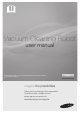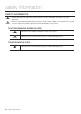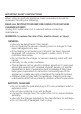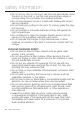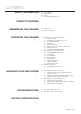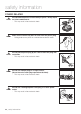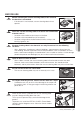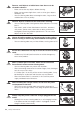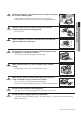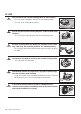Vacuum Cleaning Robot user manual ✻ Before operating this unit, please read the instructions carefully. ✻ For indoor use only. imagine the possibilities Thank you for purchasing a Samsung product. To receive a more complete service, please register your product at www.samsung.
safety information SAFETY INFORMATION • Before operating the appliance, please read this manual thoroughly and retain it for your reference. • Because these following operating instructions cover various models, the characteristics of your WARNING vacuum cleaner may differ slightly from those described in this manual. WARNING CAUTION/WARNING SYMBOLS USED WARNING CAUTION Indicates that a danger of death or serious injury exists. Indicates that a risk of personal injury or material damage exists.
IMPORTANT SAFETY INSTRUCTIONS When using an electrical appliance, basic precautions should be observed, including the following: READ ALL INSTRUCTIONS BEFORE USING YOUR VACUUM CLEANING ROBOT. Unplug from outlet when not in use and before conducting maintenance. WARNING: to reduce the risk of fire, electric shock, or injury: GENERAL • Use only as described in this manual. • Do not operate the vacuum cleaning robot or charger if it has been damaged in any way.
safety information • Do not pull or carry by the cord, use the cord as a handle, close the door on the cord, or pull the cord around sharp edges or corners. Keep the cord away from heated surfaces. • Do not use extension cords or outlets with inadequate current carrying capacity. • Do not unplug by pulling on the cord. To unplug, grasp the plug, not the cord. • Do not mutilate or incinerate batteries as they will explode at high temperatures. • Do not attempt to open the charger.
contents SAFETY INFORMATION 02 06 07 10 11 Power Related Before Use In Use Cleaning and Maintenance PRODUCT FEATURES 13 ASSEMBLING THE CLEANER 15 OPERATING THE CLEANER 20 MAINTAIN TOOLS AND FILTERS 37 TROUBLESHOOTING 43 15 Components 16 Name of each part 20 Installing the vacuum cleaning robot 20 Installation order 20 Turning the Power Switch on or off 21 Installing the charger 22 Charging 23 About the Battery 23 Battery check code and countermeasure 24 Setting the Time 25 Installing the VIRT
safety information POWER RELATED WARNING WARNING Do not bend the power cord forcefully or place a heavy object on it that could break it. -- This may result in fire or electric shock. Make sure to remove any dust or water from the power plug. -- Failing to do so may result in a malfunction or electric shock. WARNING Do not pull the power plug by the cord or touch the plug with wet hands. -- This may result in fire or electric shock. WARNING Do not use multiple plugs in a single socket.
BEFORE USE CAUTION CAUTION CAUTION CAUTION CAUTION CAUTION 01 safety information CAUTION Before activating the vacuum cleaning robot, make sure that the dust bin is assembled. -- If the dust bin is not inserted, vacuum cleaning robot will not operate. Never use vacuum cleaning robot in locations with combustible material such as. -- Locations with candles or desk lamps on the floor. -- Locations with unattended fires (fire or embers).
CAUTION CAUTION CAUTION CAUTION CAUTION CAUTION CAUTION Remove small objects or brittle items from the area to be cleaned in advance. -- Make sure to clear any objects before cleaning. -- Make sure to remove fragile items such as china, glass objects, flowerpots, etc. -- Vacuum cleaning robot does not recognize coins, rings or other valuable items such as jewelry. Remove objects scattered on the floor before cleaning. -- Vacuum cleaning robot is designed to detect obstacles 5cm away from it.
CAUTION WARNING Objects in front of the charger will prevent the vacuum cleaning robot from auto-charging itself. -- Clear the area. m t 0.5 abou m ut 0.5 abo ab ou There should be no obstacles and cliffs 0.5m to the left and right and within 1m of the front. t1 m abou ab ou WARNING Do not short-circuit the charge pins with metal objects such as chopsticks, screwdrivers, and etc. -- This will result in critical damage to the charger.
IN USE CAUTION You cannot use the vacuum cleaning robot on thick carpets. -- This may result in problems with the vacuum cleaning robot. -- This may result in damage to carpets. CAUTION Do not use the vacuum cleaning robot on a table or other high locations. -- This may result in damage when the unit accidentally drops. CAUTION CAUTION CAUTION WARNING Vacuum cleaning robot may bump into furniture such as chair legs, table legs, thin and long furniture, etc. while operating.
CAUTION NOTE NOTE 01 safety information NOTE Do not move the robotic vacuum cleaner holding the dustbin part. -- This may cause the dustbin to separate, resulting in injury or serious damage to the product. Vacuum cleaning robot may not be able to continue its operation if it is stuck at the entrance or veranda doorsill. -- To resume operating, turn the Power Switch off and then on again after moving it to a location where it can continue cleaning.
WARNING When removing foreign substances, always use the cleaning brush after turning the Power Switch off. -- Failing to do so may result in sudden operation of the unit and cause an injury or critical damage to the product. Edge-cleaning side brush Power brush WARNING WARNING WARNING If the power cord is damaged, have it replaced by a qualified service engineer from the customer care center. -- Failing to do so may result in fire or electric shock.
product features CONVENIENT VIRTUAL GUARD FUNCTION You can confine the vacuum cleaning robot to a particular section by using the Fence (virtual wall) mode. • What is ceiling shape recognition (Visionary mapping plus™)? This function recognizes the shape of the ceiling using the camera on top to identify the area to be cleaned and determines the best way to pass over and clean every section of the floor.
AUTO CHARGING When the battery is low, the vacuum cleaning robot is automatically guided to the charger to enable it to perform a quick auto charge. EDGE-CLEANING SIDE ROTATING BRUSH The edge-cleaning side rotating brush cleans dust from the edges. DOORSILL CROSSING About 1cm Stair type Vertical type The vacuum cleaning robot innovative driving system makes it possible for it to cross over doorsills with a height of about 1cm and clean all rooms.
assembling the cleaner COMPONENTS 02 assembling ■■ Main Body ■■ Remote Control ■■ Charger (Station) ■■ Others Components (AAA-Type Batteries) User Manual (CD-ROM) / 2 Battery VIRTUAL GUARD Spare Filter Cleaning Brush Quick Start Guide assembling _15
NAME OF EACH PART ■■ Main unit Dustbin Eject Button Display panel Virtual Guard Sensor Camera Remote Control Sensor Obstacle Sensor Obstacle Sensor Bumper Sensor Front Dustbin Eject Button Dust bin Remote Control Sensor Side Cliff Sensor Driving Wheel Dynamic Side Brush Power Switch Charge Pin Power Brush Roller Power Brush Cover Cliff Sensor Battery Cover Charge Pin Dynamic Side Brush Driving Wheel Cliff Sensor Bottom 16_ assembling
■■ Charger (Station) Charging lamp (Green) 02 assembling Power lamp (Red) Cord winder Charging terminals Front Back ■■ VIRTUAL GUARD Power Button Lamp Main Body Detection Sensor Distance Detection Sensor ■■ Installing the batteries Batteries are not supplied with the product. You have to purchase the batteries separately. Install the alkaline batteries (type D) before use. 1 Lift the cover of the VIRTUAL GUARD while pressing the locking tab.
■■ Remote Control Power Recharging Auto Max Directional Buttons Spot (moving backwards is not supported.) Start/Stop Manual Dust Sensor Turbo Sound Clock Timer/Weekly ■■ Installing the Remote Control Batteries Batteries are not installed in the remote control when purchasing the product. Install the batteries (type AAA) before use. 1 Lift the battery compartment cover at the back of the remote control, while pressing the locking tab.
■■ Display panel 2 3 4 5 6 1 7 8 B 9 02 assembling A C 10 DISPLAY PART 1. -2. -3. --4. -5. -6. -7. -- Number Display Shows the timer display, progress status, and error codes using numbers, letters and graphics. Weekly Reservation When you set a weekly reservation to start cleaning from the specified time on the specified day of the week, the icon for the selected day of the week is turned on. Battery Level Indicator Charging : Shows the charging progress in 3 steps.
operating the cleaner INSTALLING THE VACUUM CLEANING ROBOT Installation order 1. Turning the Power Switch on or off To use the vacuum cleaning robot, you must turn on the Power Switch at the bottom of the main unit. 2. Installing the Charger To charge the vacuum cleaning robot, you must first install the charger. Since the battery is discharged when the product is purchased, you must fully charge the battery before use. 3.
Installing the charger Power lamp Charging lamp 03 operating 1. Install the charger on a flat surface. 2. There should be no obstacles and cliffs 0.5m to the left and right and within 1 m of the front. m t 0.5 t abou 0.5m abou ab ou t1 m 3. Install the charger in a location where it can be easily accessed by the vacuum cleaning robot. 4. Arrange the power cord along the wall. 5. When the floor is made of wood, install the charger in the same direction as the grain of the wood.
Charging When the product is initially purchased, the battery is fully discharged, and you must charge the vacuum cleaning robot manually. Power lamp Charging lamp Turn on the Power Switch at the bottom of the product. 1. After aligning the charge pins of the main unit with the charge pin of the charger station, press the main unit until you hear a Recharging power sound from the charger. -- The Charging Lamp turns green. Power lamp 2. Check the charge status of the vacuum cleaning robot.
NOTE About the Battery ■■ The vacuum cleaning robot is powered by an environment-friendly Lithuim-ion (Li-ion) rechargeable battery, and an over-charge prevention function guarantees an extended life time. ■■ The battery warranty period is 6 months from the date of purchase. ■■ When purchasing a battery, ask the customer care center for the genuine part symbol ( ) and model number before purchasing it. -- This battery is only for Samsung vacuum cleaning robot.
Setting the Time The clock displays the current time. You can change the current time with the following steps. ■■ You can only set the time using the remote control. Remote Control Configuration Sequence Blinks 1. Press the Clock button. -- The current time is displayed. Blinks Decrease Increase Decrease Increase Decrease Increase Blinks Blinks Blinks Canceling the Settings Remote Control 24_ operating 2. Press the Clock button. -- The day of the week will blink.
Installing the VIRTUAL GUARD You can confine the vacuum cleaning robot to a particular section by using Fence (virtual wall) mode. Power Button Lamp Main Body Detection Sensor Button operations 1. Lamp operations -- Fence (virtual wall) Mode: The red lamp flashes. -- Off :The lamp is turned off. 2. Turn the Power Button on -- Whenever you press the Power button, Fence (virtual wall) mode ➝ Power off is selected in this sequence. ❈❈ The distance of virtual wall is 2.
About the IrDA sensor CAUTION • The infrared signal transmission may not be [Infrared Signal Priority] smooth in locations exposed to halogen lamps or in outdoor locations. • Vacuum cleaning robot uses 3 types of infrared > > devices and a device may not work in front of another device with a higher priority.
USING THE VACUUM CLEANING ROBOT Starting/Stopping Cleaning 03 operating You can run or stop all vacuum cleaning robot functions. ■■ Each vacuum cleaning robot function only runs when the Power Switch is turned on. ■■ When the vacuum cleaning robot is operating, press the button to cancel the operation and select a function. Turning the power on or off Turning the power on -- Main unit: Press the button. Turning the power off -- Remote control: Press the button.
Recharging You can have the vacuum cleaning robot return to the charger to charge the battery by using the Recharging button. ■■ When the vacuum cleaning robot is operating, press the button to cancel the operation and press the Recharging button. 1. Press the Recharging button. -- (“ ”) is displayed on the display panel and the vacuum cleaning robot returns to the charging station for recharging. 2. To stop the vacuum cleaning robot while it is returning to the charger, press the button. 3.
Auto Cleaning Main unit button Remote control button Configuration Sequence 1. Set the mode. ▶ 1time 2. Cancel the mode. NOTE About the Resume Cleaning function • If the vacuum cleaning robot has evaluated that cleaning is complete, the resume cleaning function is not performed. • If you move the vacuum cleaning robot when it is being charged or press a button, the vacuum cleaning robot judges cleaning to be complete and does not resume cleaning.
Spot Cleaning Main unit button Remote control button About 1.5m About 1.5m You can conveniently clean a specific area that has a a lot of cookie crumbs, dust, and etc. ■■ Move the vacuum cleaning robot to the location where you want to perform a spot clean. Configuration Sequence 1. Set the mode. ▶ 2time 2. Cancel the mode. -- In Spot cleaning mode, the vacuum cleaning robot cleans an area with a length of 1.5m and a width of 1.5m.
Max Cleaning Main unit button Remote control button Configuration Sequence 1. Set the mode. ▶ 3time 2 times in charging mode 2. Cancel the mode. NOTE About the Resume Cleaning function • If the vacuum cleaning robot judges cleaning to be complete, resume cleaning is not performed. • If you move the vacuum cleaning robot while it is being charged or press a button, vacuum cleaning robot judges cleaning to be complete (cleaning is not resumed).
Manual Cleaning You can move the vacuum cleaning robot to clean a particular location directly by using the remote control. ■■ Move the vacuum cleaning robot to the location where you want to perform manual cleaning. ■■ You can manually clean using the remote control only. Remote control button Configuration Sequence 1. Set the mode. 2. Cancel the mode. NOTE CAUTION 32_ operating • When the vacuum cleaning robot is docked with the charger station, manual cleaning is not supported.
Timer Reservation In this mode, you can schedule the cleaner to start a once-off cleaning run from a particular time. ■■ A scheduled cleaning run is only performed when the cleaner is docked to the charger station. Blinks Decrease Increase Decrease Increase Decrease Increase Blinks Blinks Blinks Blinks Blinks Blinks Blinks Configuration Sequence 1. Press the Timer/Weekly button. -- The current setting is displayed and blinks. Press the or button to set the hour.
Weekly Reservation In this mode, you can schedule the cleaner to start a once-off cleaning run from the specified time on the specified days of the week. ■■ A scheduled cleaning run is only performed when the cleaner is docked to the charging station. Remote Control Tue Mon Thu Wed Sat Fri Sun ~ Configuration Sequence Standby mode -- In Standby mode, the scheduled days of the week are displayed.
Remote Control Blinks Decrease Blinks Blinks Canceling the Settings Timeout 4. Press the Timer/Weekly button. Press the or button to set the cleaning mode. -- You can select either Auto or Repeat cleaning mode. 5. Press the Timer/Weekly button. -- The value you set blinks and the settings are completed. ❈❈ After the settings are completed, the day of week you have set blinks. At this time you can move to step ( 2 ) and add another day of the week.
ADDITIONAL FUNCTIONS Using additional functions You can use the cleaning robot more easily and conveniently using various additional functions. ■■ You can only configure the additional functions with the remote control. Turbo Mode Each time you press the Turbo button, the Turbo icon on the display panel is turned on or off sequentially. On turbo (Turbo Mode) : The power brush rotates at maximum speed. Off turbo (Normal Mode) : The power brush rotates at normal speed.
maintain tools and filters CLEANING THE VACUUM CLEANING ROBOT Please keep the cleaning and maintenance methods in mind 04 maintain ■■ When the Power Switch is damaged, please contact the service agent so that it does not cause any accidents. ■■ Do not use any means or mechanical devices not installed by the manufacturer that could accelerate the deformation of the vacuum cleaning robot. ■■ Always turn off the power switch at the bottom of the main unit before cleaning the vacuum cleaning robot.
Cleaning the Dust Bin and the Filters First, empty the dust bin before cleaning it. ■■ When separating the dust bin, take care not to spill the dust out of the dust bin. ■■ Empty the dust bin in the following cases. 1. When dust has accumulated inside the dust bin. 2. When the suction power suddenly becomes weak. 3. When the noise suddenly increases. 1. Press the Dust Bin Eject (PUSH) button and pull the dust bin to separate the dust bin. 2.
CLEANING THE VACUUM CLEANING ROBOT Cleaning the Power Brush 04 maintain You must turn off the Power Switch at the bottom of the main unit before cleaning the vacuum cleaning robot. • Because the dust in the dust bin may come out, separate the dust bin first before cleaning the power brush. CAUTION 1. After checking whether there are any foreign substances, press the hook that is fixing the brush cover to separate it. 2. Lift the power brush up from the main unit. 3.
4. After a cleaning run, first fix the side of the power brush opposite to the Power Switch and then fix the other side. 5. Insert the side into the two grooves and assemble it by slightly sliding it down until it clicks into place. CAUTION • To prevent the vacuum cleaning robot from becoming clogged, be careful not to vacuum tooth picks or cotton swabs. • When removing foreign substances becomes difficult, contact a customer care center.
Cleaning the Edge-Cleaning Side rotating Brush You must turn off the Power Switch at the bottom of the main unit before cleaning the vacuum cleaning robot. 04 maintain 1. Check whether the side rotating brush is bent or whether there are any foreign substances stuck on the brush. 2. Wearing rubber gloves, wrap the side rotating brush with a cloth using hot water for about 10 seconds and wipe it on the cloth. 3. Turning the side rotating brush, repeat the procedures in Step 2. 4.
Cleaning the Driving Wheel You must turn off the Power Switch at the bottom of the main unit before cleaning the robot. ■■ If the vacuum cleaning robot suddenly starts to zigzag, there may be foreign substances stuck on the driving wheel. 1. When cleaning the driving wheel, place a soft cloth on the floor and flip the main unit, placing it down carefully. 2. Check for foreign substances and remove them using a stick or a pair of blunt nippers if necessary.
troubleshooting CHECKLIST BEFORE SVC CALLS Symptom Vacuum cleaning robot stopped operating while cleaning. Checklist Measure to Take • Is the dust bin assembled? • Install the dust bin. • Is the Power Switch turned on? • Turn on the Power Switch. • Is cleaning mode panel turned on? button. (To turn it in the display • Press the off, press and hold the button down for 3 seconds or longer.
Symptom Checklist Measure to Take Vacuum cleaning • Check whether the power plug of robot cannot find the the charger is plugged correctly charger. into the outlet. • If there are any obstacles within a range of about 1m in front of the charger and about 0.5m range to the left and right of the charger, you should remove the obstacles. • If there are any foreign substances on the change pin, wipe them off with a dry towel.
TROUBLESHOOTING FOR ERROR CODES CAUSE SOLUTION • A foreign substance (string, paper, toy etc.) is caught in the power brush. • Turn off the Power Switch at the bottom and remove the foreign substance from the power brush. • A foreign substance (string, paper, toy etc.) is caught in the left driving wheel. • Turn off the Power Switch at the bottom and remove the foreign substance from the left driving wheel. • A foreign substance (string, paper, toy etc.) is caught in the right driving wheel.
product specification 80 mm (Height) 116 mm (Height) 350 mm (Length) 350 mm (Width) 166 mm (Length) Main Body Classification Charger(Station) Item SR10F71UB Diameter 350mm Height 80mm Weight 3.5kg Power voltage AC220-240V~, 50-60Hz Charge power consumption 40 W Main unit power consumption 40 W Battery specifications 14.4V / 31.
Open Source Announcement The software included in this product contains copyrighted software that is licensed under the GPL/LGPL. You may obtain the complete Corresponding Source code from us for a period of three years after our last shipment of this product by sending email to: oss.request@samsung.com If you want to obtain the complete Corresponding Source code in the physical medium such as CD-ROM, the cost of physically performing source distribution may be charged.
You may charge a fee for the physical act of transferring a copy, and you may at your option offer warranty protection in exchange for a fee. 2.
It is not the purpose of this section to induce you to infringe any patents or other property right claims or to contest validity of any such claims; this section has the sole purpose of protecting the integrity of the free software distribution system, which is implemented by public license practices.
type `show w’. This is free software, and you are welcome to redistribute it under certain conditions; type `show c’ for details. The hypothetical commands `show w’ and `show c’ should show the appropriate parts of the General Public License. Of course, the commands you use may be called something other than `show w’ and `show c’; they could even be mouse-clicks or menu items--whatever suits your program.
a combined work, a derivative of the original library. The ordinary General Public License therefore permits such linking only if the entire combination fits its criteria of freedom. The Lesser General Public License permits more lax criteria for linking other code with the library. We call this license the “Lesser” General Public License because it does Less to protect the user’s freedom than the ordinary General Public License.
which is a work based on the Library, the distribution of the whole must be on the terms of this License, whose permissions for other licensees extend to the entire whole, and thus to each and every part regardless of who wrote it. Thus, it is not the intent of this section to claim rights or contest your rights to work written entirely by you; rather, the intent is to exercise the right to control the distribution of derivative or collective works based on the Library.
accompany the operating system. Such a contradiction means you cannot use both them and the Library together in an executable that you distribute. 7.
OUT OF THE USE OR INABILITY TO USE THE LIBRARY (INCLUDING BUT NOT LIMITED TO LOSS OF DATA OR DATA BEING RENDERED INACCURATE OR LOSSES SUSTAINED BY YOU OR THIRD PARTIES OR A FAILURE OF THE LIBRARY TO OPERATE WITH ANY OTHER SOFTWARE), EVEN IF SUCH HOLDER OR OTHER PARTY HAS BEEN ADVISED OF THE POSSIBILITY OF SUCH DAMAGES.
OpenSSL This product includes software developed by the OpenSSL Project for use in the OpenSSL Toolkit. (http://www.openssl.org/) This product includes cryptographic software written by Eric Young (eay@cryptsoft.com) 본 제품에는 OpenSSL Toolkit 사용을 위해 OpenSSL Project에 의해 개발된 소프트웨어가 사용되었습니다. LICENSE ISSUES ============== The OpenSSL toolkit stays under a dual license, i.e. both the conditions of the OpenSSL License and the original SSLeay license apply to the toolkit. See below for the actual license texts.