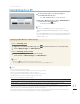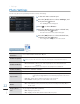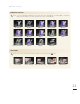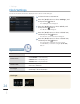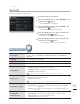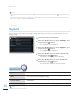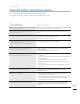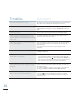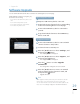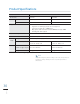User manual
29
English
Before Upgrade Software !
1
Prepare a USB memory device or SD card.
2
Download current software for the corresponding
model from Samsung Electronic Homepage.
3
Connect the USB memory device or SD Card to
your PC.
4
Copy downloaded software to the USB Memory
device or SD card.
To Upgrade Software
1
Connect the USB memory device or SD card with
current software to the product.
2
In the main menu screen ² p.12
3
Press the [ⶸ/ⶼ] buttons to select <Settings>, and
then press the
] button.
The < Ⱂ Settings> menu will appear.
4
Press the [ⶸ/ⶼ] buttons to select <Support>, and
then press the [
] button.
The < Ⱂ Support> menu will appear.
5
Press the [ ] button to select <Upgrade
Software>.
The setting will be changed to the selected item. Ⱂ
6
Press the [ⶸ/ⶼ] buttons to move to an external
memory where current software is saved, and
then press the [
] button.
Upgrade will start. Ⱂ
Appendix*
Software Upgrade
You can download and install the latest software from Samsung Electronics homepage.
While Upgrade Software is in progress, pay
attention to the following.
Do not remove the USB memory device or SD Ⱂ
card.
Do not turn off the product's power.
Ⱂ
Do not press any buttons on the product.
Ⱂ
Do not insert any another card.
Ⱂ
When upgrade is finished, turn off the power and remove the USB
Ⱂ
memory device or SD card, and then turn on the power again.
You can check whether or not the firmware has been updated to the
Ⱂ
latest version in <Settings>-<Support>-<Product information>.
1RWH
P
hotos
C
l
oc
k
Genera
l
Suppo
Suppo
Suppo
Suppo
upp
Suppo
po
Sup
p
pp
rt
rt
rt
rt
t
Up
g
rade Software
O
p
t
i
o
n
C
ate
g
o
ry
Settin
g
s
-Sup
port
S
ELE
CT
B
ACK
S
LID
E
S
H
O
W
Installing upgrade files now.
Do not remove the storage device.
Upgrading… 50%
Upgrade Software