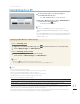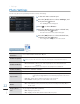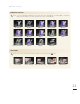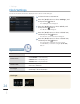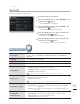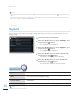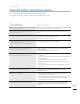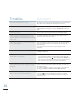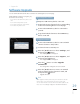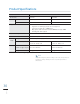User manual
22
English
1
In the main menu screen ²p.12
2
Press the [ⶸ/ⶼ] buttons to select <Settings>, and
then press the [
] button.
The < Ⱂ Settings> menu will appear.
3
Press [ ] to select <Photos>.
4
Press the [ⶸ/ⶼ] buttons to select a desired item,
and then press the [
] button.
The sub-menu of the selected item will appear. Ⱂ
5
Press the [T/U] buttons to select a desired item,
and then press the [
] button.
The setting will be changed to the selected item. Ⱂ
Settings*
Photo Settings
You can enjoy photos more pleasantly with various effects and settings.
Slideshow
Transition
Select a desired Slideshow Transition. ²p.23
Slideshow Speed
Select from <Fast>-<Normal>-<Slow>.
Slideshow Mode
< Ⱂ All Photos>: Allows you to view all photos saved in the memory as a Slideshow.
<
Ⱂ Photos in folder>: Allows you to view only the photos in a selected folder as a
Slideshow.
<
Ⱂ One photo>: Allows you to view only one selected photo as a Slideshow.
Slideshow Order
Select between <Normal>-<Shuffle>.
View Mode
Select a desired View Mode. ² p.23
Aspect Ratio
< Ⱂ Original Fit>: Displays photos smaller than the screen in their original sizes and
resizes photos larger than the screen in direct proportion to the screen
size.
<
Ⱂ Auto Fit>: Resizes photos in direct proportion to the screen size.
<
Ⱂ Fit to Width>: Resizes photos to fit the width of the screen.
Portrait Photo
Mode
< Ⱂ Off>: Displays photos in their original sizes.
<
Ⱂ On>: Automatically rotates photos that are positioned vertically horizontally (90°) to
fit the screen.
Display Photo
Info
Determine whether or not to display the file name and creation date of a photo (available
only by using the PREV/ NEXT operations).
<
Ⱂ Off>: Displays no photo info.
<
Ⱂ On>: Displays the file name and the creation date of a photo.
Photo settings menu
A photo with a file size too large may not be played at the predetermined speed.
1RWH
Photos
Clock
General
Support
Slideshow Transition : Fade
Slideshow Speed : Normal
Slideshow Mode : All photos
Slideshow Order : Normal
View Mode : Photo & Calendar
Aspect Ratio : Auto Fit
Portrait Photo Mode : On
Display Photo Info : On
OptionCategory
Settings
-Photos
SELECT
BACK
SLIDE
SHOW