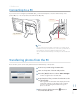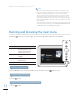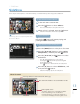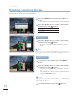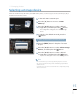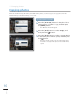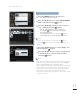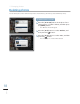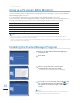User manual
14
English
Slideshow*
Rotating / zooming photos
You can rotate or enlarge a photo during Slideshow.
Home
Rotate
Zoom
Setting
Original
Rotate
Original
Ľ
Ľ
Ľ
SELECT
BACK
SLIDE
SHOW
BACK
SLIDE
SHOW
MENU
Zoom
x2
1
Press the [MENU] button during the Slideshow
mode.
The Slideshow will be paused and the menu will appear. Ⱂ
2
Press the [ⶸ/ⶼ] buttons to select a desired item,
and then press the [
] button.
Rotate Original, 90°, -90°, 180°
Zoom x1, x2, x4
Rotating photos
3
Press the [ⶸ/ⶼ] buttons to select a desired item,
and then press the [
] button.
The photo on the screen will be rotated to a selected Ⱂ
angle.
Photos only can be rotated when <View Mode> is in one of the following:
<Photo Only>, <Photo & Clock> and <Photo & Calendar>.²p.24
1RWH
Enlarging photos
3
To view the zooming menu, press the [MENU]
button
4
Press the [ⶸ/ⶼ] buttons to select a desired item,
and then press the [
] button.
The photo on the screen can be enlarged by either x2 or Ⱂ
x4.
The enlarged photo can be moved to a desired location Ⱂ
using the [ⶸ/ⶼ/ⶾ/ⶺ] buttons.
Photos only can be enlarged when <View Mode> is in <Photo Only> or
<Photo & Clock>. ²p.24
1RWH
5
To resume Slideshow, press the [ ] button.
MENU
SELECT
BACK
SLIDE
SHOW
Fi eName JPG