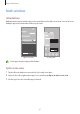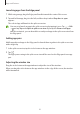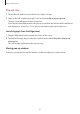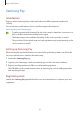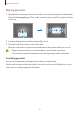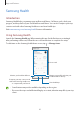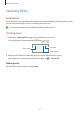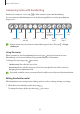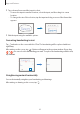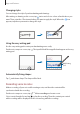User Manual
Table Of Contents
- Getting started
- Apps and features
- Installing or uninstalling apps
- S Pen (Galaxy S22 Ultra)
- Phone
- Contacts
- Messages
- Internet
- Camera
- Gallery
- AR Zone
- Bixby
- Bixby Vision
- Bixby Routines
- Multi window
- Samsung Pay
- Samsung Health
- Samsung Notes
- Samsung Members
- Samsung Kids
- Samsung Global Goals
- Samsung TV Plus
- Galaxy Shop
- Galaxy Wearable
- PENUP (Galaxy S22 Ultra)
- Calendar
- Reminder
- Voice Recorder
- My Files
- Clock
- Calculator
- Game Launcher
- Game Booster
- SmartThings
- Sharing content
- Music Share
- Smart View
- Link to Windows
- Samsung DeX
- Google apps
- Settings
- Introduction
- Samsung account
- Connections
- Sounds and vibration
- Notifications
- Display
- Wallpaper and style
- Themes
- Home screen
- Lock screen
- Biometrics and security
- Privacy
- Location
- Safety and emergency
- Accounts and backup
- Advanced features
- Digital Wellbeing and parental controls
- Battery and device care
- Apps
- General management
- Accessibility
- Software update
- About phone
- Usage notices
- Appendix
Apps and features
99
2 Tap or draw a line around the input to select.
•
To move the input to another location, select the input, and then drag it to a new
location.
•
To change the size of the selection, tap the input and drag a corner of the frame that
appears.
3 Edit the input using the available options.
Converting handwriting to text
Tap and write on the screen with the S Pen. The handwriting will be replaced with text
right away.
After writing on the screen, tap
. Options will appear in the preview window. If you drag
or , you can select the handwriting you want. To replace the handwriting with the text,
tap
Convert
.
Straightening content horizontally
You can horizontally straighten your handwriting and drawings.
After writing or drawing on the screen, tap
.