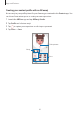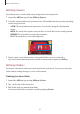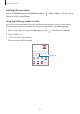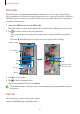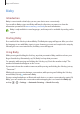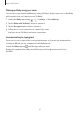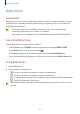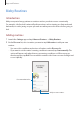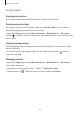User Manual
Table Of Contents
- Getting started
- Apps and features
- Installing or uninstalling apps
- S Pen (Galaxy S22 Ultra)
- Phone
- Contacts
- Messages
- Internet
- Camera
- Gallery
- AR Zone
- Bixby
- Bixby Vision
- Bixby Routines
- Multi window
- Samsung Pay
- Samsung Health
- Samsung Notes
- Samsung Members
- Samsung Kids
- Samsung Global Goals
- Samsung TV Plus
- Galaxy Shop
- Galaxy Wearable
- PENUP (Galaxy S22 Ultra)
- Calendar
- Reminder
- Voice Recorder
- My Files
- Clock
- Calculator
- Game Launcher
- Game Booster
- SmartThings
- Sharing content
- Music Share
- Smart View
- Link to Windows
- Samsung DeX
- Google apps
- Settings
- Introduction
- Samsung account
- Connections
- Sounds and vibration
- Notifications
- Display
- Wallpaper and style
- Themes
- Home screen
- Lock screen
- Biometrics and security
- Privacy
- Location
- Safety and emergency
- Accounts and backup
- Advanced features
- Digital Wellbeing and parental controls
- Battery and device care
- Apps
- General management
- Accessibility
- Software update
- About phone
- Usage notices
- Appendix
Apps and features
88
Bixby Vision
Introduction
Bixby Vision is a service that provides various features based on image recognition. You can
use Bixby Vision to quickly search for information by recognising objects. Use a variety of
useful Bixby Vision features.
•
This feature may not be available or you may not get correct search results
depending on the image size, format, or resolution.
•
Samsung is not responsible for the product information provided by Bixby Vision.
Launching Bixby Vision
Launch Bixby Vision using one of these methods.
•
In the
Camera
app, tap
MORE
on the shooting modes list and tap
BIXBY VISION
.
•
In the
Gallery
app, select an image and tap .
•
In the
Internet
app, tap and hold an image and tap
Search with Bixby Vision
.
•
If you added the Bixby Vision app icon to the Apps screen, launch the
Bixby Vision
app.
Using Bixby Vision
1 Launch Bixby Vision.
2 Select a feature you want to use.
•
: Recognise text from documents or images and translate it.
•
: Recognise text from documents or images and extract it.
•
: Search for images similar to the recognised object online and related information.
•
: Search for information of products.
The available features and search results may vary depending on the region or service
provider.