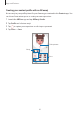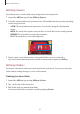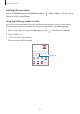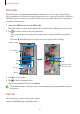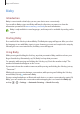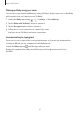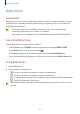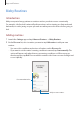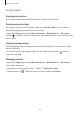User Manual
Table Of Contents
- Getting started
- Apps and features
- Installing or uninstalling apps
- S Pen (Galaxy S22 Ultra)
- Phone
- Contacts
- Messages
- Internet
- Camera
- Gallery
- AR Zone
- Bixby
- Bixby Vision
- Bixby Routines
- Multi window
- Samsung Pay
- Samsung Health
- Samsung Notes
- Samsung Members
- Samsung Kids
- Samsung Global Goals
- Samsung TV Plus
- Galaxy Shop
- Galaxy Wearable
- PENUP (Galaxy S22 Ultra)
- Calendar
- Reminder
- Voice Recorder
- My Files
- Clock
- Calculator
- Game Launcher
- Game Booster
- SmartThings
- Sharing content
- Music Share
- Smart View
- Link to Windows
- Samsung DeX
- Google apps
- Settings
- Introduction
- Samsung account
- Connections
- Sounds and vibration
- Notifications
- Display
- Wallpaper and style
- Themes
- Home screen
- Lock screen
- Biometrics and security
- Privacy
- Location
- Safety and emergency
- Accounts and backup
- Advanced features
- Digital Wellbeing and parental controls
- Battery and device care
- Apps
- General management
- Accessibility
- Software update
- About phone
- Usage notices
- Appendix
Apps and features
87
Waking up Bixby using your voice
You can start a conversation with Bixby by saying “Hi, Bixby”. Register your voice so that Bixby
will respond to your voice when you say “Hi, Bixby”.
1 Launch the
Bixby
app and tap
→
→
Settings
→
Voice wake-up
.
2 Tap the
Wake with “Hi, Bixby”
switch to activate it.
3 Tap the
Recognise voice
switch to activate it.
4 Follow the on-screen instructions to complete the setup.
Now you can say “Hi, Bixby” and start a conversation.
Communicating by typing text
If your voice is not recognised due to noisy environments or if you are in a situation where
speaking is difficult, you can communicate with Bixby via text.
Launch the
Bixby
app, tap , and then type what you want.
During the communication, Bixby also will answer you through text instead of voice
feedback.