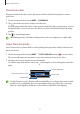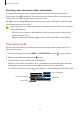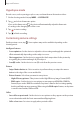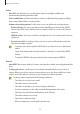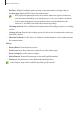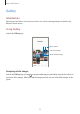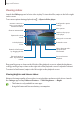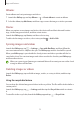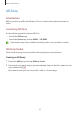User Manual
Table Of Contents
- Getting started
- Apps and features
- Installing or uninstalling apps
- S Pen (Galaxy S22 Ultra)
- Phone
- Contacts
- Messages
- Internet
- Camera
- Gallery
- AR Zone
- Bixby
- Bixby Vision
- Bixby Routines
- Multi window
- Samsung Pay
- Samsung Health
- Samsung Notes
- Samsung Members
- Samsung Kids
- Samsung Global Goals
- Samsung TV Plus
- Galaxy Shop
- Galaxy Wearable
- PENUP (Galaxy S22 Ultra)
- Calendar
- Reminder
- Voice Recorder
- My Files
- Clock
- Calculator
- Game Launcher
- Game Booster
- SmartThings
- Sharing content
- Music Share
- Smart View
- Link to Windows
- Samsung DeX
- Google apps
- Settings
- Introduction
- Samsung account
- Connections
- Sounds and vibration
- Notifications
- Display
- Wallpaper and style
- Themes
- Home screen
- Lock screen
- Biometrics and security
- Privacy
- Location
- Safety and emergency
- Accounts and backup
- Advanced features
- Digital Wellbeing and parental controls
- Battery and device care
- Apps
- General management
- Accessibility
- Software update
- About phone
- Usage notices
- Appendix
Apps and features
80
AR Zone
Introduction
AR Zone provides you AR related features. Choose a feature and capture fun pictures or
videos.
Launching AR Zone
Use the following methods to launch AR Zone:
•
Launch the
AR Zone
app.
•
Launch the
Camera
app and tap
MORE
→
AR ZONE
.
Some features may not be available depending on the service provider or model.
AR Emoji Studio
Create emojis any way you want and have fun using them in various features.
Creating an AR Emoji
1 Launch the
AR Zone
app and tap
AR Emoji Studio
.
2 You can pick a pre-made emoji to get started quickly. Swipe to the left or right, select an
emoji, and then tap
.
If you want to make your own emoji, take a selfie or select an image.