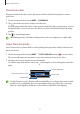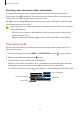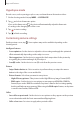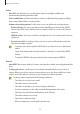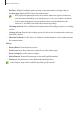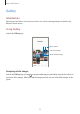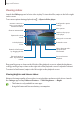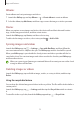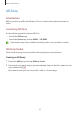User Manual
Table Of Contents
- Getting started
- Apps and features
- Installing or uninstalling apps
- S Pen (Galaxy S22 Ultra)
- Phone
- Contacts
- Messages
- Internet
- Camera
- Gallery
- AR Zone
- Bixby
- Bixby Vision
- Bixby Routines
- Multi window
- Samsung Pay
- Samsung Health
- Samsung Notes
- Samsung Members
- Samsung Kids
- Samsung Global Goals
- Samsung TV Plus
- Galaxy Shop
- Galaxy Wearable
- PENUP (Galaxy S22 Ultra)
- Calendar
- Reminder
- Voice Recorder
- My Files
- Clock
- Calculator
- Game Launcher
- Game Booster
- SmartThings
- Sharing content
- Music Share
- Smart View
- Link to Windows
- Samsung DeX
- Google apps
- Settings
- Introduction
- Samsung account
- Connections
- Sounds and vibration
- Notifications
- Display
- Wallpaper and style
- Themes
- Home screen
- Lock screen
- Biometrics and security
- Privacy
- Location
- Safety and emergency
- Accounts and backup
- Advanced features
- Digital Wellbeing and parental controls
- Battery and device care
- Apps
- General management
- Accessibility
- Software update
- About phone
- Usage notices
- Appendix
Apps and features
73
Hyperlapse mode
Record scenes, such as passing people or cars, and view them as fast-motion videos.
1 On the shooting modes list, tap
MORE
→
HYPERLAPSE
.
2 Tap and select a frame rate option.
If you set the frame rate to
, the device will automatically adjust the frame rate
according to the changing rate of the scene.
3 Tap to start recording.
4 Tap
to finish recording.
Customising camera settings
On the preview screen, tap . Some options may not be available depending on the
shooting mode.
Intelligent features
•
Scene optimiser
: Set the device to adjust the colour settings and apply the optimised
effect automatically depending on the subject or scene.
•
Shot suggestions
: Set the device to suggest the ideal composition for the picture by
recognising the position and angle of your subject.
•
Scan QR codes
: Set the device to scan QR codes from the preview screen.
Pictures
•
Swipe Shutter button to
: Select an action to perform when you swipe the camera
button to the edge of the screen and hold it.
•
Picture formats
: Select how you want to save picture.
–
High efficiency pictures
: Take pictures in the High Efficiency Image Format (HEIF).
–
RAW copies
: Set the device to save pictures as uncompressed RAW files (DNG file
format) in pro mode. RAW files retain all of a picture’s data for the best image quality,
but they will take up more memory. When using the
RAW copies
feature, each picture
is saved in two formats, DNG and JPG.
Selfies
•
Save selfies as previewed
: Set the device to save pictures as they appear on the preview
screen when taken with the front camera without flipping them.
•
Selfie colour tone
: Set a tone to apply when you take selfies.