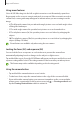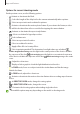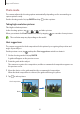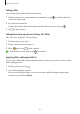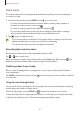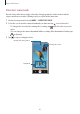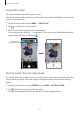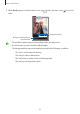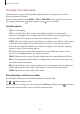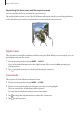User Manual
Table Of Contents
- Getting started
- Apps and features
- Installing or uninstalling apps
- S Pen (Galaxy S22 Ultra)
- Phone
- Contacts
- Messages
- Internet
- Camera
- Gallery
- AR Zone
- Bixby
- Bixby Vision
- Bixby Routines
- Multi window
- Samsung Pay
- Samsung Health
- Samsung Notes
- Samsung Members
- Samsung Kids
- Samsung Global Goals
- Samsung TV Plus
- Galaxy Shop
- Galaxy Wearable
- PENUP (Galaxy S22 Ultra)
- Calendar
- Reminder
- Voice Recorder
- My Files
- Clock
- Calculator
- Game Launcher
- Game Booster
- SmartThings
- Sharing content
- Music Share
- Smart View
- Link to Windows
- Samsung DeX
- Google apps
- Settings
- Introduction
- Samsung account
- Connections
- Sounds and vibration
- Notifications
- Display
- Wallpaper and style
- Themes
- Home screen
- Lock screen
- Biometrics and security
- Privacy
- Location
- Safety and emergency
- Accounts and backup
- Advanced features
- Digital Wellbeing and parental controls
- Battery and device care
- Apps
- General management
- Accessibility
- Software update
- About phone
- Usage notices
- Appendix
Apps and features
70
Separating the focus area and the exposure area
You can separate the focus area and the exposure area.
Tap and hold the preview screen. The AF/AE frame will appear on the screen. Drag the frame
to the area where you want to separate the focus area and the exposure area.
Night mode
Take a picture in low-light conditions, without using the flash. When you use a tripod, you can
get brighter and steadier results.
1 On the shooting modes list, tap
MORE
→
NIGHT
.
If you set the time that appears at the right bottom of the screen to
Max
, you may get
clearer pictures.
2 Tap and hold your device steady until shooting is complete.
Food mode
Take pictures of food with more vibrant colours.
1 On the shooting modes list, tap
MORE
→
FOOD
.
2 Tap the screen and drag the circular frame over the area to highlight.
The area outside the circular frame will be blurred.
To resize the circular frame, drag a corner of the frame.
3 Tap
and drag the adjustment bar to adjust the colour tone.
4 Tap
to take a picture.