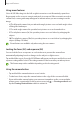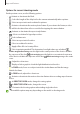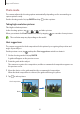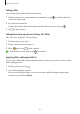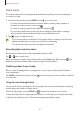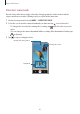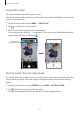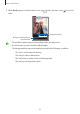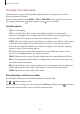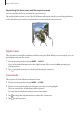User Manual
Table Of Contents
- Getting started
- Apps and features
- Installing or uninstalling apps
- S Pen (Galaxy S22 Ultra)
- Phone
- Contacts
- Messages
- Internet
- Camera
- Gallery
- AR Zone
- Bixby
- Bixby Vision
- Bixby Routines
- Multi window
- Samsung Pay
- Samsung Health
- Samsung Notes
- Samsung Members
- Samsung Kids
- Samsung Global Goals
- Samsung TV Plus
- Galaxy Shop
- Galaxy Wearable
- PENUP (Galaxy S22 Ultra)
- Calendar
- Reminder
- Voice Recorder
- My Files
- Clock
- Calculator
- Game Launcher
- Game Booster
- SmartThings
- Sharing content
- Music Share
- Smart View
- Link to Windows
- Samsung DeX
- Google apps
- Settings
- Introduction
- Samsung account
- Connections
- Sounds and vibration
- Notifications
- Display
- Wallpaper and style
- Themes
- Home screen
- Lock screen
- Biometrics and security
- Privacy
- Location
- Safety and emergency
- Accounts and backup
- Advanced features
- Digital Wellbeing and parental controls
- Battery and device care
- Apps
- General management
- Accessibility
- Software update
- About phone
- Usage notices
- Appendix
Apps and features
63
Photo mode
The camera adjusts the shooting options automatically depending on the surroundings to
capture pictures easily.
On the shooting modes list, tap
PHOTO
and tap to take a picture.
Taking high-resolution pictures
Take high-resolution pictures.
In the shooting options, tap
→
or and take a picture.
When you activate the
Detail enhancer
feature by tapping , you can take clearer pictures.
The resolution may vary depending on the model.
Shot suggestions
The camera suggests the ideal composition for the picture by recognising the position and
angle of your subject.
On the preview screen, tap
and tap the
Shot suggestions
switch to activate it.
1 On the shooting modes list, tap
PHOTO
.
A guide will appear on the preview screen.
2 Point the guide at the subject.
The camera recognises the composition, and the recommended composition appears on
the preview screen.
3 Move the device so the guide matches the recommended composition.
When the ideal composition is achieved, the guide will change to yellow.
4 Tap to take a picture.
Guide
Ideal composition