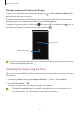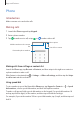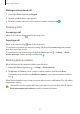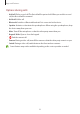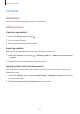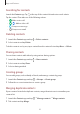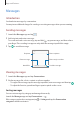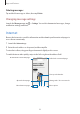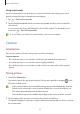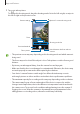User Manual
Table Of Contents
- Getting started
- Apps and features
- Installing or uninstalling apps
- S Pen (Galaxy S22 Ultra)
- Phone
- Contacts
- Messages
- Internet
- Camera
- Gallery
- AR Zone
- Bixby
- Bixby Vision
- Bixby Routines
- Multi window
- Samsung Pay
- Samsung Health
- Samsung Notes
- Samsung Members
- Samsung Kids
- Samsung Global Goals
- Samsung TV Plus
- Galaxy Shop
- Galaxy Wearable
- PENUP (Galaxy S22 Ultra)
- Calendar
- Reminder
- Voice Recorder
- My Files
- Clock
- Calculator
- Game Launcher
- Game Booster
- SmartThings
- Sharing content
- Music Share
- Smart View
- Link to Windows
- Samsung DeX
- Google apps
- Settings
- Introduction
- Samsung account
- Connections
- Sounds and vibration
- Notifications
- Display
- Wallpaper and style
- Themes
- Home screen
- Lock screen
- Biometrics and security
- Privacy
- Location
- Safety and emergency
- Accounts and backup
- Advanced features
- Digital Wellbeing and parental controls
- Battery and device care
- Apps
- General management
- Accessibility
- Software update
- About phone
- Usage notices
- Appendix
Apps and features
60
3 Tap to take a picture.
To change the shooting mode, drag the shooting modes list to the left or right, or swipe to
the left or right on the preview screen.
Camera settings
Take a picture.
Preview thumbnail
Shooting modes list
Zoom
Switch between the front and rear
cameras.
Options for current shooting mode
•
The preview screen may vary depending on the shooting mode and which camera is
being used.
•
The focus may not be clear if the subject is close. Take pictures or videos from a good
distance.
•
If pictures you take appear blurry, clean the camera lens and try again.
•
Make sure that the lens is not damaged or contaminated. Otherwise, the device may
not work properly in some modes that require high resolutions.
•
Your device’s camera features a wide-angle lens. Minor distortion may occur in
wide-angle pictures or videos and does not indicate device performance problems.
•
The maximum capacity for recording a video may vary depending on the resolution.
•
The camera may fog up or form condensation if the device is exposed to sudden
changes in air temperature, due to the difference in temperature outside and inside
the camera cover. Try to avoid such conditions when planning to use the camera. If
fogging does occur, allow the camera to dry naturally at room temperature before
taking pictures or recording videos, otherwise results may look blurry.