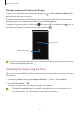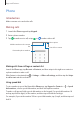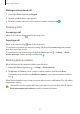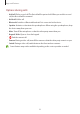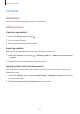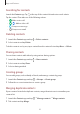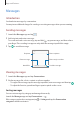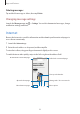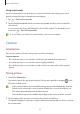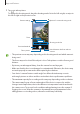User Manual
Table Of Contents
- Getting started
- Apps and features
- Installing or uninstalling apps
- S Pen (Galaxy S22 Ultra)
- Phone
- Contacts
- Messages
- Internet
- Camera
- Gallery
- AR Zone
- Bixby
- Bixby Vision
- Bixby Routines
- Multi window
- Samsung Pay
- Samsung Health
- Samsung Notes
- Samsung Members
- Samsung Kids
- Samsung Global Goals
- Samsung TV Plus
- Galaxy Shop
- Galaxy Wearable
- PENUP (Galaxy S22 Ultra)
- Calendar
- Reminder
- Voice Recorder
- My Files
- Clock
- Calculator
- Game Launcher
- Game Booster
- SmartThings
- Sharing content
- Music Share
- Smart View
- Link to Windows
- Samsung DeX
- Google apps
- Settings
- Introduction
- Samsung account
- Connections
- Sounds and vibration
- Notifications
- Display
- Wallpaper and style
- Themes
- Home screen
- Lock screen
- Biometrics and security
- Privacy
- Location
- Safety and emergency
- Accounts and backup
- Advanced features
- Digital Wellbeing and parental controls
- Battery and device care
- Apps
- General management
- Accessibility
- Software update
- About phone
- Usage notices
- Appendix
Apps and features
59
Using secret mode
If you set a password for secret mode, you can prevent others from viewing your search
history, browsing history, bookmarks, and saved pages.
1 Tap
→
Turn on Secret mode
.
2 Tap the
Lock Secret mode
switch to activate it, tap
Start
, and then set a password for
secret mode.
In secret mode, the device will change the colour of the toolbars. To deactivate secret
mode, tap
→
Turn off Secret mode
.
In secret mode, you cannot use some features, such as screen capture.
Camera
Introduction
Take pictures and record videos using various modes and settings.
Camera etiquette
•
Do not take pictures or record videos of other people without their permission.
•
Do not take pictures or record videos where legally prohibited.
•
Do not take pictures or record videos in places where you may violate other people’s
privacy.
Taking pictures
1 Launch the
Camera
app.
You can also launch the app by pressing the Side key twice quickly or dragging
to the
left on the locked screen.
•
Some camera features are not available when you launch the
Camera
app from the
locked screen or when the screen is turned off while the screen lock method is set.
•
The camera automatically shuts off when unused.
•
Some methods may not be available depending on the service provider or model.
2 Tap the image on the preview screen where the camera should focus.
To adjust the brightness of pictures, drag the adjustment bar that appears above or below
the circular frame.