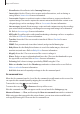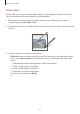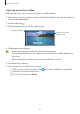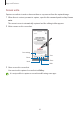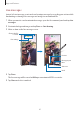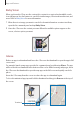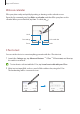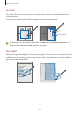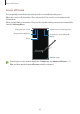User Manual
Table Of Contents
- Getting started
- Apps and features
- Installing or uninstalling apps
- S Pen (Galaxy S22 Ultra)
- Phone
- Contacts
- Messages
- Internet
- Camera
- Gallery
- AR Zone
- Bixby
- Bixby Vision
- Bixby Routines
- Multi window
- Samsung Pay
- Samsung Health
- Samsung Notes
- Samsung Members
- Samsung Kids
- Samsung Global Goals
- Samsung TV Plus
- Galaxy Shop
- Galaxy Wearable
- PENUP (Galaxy S22 Ultra)
- Calendar
- Reminder
- Voice Recorder
- My Files
- Clock
- Calculator
- Game Launcher
- Game Booster
- SmartThings
- Sharing content
- Music Share
- Smart View
- Link to Windows
- Samsung DeX
- Google apps
- Settings
- Introduction
- Samsung account
- Connections
- Sounds and vibration
- Notifications
- Display
- Wallpaper and style
- Themes
- Home screen
- Lock screen
- Biometrics and security
- Privacy
- Location
- Safety and emergency
- Accounts and backup
- Advanced features
- Digital Wellbeing and parental controls
- Battery and device care
- Apps
- General management
- Accessibility
- Software update
- About phone
- Usage notices
- Appendix
Apps and features
47
Bixby Vision
When you hover the S Pen over the content, the content is recognised and available search
icons will appear. Use the features to search for similar images, detect and translate text, and
more. Refer to Bixby Vision for more information.
1 When there is an image you want to search for relevant information or extract text from,
open the Air command panel and tap
Bixby Vision
.
2 Hover the S Pen over the content you want. When the available options appear on the
screen, select an option you want.
Glance
Reduce an app to a thumbnail and hover the S Pen over the thumbnail to open the app in full
screen view.
For example, launch a map app, open the Air command panel, and then tap
Glance
. The app
will be reduced to a thumbnail at the bottom of the screen. While browsing webpages, hover
the S Pen over the thumbnail to open the map app on the full screen and quickly search for
places.
Hover the S Pen away from the screen to reduce the app to a thumbnail again.
To close the minimised app, tap and hold the thumbnail and drag it to
Remove
at the top of
the screen.
Thumbnail