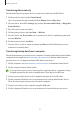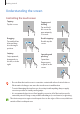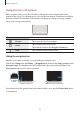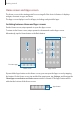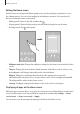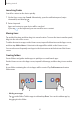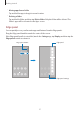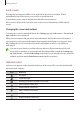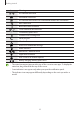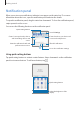User Manual
Table Of Contents
- Getting started
- Apps and features
- Installing or uninstalling apps
- S Pen (Galaxy S22 Ultra)
- Phone
- Contacts
- Messages
- Internet
- Camera
- Gallery
- AR Zone
- Bixby
- Bixby Vision
- Bixby Routines
- Multi window
- Samsung Pay
- Samsung Health
- Samsung Notes
- Samsung Members
- Samsung Kids
- Samsung Global Goals
- Samsung TV Plus
- Galaxy Shop
- Galaxy Wearable
- PENUP (Galaxy S22 Ultra)
- Calendar
- Reminder
- Voice Recorder
- My Files
- Clock
- Calculator
- Game Launcher
- Game Booster
- SmartThings
- Sharing content
- Music Share
- Smart View
- Link to Windows
- Samsung DeX
- Google apps
- Settings
- Introduction
- Samsung account
- Connections
- Sounds and vibration
- Notifications
- Display
- Wallpaper and style
- Themes
- Home screen
- Lock screen
- Biometrics and security
- Privacy
- Location
- Safety and emergency
- Accounts and backup
- Advanced features
- Digital Wellbeing and parental controls
- Battery and device care
- Apps
- General management
- Accessibility
- Software update
- About phone
- Usage notices
- Appendix
Getting started
23
Navigation bar (soft buttons)
When you turn on the screen, the soft buttons will appear on the navigation bar at the
bottom of the screen. The soft buttons are set to the Recents button, Home button, and Back
button by default. The functions of the buttons can change according to the app currently
being used or usage environment.
Button Function
Recents
•
Tap to open the list of recent apps.
Home
•
Tap to return to the Home screen.
•
Tap and hold to launch the
Google Assistant
app.
Back
•
Tap to return to the previous screen.
Hiding the navigation bar
View files or use apps on a wider screen by hiding the navigation bar.
Launch the
Settings
app, tap
Display
→
Navigation bar
, and then tap
Swipe gestures
under
Navigation type
. The navigation bar will be hidden and the gesture hints will appear. Tap
More options
and select an option you want.
Swipe from bottom Swipe from sides and bottom
If you want to hide the gesture hints at the bottom of the screen, tap the
Gesture hint
switch
to deactivate it.